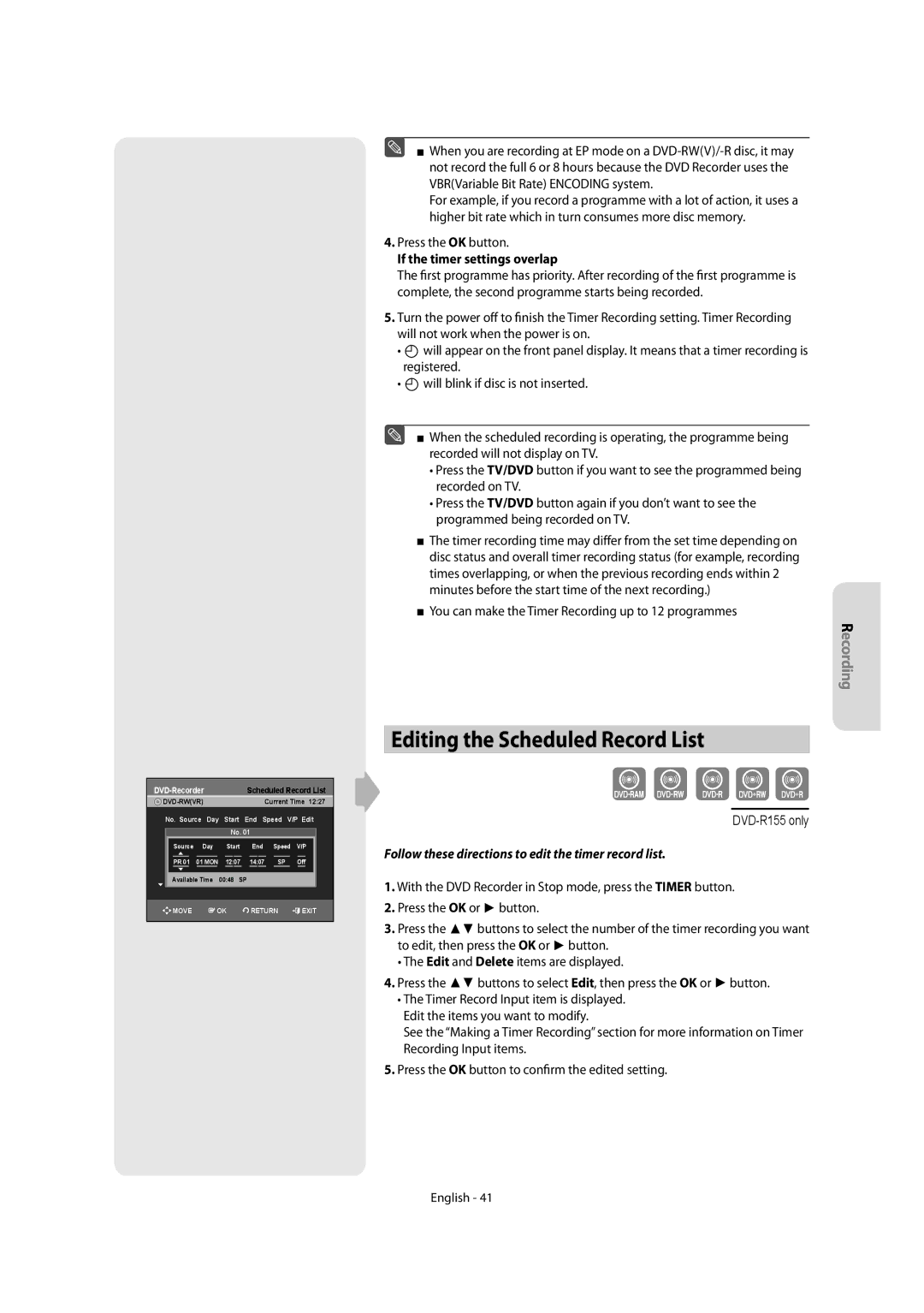DVD-R150 DVD-R155
Getting
Getting Started
Important Safety Instructions
Precaution
Maintenance of Cabinet
Handling Cautions
Disc Storage
Disc Specifications
DVD-RAM Disc Playback and Recording
DVD+RW Disc Playback and Recording
Protection
Do not use the following discs
Contents
Playback
Troubleshooting Specifications Warranty English
General Features
Recording
How to use the DVD Recorder
Select the disc type
Preparing the Remote Control
Accessories
Unpacking
Playing
Controllable TV Codes
Front Panel Display
Description
Front Panel
Rear Panel DVD-R155
Rear Panel DVD-R150
Tour of the Remote Control
Connecting the DVD Recorder
Connecting & Setting Up
TV mode
DVD mode
Progressive Scan Output 576p
Antenna + DVD Recorder + external decoder box + TV
Video, Component video and Progressive Output Modes
You will enjoy high quality images
Case 2 Connecting to an S-Video output jack
Case 1 Connecting to a Video Composite output jack
If your TV has audio input jacks, use this connection
Case 1 Connecting to your TV
Images
Case 2 Connecting to a stereo amplifier with AV output jacks
Case 2 Connecting to a TV with DVI Jack
Connecting HDMI/DVI to a TV DVD-R155 only
Case 1 Connecting to a TV with Hdmi Jack
Case 2 Connecting a Camcorder to the DV in jack
Connecting to AV3 IN, DV input jack
On-Screen Menu Navigation
System Setup
Plug & Auto Setup
DVD-Recorder Clock Set
Setting the Clock
Auto Channel Memory
Presetting Channels with the Manual Setup function
Presetting Channels with the Auto Setup function
Refer to following table when selecting your country
Press the OK button to stop the Auto Setup
Setting up the Language Options
EP Mode Time Setting
Setting up the System Options
Quick Recording Setting
This function allows you to setup the system setting
TV Menu
For using Anynet+HDMI-CEC
Anynet+HDMI-CEC DVD-R155 only
DVD-Recorder Audio
Setting up the Audio Options
Digital Output
This is only active when a Dolby Digital signal is detected
Setting up Video Options
Dynamic Compression
TV Aspect
Canceling the Progressive scan
Setting up the Progressive scan
Video output
Output jack
DivXR Registration
HDMI/DVI Resolution DVD-R155 only
About the Rating Level
Setting up the Parental Control
About the Change Password
This section shows various DVD recording methods
Recording
Recordable discs
DVD-RWVideo mode/-R
DVD-RAM/-RWVR mode
Recording Formats
Unrecordable video
Recording Mode
Mode Characteristic Recording Times Data
DVD-RW Ver.1.1 With Cprm VR mode Video mode
Concerning Copy Control Signals
Content Protection for Recordable Media Cprm
About Info Button
Recording immediately
To stop recording
Copying from a Camcorder
030 100 .. 500 .. normal
Making a One Touch Recording OTR
03 TUE
Making a Timer Recording
Speed Recording Mode
You can make the Timer Recording up to 12 programmes
If the timer settings overlap
Follow these directions to edit the timer record list
Editing the Scheduled Record List
DVD-RecorderShowView
Using the ShowView Feature
Deleting the Scheduled Record List
DVD-Recorder Programme
ShowView Extended
Disc types that can be played
Playback
Region code DVD-Video only
Discs that cannot be played
Playing a Disc
Using the playback related buttons
Using the Disc Menu & Title Menu
For DVD-VIDEO discs
For DVD-RAM/DVD±RW/±R discs
Step Motion Play
Slow Motion play/Step Motion Play
Skipping Chapters or Tracks
If you press the Skip button
Repeat Play
Using the Anykey button
Moving to a desired scene directly
Playing Repeatedly
Selecting the Subtitle Language
Using one Touch button
Selecting the Audio Language
Changing the Camera Angle
Setting Bookmarks
Using Bookmarks
Zooming-In
Playing back a bookmark
Setting Markers
Using the Markers
Clearing a bookmark
Playing back a Marker
Audio CDCD-DA Screen Elements
Playing back an Audio CDCD-DA/MP3
Playing an Audio CDCD-DA
Playing back an MP3 Disc
Press the Cancel button to return to normal playback
Repeat Playback of an Audio/MP3 Disc
MP3 Screen Elements
Playing back a Picture Disc
Play Option Mode
To Programme Tracks
You can register a maximum of 30 tracks in the playlist
MPEG4 Function Description
Playing back MPEG4 Disc
Title List Screen Elements
Playing the Title List
Recording on Free space
Rename, Delete, Edit, Protection See pages 57~61
Basic Editing Title List
Editing
RenamingLabeling a Title
Title List
Status
Locking Protecting a Title
Deleting a Title
Edit Title List Screen Elements
Deleting a Section of a Title
Adding a chapter
Editing a Chapter
Deleting a chapter
Chapter Edit Screen Elements
Hiding a chapter
Dividing a Title
Deleting all chapters
Follow steps 1 to 3
Creating a Playlist
Advanced Editing Playlist
Playing Entries in the Playlist
Follow these instructions to play the playlist entries
Editing a Scene for the Playlist
Renaming a Playlist Entry
Playing a Selected Scene
Follow these instructions to edit scenes for a playlist
DVD-Recorder Edit Scene
Modifying a Scene Replacing a Scene
Moving a Scene Changing the Position of a Scene
Deleting a Scene
Adding a Scene
Copying a Playlist Entry to the Playlist
Disc Manager
Deleting a Playlist Entry from the Playlist
Editing the Disc Name
Do you want to continue?
Disc Protection
Formatting a Disc
Finalising a disc
Unfinalising a disc V/VR mode
DVD-RW can be finalised or unfinalised in VR mode
DVD-Recorder Disc Manager
Delete All Title Lists
Edit Compatible
Power
Troubleshooting
Additional Information
Playback
Timer Recording
Remote Control Unit
Sound
Hdmi DVD-R155 only
Specifications
United Kingdom Republic of Ireland
Contact Samsung World Wide
English Nederlands Français AK68-01273C
DVD-R150 DVD-R155
Waarschuwing
Aan de slag
Belangrijke veiligheidsinstructies
Voorzorgsmaatregelen
Waarschuwingen voor gebruik
Onderhoud behuizing
Informatie DVD/CD-schijven
DVD/CD bewaren
Video-DVD
Audio-CD
DVD+RW-schijf afspelen en opnemen
Opnemen/Weergeven DVD-RW
DVD-RAM-schijven afspelen en opnemen
Beveiliging
Compatibiliteit tussen recorders van Samsung en
Situatie
Aanvullende informatie
Overzicht eigenschappen
Voordat u de gebruiksaanwijzing leest
Gebruik van de DVD Recorder
Stap 1 Type schijf kiezen
Stap 3 Opnemen
Uitpakken
Accessoires
Stap 4 Afspelen
Stap 6 Sluiten en op andere DVD- onderdelen afspelen
Instelbare TV-codes
Display voorpaneel
Beschrijving
Voorpaneel
Achterpaneel DVD-R155
Achterpaneel DVD-R150
De toetsen van de afstandsbediening
De DVD-recorder aansluiten Extra aansluitingen
Aansluiten en instellen
TV-stand
DVD-modus
Video, componentvideo en progressieve uitvoerstanden
Antenne + DVD-recorder + externe decoderbox + TV
Hiermee krijgt u een hogere weergavekwaliteit
Situatie 2 Aansluiten op een S-Video-uitgang
Situatie 1 Aansluiten op een Composite Video-uitgang
Zie pagina’s 18 tot Zie na het aansluiten pagina 29
Situatie 1 Aansluiten op de TV
Kleurweergave
Gebruik deze aansluiting als uw tv audio-ingangen heeft
Rood wit
Situatie 1 Aansluiten op een tv met een HDMI-aansluiting
HDMI/DVI aansluiten op een TV alleen DVD-R155
Situatie 2 Aansluiten op een tv met een DVI-aansluiting
Waarom gebruikt Samsung wel HDMI?
Situatie 2 Een camcorder op de DV IN- aansluiting aansluiten
Aansluiten op AV3 IN- DV-IN-aansluitingen
Inschakelen en automatisch instellen
Instellen
Menunavigatie op het TV-scherm
Automatisch zendergeheugen
De klok instellen
Automatisch scannen van kanalen wordt gestart
Zie de onderstaande tabel bij het selecteren van uw land
Zenders automatisch instellen
Zenders handmatig instellen
Roemeens, Servisch, Slowaaks en Sloveens
De taalopties instellen
Engels, Grieks
Macedonisch, Tataars, Russisch, Servisch, Oekraïens
Tijdsinstelling EP-modus
De systeemopties instellen
Automatisch hoofdstuk maken
Functie voor snel opnemen
TV-menu
Anynet+HDMI-CEC alleen DVD-R155
Voor het gebruik van Anynet+HDMI CEC
Digitale uitgang
De geluidsopties instellen
Dynamische compressie
Video-opties instellen
Breedte/hoogte TV
3D-ruisonderdrukking
‹ Progressief scannen annuleren
Video uitvoer
‹ Progressief scannen instellen
DivXR Registratie
HDMI/DVI-resolutie alleen DVD-R155
Het classificatieniveau
Kinderslot instellen
De toegangscode
DVD-RecorderKinderslot
Geschikte schijven
Opnemen
Mogelijk
Niet mogelijk
DVD-RAM/-RW VR stand
Schijfindelingen en formatteren
DVD-RW Videostand / DVD-R
Kopieerbeveiliging
Opnamekwaliteit
Opnamekwaliteit Kenmerken Opnameduur
Opnamen
‹ Druk op de Info toets
Kopieerbeveiligingssignalen
Info toets
Tv-programma opnemen terwijl u er naar kijkt
Direct opnemen
Voordat u begint
Opname pauzeren
Voordat u gaat opnemen
Van een camcorder kopiëren
Kunt de camcorder bedienen via de interface IEEE1394 DV
Druk op de toets Input SEL. om DV te selecteren
030 100 .. 500 .. normaal
Opnameduur met 1 toets instellen OTR
02 MA
Een timer-opname maken
03 DI
04 WO 31 DI Begin/Einde Begin- en eindtijd van de opname
Druk op de OK toets
Timer-opname wijzigen
Als timer-opnamen elkaar overlappen
De functie ShowView gebruiken
Timer-opname wissen
DVD-RecorderProgramma
ShowView verlengd
Regiocode alleen DVD-Video
Weergeven
Afspeelbare schijftypes
Type Logo Inhoud Vorm Max. speelduur
Schijven die niet kunnen worden afgespeeld
Schijf afspelen
De afspeeltoetsen gebruiken
Schijfmenu en titelmenu
Voor DVD-VIDEO schijven
Voor DVD-RAM/DVD±RW/DVD±R schijven
Beeld voor beeld
Vertraagd afspelen en beeld voor beeld afspelen
Hoofdstukken of tracks overslaan
Vertraagd afspelen
Afspelen herhalen
De toets Anykey gebruiken
Direct naar een gewenste scène gaan
Herhaald afspelen
Taalkeuze geluidsspoor
Taalkeuze ondertiteling
De camerabeeldhoek wijzigen
Gebruik van de sneltoets
Favorieten
Inzoomen
Favorieten instellen
Favoriet afspelen
Favoriet verwijderen
Markeringen
Markeringen instellen
Gemarkeerde scène afspelen
Audio-cd afspelen CD-DA
Een audio-CD CD-DA / MP3 afspelen
Search / toets
‹ Audio-CD CD-DA indeling scherm 1. Afspeelmodus pictogram
De normale weergave hervatten
Een mp3-schijf afspelen
Herhaald afspelen van een audio/MP3-schijf
Afspeeloptie
Een schijf met fotos afspelen
Tracks programmeren afspeellijst
Kunt tot 30 tracks opnemen in een afspeellijst
‹ MPEG4 Functiebeschrijving
Een MPEG4-schijf afspelen
Titellijst indeling scherm
Titels uit de Titellijst afspelen
Opnemen op Vrije Ruimte
Hernoemen, Wissen, Bewerken, Beveiliging zie pagina
Bewerken, basisfuncties Titellijst
Bewerken
Naam van een titel wijzigen
Titellijst
Gesloten
Titelbeveiliging vergrendelen
Titel verwijderen
‹ Indeling van het Titellijst scherm 1. Weergavebalk
Deel van een titel verwijderen
Een hoofdstuk toevoegen
Een hoofdstuk bewerken
Een hoofdstuk verwijderen
Afspeelbalk Afspeeltijd Het menu Hoofdstuk bewerken
Een hoofdstuk verbergen
Een titel splitsen
Alle hoofdstukken verwijderen
Volg stappen 1 tot 3 op pagina
Afspeellijst maken
Bewerken, geavanceerd Afspeellijst
Scènes uit de afspeellijst afspelen
Om de nieuwe afspeellijst te maken
Geselecteerde scène afspelen
Naam van scène uit afspeellijst wijzigen
Scène in afspeellijst opzoeken
Scène verplaatsen binnen de afspeellijst
Scène bewerken vervangen
Scène verwijderen
Scène toevoegen
Scène binnen de afspeellijst kopiëren
Schijfbeheer
Scène uit binnen de afspeellijst verwijderen
Naam van de schijf wijzigen
DVD-VR en DVD-V zijn schijfindelingen
Schijfbeveiliging
Schijf formatteren
Afsluiten ongedaan maken Video of VR modus
Schijf afsluiten
Beveiliging mogelijk
DVD-RecorderSchijfbeheer
Compatibiliteit bewerken
Alle titellijsten verwijderen
Aanvullende informatie
Problemen oplossen
Apparaat inschakelen
Opnemen
Geluid
Timer-opname
Hdmi alleen DVD-R155
Afstandsbediening
Specificaties
Nederlandbelgië
Luxembourgbelgique
Contact Samsung wereldwijd
Contact Samsung World Wide
Comment contacter Samsung dans le monde
English Nederlands Français AK68-01273C
Manuel de l’utilisateur
Ce produit est conforme aux normes européennes
Premiers pas avec l’appareil
Avertissement
Entretien du boîtier
Précautions
Manipulation du disque
Tenue du disque
Spécifications du disque
Stockage du disque
CD audio
Lecture et enregistrement de disques DVD±R
’utilisez pas les disques suivants
Lecture et enregistrement de disques DVD-RW
Lecture et enregistrement de disques DVD+RW
Cas
Cas 1 Connexion à une prise de sortie vidéo
Cas 3 Connexion à un amplificateur AV au
Raccordement dun câble HDMI/DVI à un téléviseur
Disques ne pouvant être lus avec cet appareil
Code de régionDVD-Video uniquement
Lecture dun disque MPEG4
Dépannage
Caractéristiques générales
Étape 2 Formatez le disque pour commencer l’enregistrement
Avant de lire le manuel de l’utilisateur
Utilisation d’un DVD-RAM
Utilisation d’un DVD±RW/+R
Déballage
Préparation de la télécommande
Étape 3 Enregistrement
Étape 4 Lecture
Bouton Fonction
Codes TV contrôlables
Prog ou
Utilisé pour activer et désactiver le son
Affichage en façade
Panneau arrière DVD-R155
Panneau arrière DVD-R150
Aperçu de la télécommande
Mode DVD
Mode TV
Connexion & Configuration
Connexions supplémentaires
Modes S-Vidéo, Vidéo composant et Sortie progressive
Autre type de connexion du câble de sortie vidéo
Cas 2 Connexion à une prise de sortie S-Vidéo
Cas 1 Connexion à une prise de sortie vidéo composite
Les prises d’entrée Audio in du téléviseur ou de
’amplificateur AV
Cas 3 Prises de sortie Vidéo composant
Autre type de connexion du câble de sortie audio
Cas 1 Connexion à votre téléviseur
Des couleurs parfait
Rouge blanc
Pourquoi Samsung utilise-t-il HDMI?
Cas 1 Raccordement à un téléviseur prise Hdmi
Cas 2 Raccordement à un téléviseur prise DVI
Qu’est ce que le HDCP?
Connexion à la prise d’entrée AV3 IN, DV
Le contenu protégé d’une copie ne peut pas être enregistré
Utilisez le bouton Input SEL. pour sélectionner
Branchement et réglage automatique
Installation du système
Navigation dans le menu à l’écran
Mémoire Canal Auto
Réglage de l’horloge
Appuyez sur le bouton OK pour arrêter le réglage automatique
Pré-réglage des canaux avec la fonction de réglage manuel
Cette fonction vous permet de configurer le système
Configuration des options de langue
Configuration des options du système
Création automatique de chapitre
Réglage de l’heure en mode EP
Configuration de l’enregistrement rapide
Un DVD vidéo est divisé en Titres et en Chapitres
Utilisation d’Anynet+HDMI-CEC
Anynet+HDMI-CEC DVD-R155 uniquement
Menu du téléviseur
DVD-RecorderSystème
Sortie Numérique
Non Aucune sortie de signal DTS
Configuration des options audio
Format du téléviseur
Configuration des options vidéo
Compression Dynamique
Sortie vidéo
Mode Composant
Prise de sortie
‹ Pour activer le réglage Progressif
Enregistrement DivXR
Résolution HDMI/DVI DVD-R155 uniquement
Propos du Changement de mot de passe
Configuration du contrôle parental
Propos du niveau d’évaluation
Disques enregistrables
Enregistrement
Appareil
Enregistrable
Formats d’enregistrement
DVD-RW mode Vidéo/-R
DVD-RAM/-RW mode VR
Mode Caractéristique Durées d’enreg
Mode enregistrement
Films non enregistrables
Importante que celle Des DVD±R à une seule couche
Propos du bouton Info
DVD-RW Ver.1.1 DVD-RWVer.1.1 Avec Cprm Mode VR Mode Vidéo
Propos des signaux anti-copie
Nom du Disque
Que vous regardez
Enregistrement immédiat
Enregistrement du programme télévisé que vous regardez
Arrêter l’enregistrement
Copie à partir d’un caméscope
DVD-R155 uniquement
Enregistrement avec une seule touche OTR
03 MAR
Appuyez sur le bouton TIMER, appareil en mode Arrêt
Vitesse Mode d’enregistrement
Si les réglages du programmateur se chevauchent
Editer une Minuterie Standard
Utilisation de la fonction ShowView
Supprimer une minuterie standard
Choisi. reportez-vous à la Français
ShowView étendu
Appuyez sur les boutons pour sélectionner Oui, puis sur le
Type de disques pouvant être lus avec cet appareil
Lecture
Disques ne pouvant être lus avec cet appareil
Lecture d’un disque
Utilisation des boutons de lecture
Utilisation des chapitres ou des pistes
Cas des disques DVD-VIDEO
Cas des disques DVD-RAM/DVD±RW/DVD±R
Lecture au ralenti
Lecture au ralenti/Lecture par sauts
Lecture par sauts
Sauter des chapitres ou des pistes
Répétition de la lecture
Utilisation du bouton Anykey
Accès direct à la scène souhaitée
Lecture répétée
Sélection de la langue audio
Sélection de la langue de sous-titrage
Changement dangle de la caméra
Utilisation du bouton One Touch Touche unique
Utilisation des signets
Zoom avant
Réglage de signets
Lire un signet
Effacer un signet
Utilisation des marqueurs
Réglage de repères
Lire un marqueur
Lecture d’un CD audio CD-DA
Lecture dun CD Audio CD-DA/MP3
Appuyez sur la touche Search / lecture rapide X2, X4
Piste
Lecture d’un disque MP3
Pour retourner en mode de lecture normale
Programmer des pistes
Mode Options de lecture
Lecture dun disque vidéo
‹ Description de la fonction MPEG4
Lecture dun disque MPEG4
AVI, .DIVX, .avi, .divx
Enregistrement dans l’espace libre
Lecture de la liste de titres
Éléments de l’écran Liste de Titres
Édition de base Liste de titres
Édition
Renommer Étiqueter un titre
Liste de titres
Supprimer un titre
Verrouiller Protéger un titre
DÉPLA. OK Revenir Quitter DVD-RWVR
Supprimer une section d’un titre
Suppression d’un chapitre
Modification d’un chapitre
Lire une scène sélectionnée
Masquage d’un chapitre
Fractionnement d’un titre
Suppression de tous les chapitres
Suivez les étapes 1 à 3 de la procédure indiquée en
Créer une Liste de lecture
Édition avancée Liste de lecture
Lire les entrées de la Liste de lecture
Pour créer une nouvelle liste de lecture
Éditer une scène pour une liste de lecture
Renommer une entrée dans une liste de lecture
Suivez les étapes 1 à 3 de la
Modifier une scène Remplacer une scène
Déplacer une scène Changer une scène de position
Supprimer une scène
Ajouter une scène
Éditer le nom d’un disque
Gestionnaire de disque
Le disque est formaté
Protection du disque
Formater un disque
Ment
Ne pas finaliser un dique mode V/VR
Finaliser un disque
Compatibilité à la modification
Supprimer toutes les listes de titres
Dépannage
Informations Complémentaires
Son
Télécommande
Enregitrement par minuterie
Hdmi DVD-R155 uniquement
Caractéristiques techniques
France
Samsung Service Consommateurs Rue des Vanesses
Distributor pro Českou republiku
English

![]() will appear on the front panel display. It means that a timer recording is registered.
will appear on the front panel display. It means that a timer recording is registered.![]() will blink if disc is not inserted.
will blink if disc is not inserted.