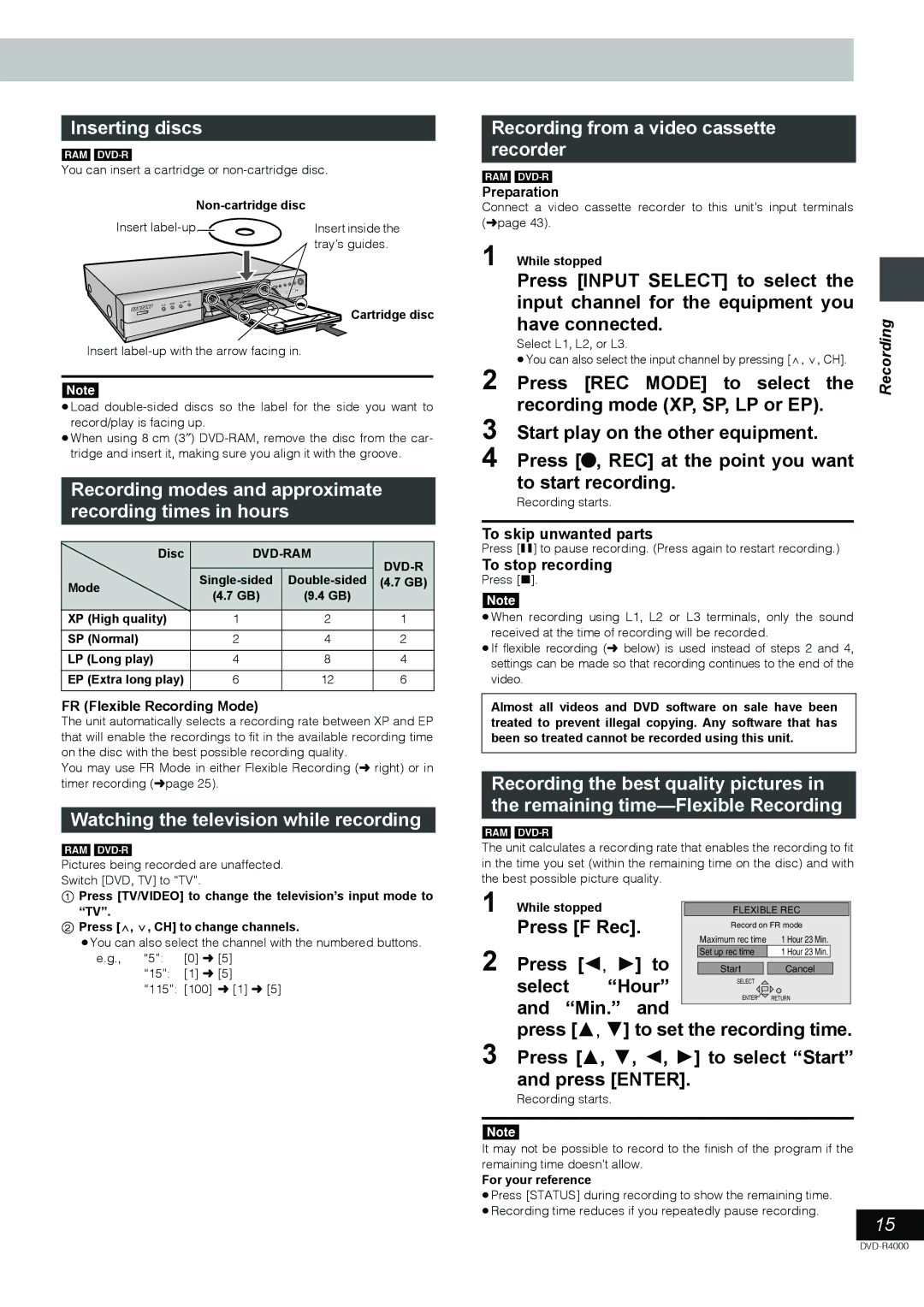Inserting discs
[RAM]
You can insert a cartridge or
|
|
Insert | Insert inside the |
| tray’s guides. |
| Cartridge disc |
Insert
[Note]
≥Load
≥When using 8 cm (3″ )
Recording modes and approximate recording times in hours
Disc |
| ||
| |||
Mode | (4.7 GB) | ||
(4.7 GB) | (9.4 GB) |
| |
|
| ||
XP (High quality) | 1 | 2 | 1 |
SP (Normal) | 2 | 4 | 2 |
LP (Long play) | 4 | 8 | 4 |
EP (Extra long play) | 6 | 12 | 6 |
FR (Flexible Recording Mode)
The unit automatically selects a recording rate between XP and EP that will enable the recordings to fit in the available recording time on the disc with the best possible recording quality.
You may use FR Mode in either Flexible Recording (➜ right) or in timer recording (➜ page 25).
Watching the television while recording
[RAM]
Pictures being recorded are unaffected.
Switch [DVD, TV] to “TV”.
1Press [TV/VIDEO] to change the television’s input mode to
“TV”.
2Press [W, X, CH] to change channels.
≥You can also select the channel with the numbered buttons.
e.g., | “5”: | [0] ➜ [5] |
| “15”: | [1] ➜ [5] |
| “115”: | [100] ➜ [1] ➜ [5] |
Recording from a video cassette recorder
[RAM]
Preparation
Connect a video cassette recorder to this unit’s input terminals (➜ page 43).
1 While stopped
Press [INPUT SELECT] to select the input channel for the equipment you have connected.
Select L1, L2, or L3.
≥You can also select the input channel by pressing [W, X, CH].
2 Press [REC MODE] to select the recording mode (XP, SP, LP or EP).
3 Start play on the other equipment.
4 Press [¥, REC] at the point you want to start recording.
Recording starts.
To skip unwanted parts
Press [;] to pause recording. (Press again to restart recording.)
To stop recording
Press [∫].
[Note]
≥When recording using L1, L2 or L3 terminals, only the sound received at the time of recording will be recorded.
≥If flexible recording (➜ below) is used instead of steps 2 and 4, settings can be made so that recording continues to the end of the video.
Almost all videos and DVD software on sale have been treated to prevent illegal copying. Any software that has been so treated cannot be recorded using this unit.
Recording the best quality pictures in the remaining
[RAM]
The unit calculates a recording rate that enables the recording to fit in the time you set (within the remaining time on the disc) and with the best possible picture quality.
1 | While stopped |
|
| FLEXIBLE REC | ||
| Press [F Rec]. | Record on FR mode | ||||
| Maximum rec time | 1 Hour 23 Min. | ||||
2 |
|
|
|
| ||
Press [2, | 1] to | Set up rec time | 1 Hour 23 Min. | |||
Start | Cancel | |||||
| select | “Hour” | SELECT |
| ||
| ENTER | RETURN | ||||
| and | “Min.” | and | |||
|
|
| ||||
3 | press [3, 4] to set the recording time. | |||||
Press [3, 4, 2, 1] to select “Start” | ||||||
| and press [ENTER]. |
|
| |||
Recording starts.
[Note]
It may not be possible to record to the finish of the program if the remaining time doesn’t allow.
For your reference
≥Press [STATUS] during recording to show the remaining time.
≥Recording time reduces if you repeatedly pause recording.
Recording
15