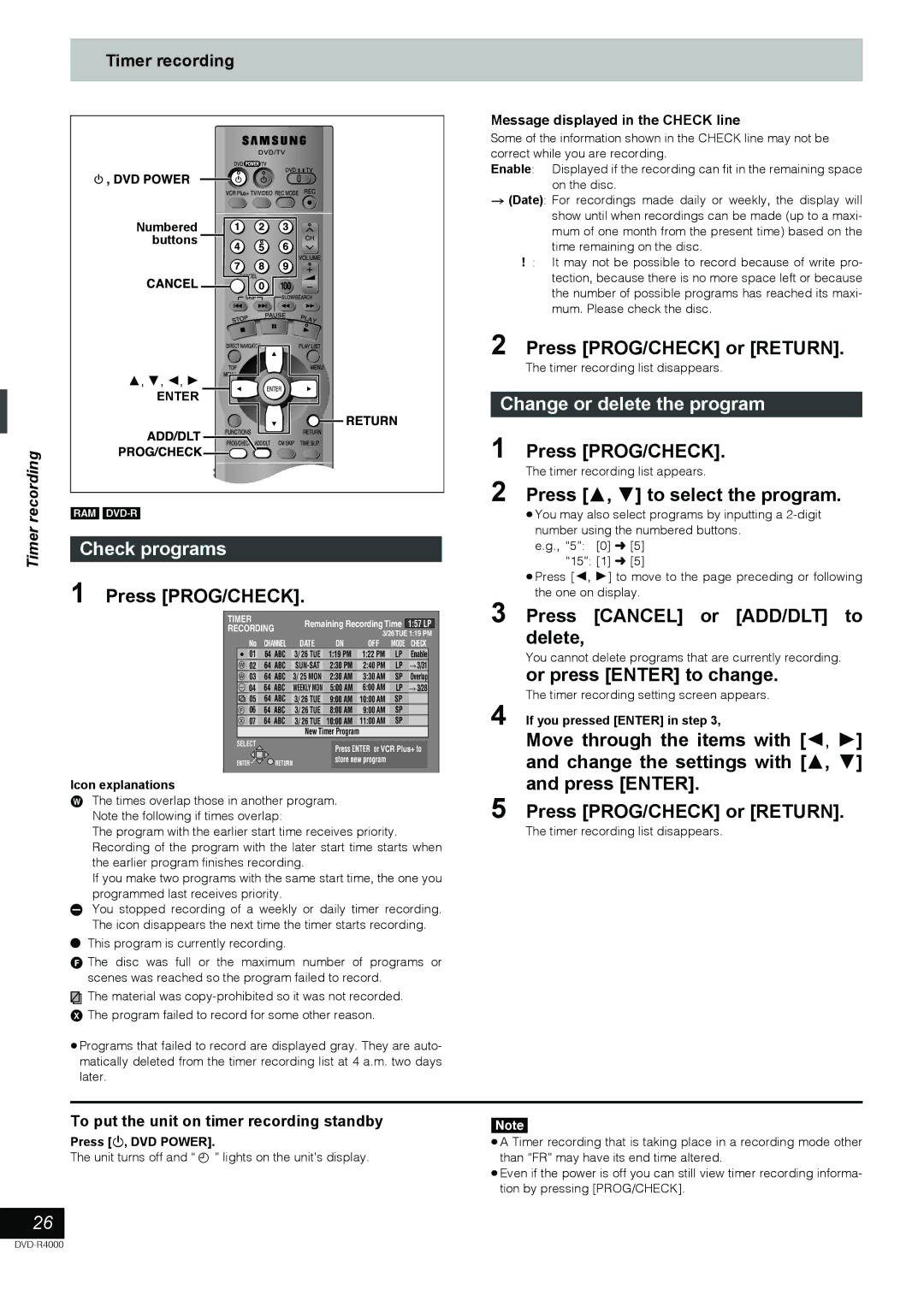Timer recording
Numbered buttons ![]()
3, 4, 2, 1
ENTER
recording | [RAM] |
Timer | Check programs |
|
1 Press [PROG/CHECK].
TIMER |
|
| |
RECORDING | Remaining Recording Time | 1:57 LP | |
3/26TUE 1:19 PM | |||
| |||
No | CHANNEL | DATE | ON | OFF | MODE | CHECK | |
01 | 64 ABC | 3/ 26 TUE | 1:19 PM | 1:22 PM | LP | Enable | |
W 02 | 64 | ABC | 2:30 PM | 2:40 PM | LP | #3/31 | |
W 03 | 64 | ABC | 3/ 25 MON | 2:30 AM | 3:30 AM | SP | Overlap |
- 04 | 64 | ABC | WEEKLY MON | 5:00 AM | 6:00 AM | LP | #3/28 |
05 | 64 | ABC | 3/ 26 TUE | 9:00 AM | 10:00 AM | SP |
|
F 06 | 64 | ABC | 3/ 26 TUE | 8:00 AM | 9:00 AM | SP |
|
X 07 | 64 | ABC | 3/ 26 TUE | 10:00 AM | 11:00 AM | SP |
|
New Timer Program
SELECT |
| Press ENTER or VCR Plus+ to |
|
| |
ENTER | RETURN | store new program |
|
Icon explanations
WThe times overlap those in another program. Note the following if times overlap:
The program with the earlier start time receives priority. Recording of the program with the later start time starts when the earlier program finishes recording.
If you make two programs with the same start time, the one you programmed last receives priority.
-You stopped recording of a weekly or daily timer recording. The icon disappears the next time the timer starts recording.
¥This program is currently recording.
F The disc was full or the maximum number of programs or scenes was reached so the program failed to record.
![]()
![]() The material was
The material was
XThe program failed to record for some other reason.
≥Programs that failed to record are displayed gray. They are auto- matically deleted from the timer recording list at 4 a.m. two days later.
Message displayed in the CHECK line
Some of the information shown in the CHECK line may not be correct while you are recording.
Enable: Displayed if the recording can fit in the remaining space on the disc.
>(Date): For recordings made daily or weekly, the display will show until when recordings can be made (up to a maxi- mum of one month from the present time) based on the time remaining on the disc.
!: It may not be possible to record because of write pro- tection, because there is no more space left or because the number of possible programs has reached its maxi- mum. Please check the disc.
2 Press [PROG/CHECK] or [RETURN].
The timer recording list disappears.
Change or delete the program
1 Press [PROG/CHECK].
The timer recording list appears.
2 Press [3, 4] to select the program.
≥You may also select programs by inputting a
e.g., “5”: [0] ➜ [5] “15”: [1] ➜ [5]
≥Press [2, 1] to move to the page preceding or following the one on display.
3 Press [CANCEL] or [ADD/DLT] to delete,
You cannot delete programs that are currently recording.
or press [ENTER] to change.
The timer recording setting screen appears.
4 If you pressed [ENTER] in step 3,
Move through the items with [2, 1] and change the settings with [3, 4] and press [ENTER].
5 Press [PROG/CHECK] or [RETURN].
The timer recording list disappears.
To put the unit on timer recording standby
Press [Í, DVD POWER].
The unit turns off and “ ![]() ” lights on the unit’s display.
” lights on the unit’s display.
26
[Note]
≥A Timer recording that is taking place in a recording mode other than “FR” may have its end time altered.
≥Even if the power is off you can still view timer recording informa- tion by pressing [PROG/CHECK].