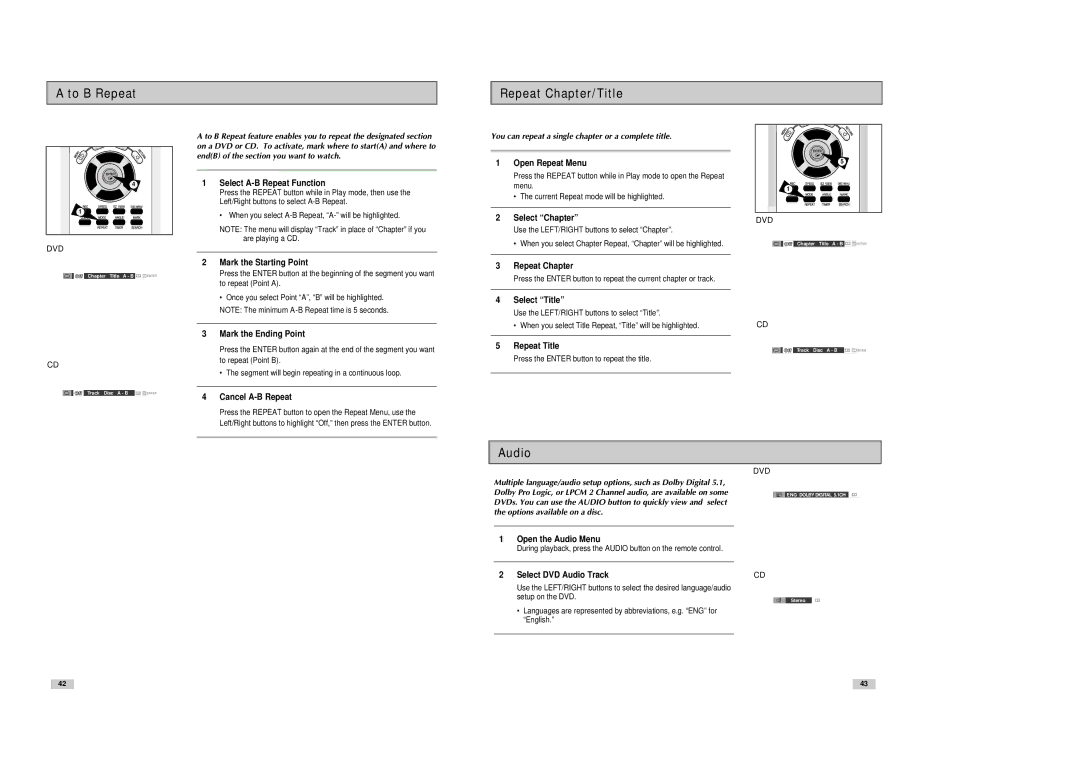A to B Repeat
Repeat Chapter/Title
4
1 ![]()
DVD
![]() Off Chapter Title A - B
Off Chapter Title A - B ![]()
CD
![]() Off Track Disc A - B
Off Track Disc A - B
A to B Repeat feature enables you to repeat the designated section on a DVD or CD. To activate, mark where to start(A) and where to end(B) of the section you want to watch.
1Select A-B Repeat Function
Press the REPEAT button while in Play mode, then use the Left/Right buttons to select
• When you select
NOTE: The menu will display “Track” in place of “Chapter” if you are playing a CD.
2Mark the Starting Point
Press the ENTER button at the beginning of the segment you want to repeat (Point A).
•Once you select Point “A”, “B” will be highlighted. NOTE: The minimum A
3Mark the Ending Point
Press the ENTER button again at the end of the segment you want to repeat (Point B).
• The segment will begin repeating in a continuous loop.
4Cancel A-B Repeat
Press the REPEAT button to open the Repeat Menu, use the Left/Right buttons to highlight “Off,” then press the ENTER button.
You can repeat a single chapter or a complete title.
1Open Repeat Menu
Press the REPEAT button while in Play mode to open the Repeat menu.
•The current Repeat mode will be highlighted.
2Select “Chapter”
Use the LEFT/RIGHT buttons to select “Chapter”.
•When you select Chapter Repeat, “Chapter” will be highlighted.
3Repeat Chapter
Press the ENTER button to repeat the current chapter or track.
4Select “Title”
Use the LEFT/RIGHT buttons to select “Title”.
•When you select Title Repeat, “Title” will be highlighted.
5Repeat Title
Press the ENTER button to repeat the title.
5
1 ![]()
DVD
![]() Off Chapter Title A - B
Off Chapter Title A - B ![]()
CD
![]() Off Track Disc A - B
Off Track Disc A - B
Audio
DVD
Multiple language/audio setup options, such as Dolby Digital 5.1,
Dolby Pro Logic, or LPCM 2 Channel audio, are available on some![]() ENG DOLBY DIGITAL 5.1CH DVDs. You can use the AUDIO button to quickly view and select
ENG DOLBY DIGITAL 5.1CH DVDs. You can use the AUDIO button to quickly view and select
the options available on a disc.
1Open the Audio Menu
During playback, press the AUDIO button on the remote control.
2 Select DVD Audio Track | CD | ||
Use the LEFT/RIGHT buttons to select the desired language/audio |
|
|
|
setup on the DVD. |
|
|
|
|
| Stereo | |
|
|
| |
•Languages are represented by abbreviations, e.g. “ENG” for “English.”
42
43