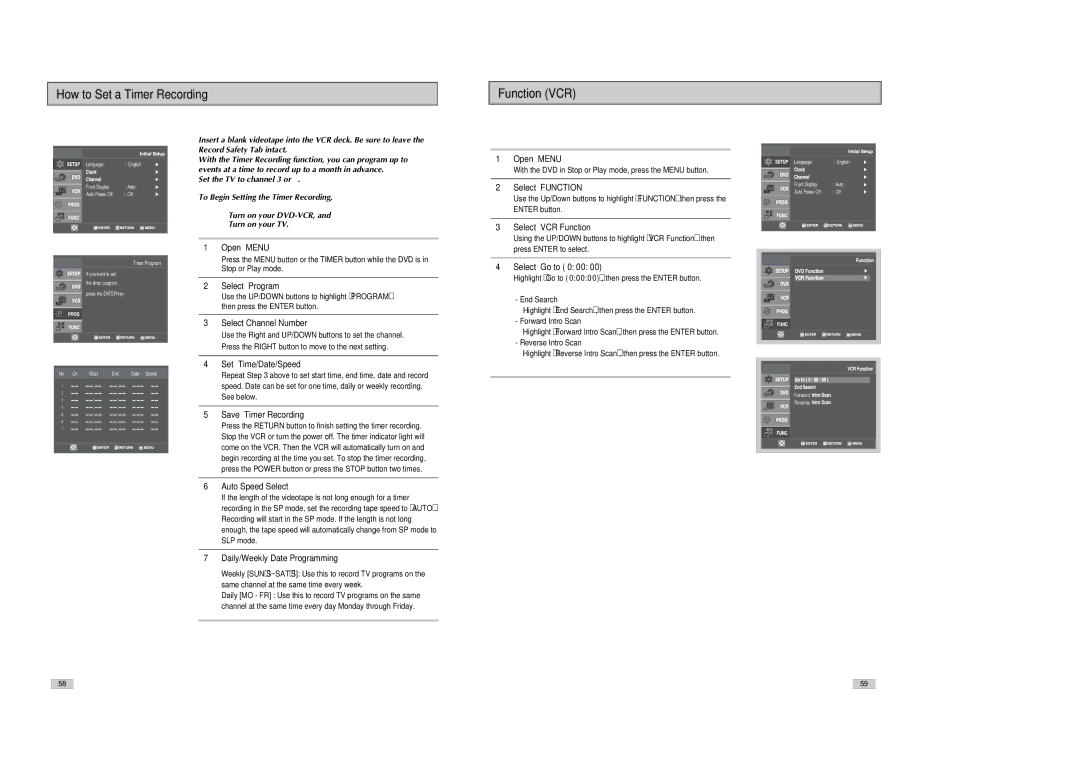How to Set a Timer Recording
Function (VCR)
|
|
|
|
|
|
|
|
|
|
|
|
|
|
| Language | : English |
|
|
|
| Front Display | : Auto |
|
|
|
|
| ||
|
|
|
| ||
|
|
| Auto Power Off | : Off |
|
|
|
|
|
|
|
|
|
|
|
|
|
|
|
|
|
|
|
|
|
|
|
|
|
Timer Program
If you want to set
the timer program,
press the ENTER key
Insert a blank videotape into the VCR deck. Be sure to leave the Record Safety Tab intact.
With the Timer Recording function, you can program up to 7 events at a time to record up to a month in advance.
Set the TV to channel 3 or 4.
To Begin Setting the Timer Recording,
| • Turn on your |
| • Turn on your TV. |
|
|
1 | Open “MENU” |
| Press the MENU button or the TIMER button while the DVD is in |
| Stop or Play mode. |
|
|
2 | Select “Program” |
| Use the UP/DOWN buttons to highlight “PROGRAM” |
| then press the ENTER button. |
|
|
3 | Select Channel Number |
| Use the Right and UP/DOWN buttons to set the channel. |
| Press the RIGHT button to move to the next setting. |
|
|
4 | Set “Time/Date/Speed” |
1Open “MENU”
With the DVD in Stop or Play mode, press the MENU button.
2Select “FUNCTION”
Use the Up/Down buttons to highlight “FUNCTION” then press the ENTER button.
3Select “VCR Function”
Using the UP/DOWN buttons to highlight “VCR Function” then press ENTER to select.
4Select “Go to ( 0: 00: 00)”
Highlight “Go to ( 0:00:00)”, then press the ENTER button.
- End Search
Highlight “End Search”, then press the ENTER button.
- Forward Intro Scan
Highlight “Forward Intro Scan”, then press the ENTER button.
- Reverse Intro Scan
Highlight “Reverse Intro Scan”, then press the ENTER button.
|
|
|
|
|
|
|
|
|
| Language | : English |
| |
|
|
| Front Display | : Auto |
| |
|
|
|
| |||
|
|
|
| |||
|
|
| Auto Power Off | : Off |
| |
|
|
|
|
|
|
|
|
|
|
|
|
|
|
|
|
|
|
|
|
|
|
|
|
|
|
|
|
|
|
|
|
|
|
|
|
|
|
|
|
|
|
|
|
|
|
|
|
|
|
|
|
|
|
|
|
|
|
|
|
|
|
|
|
|
|
|
|
|
|
|
|
|
|
|
|
|
|
|
|
|
|
|
|
|
|
|
|
|
|
|
|
|
|
|
|
|
|
No | Ch | Start | End | Date Speed |
1 |
| : | : |
|
2 |
| : | : |
|
3 |
| : | : |
|
4 |
| : | : |
|
5 |
| : | : |
|
6 |
| : | : |
|
7 |
| : | : |
|
|
|
|
|
|
|
|
|
|
|
| Repeat Step 3 above to set start time, end time, date and record |
| speed. Date can be set for one time, daily or weekly recording. |
| See below. |
|
|
5 | Save “Timer Recording” |
| Press the RETURN button to finish setting the timer recording. |
| Stop the VCR or turn the power off. The timer indicator light will |
| come on the VCR. Then the VCR will automatically turn on and |
| begin recording at the time you set. To stop the timer recording, |
| press the POWER button or press the STOP button two times. |
|
|
6 | Auto Speed Select |
| If the length of the videotape is not long enough for a timer |
| recording in the SP mode, set the recording tape speed to “AUTO”. |
| Recording will start in the SP mode. If the length is not long |
| enough, the tape speed will automatically change from SP mode to |
| SLP mode. |
Forward ![]()
![]()
![]()
![]()
![]() Reverse
Reverse ![]()
![]()
![]()
![]()
![]()
7Daily/Weekly Date Programming
Weekly [SUN’S~SAT’S]: Use this to record TV programs on the same channel at the same time every week.
Daily [MO - FR] : Use this to record TV programs on the same channel at the same time every day Monday through Friday.
5859