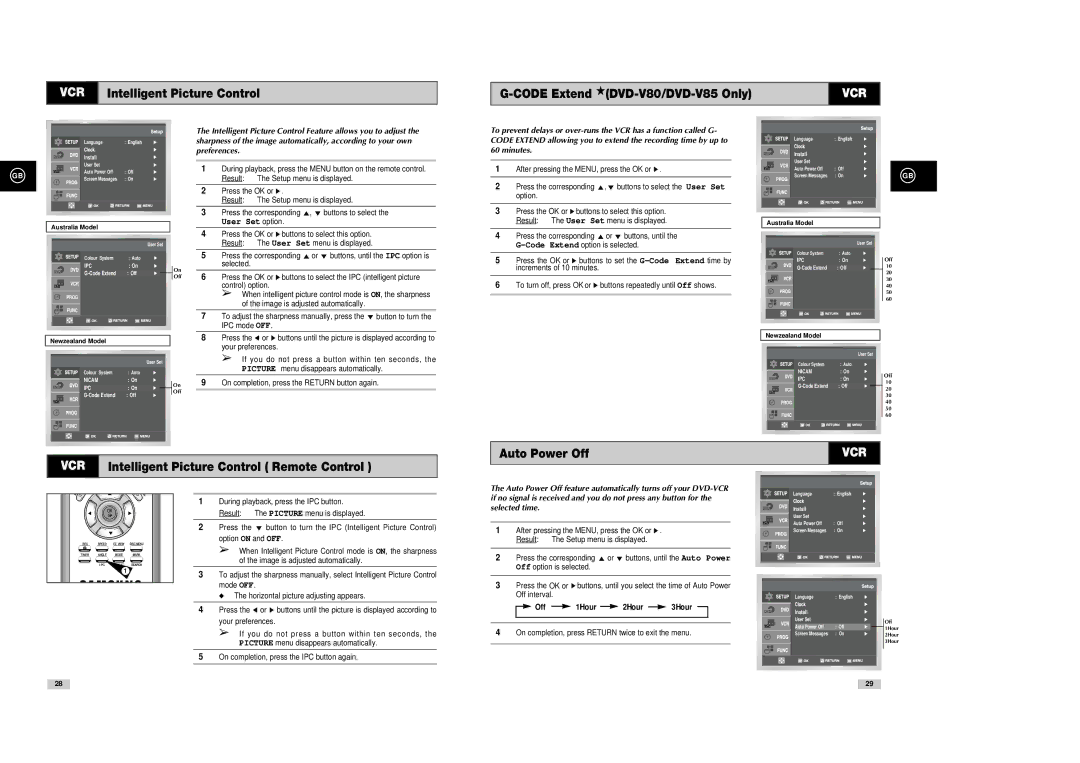VCR Intelligent Picture Control
VCR |
|
|
|
|
|
|
| Language | : English |
|
|
|
| |
|
|
|
|
|
|
| Install |
|
|
|
|
| |
|
|
|
|
|
|
|
|
|
| ||||
|
|
|
|
|
|
| User Set |
|
|
|
|
| |
GB |
|
|
|
|
|
| Auto Power Off | : Off |
|
|
|
| |
|
|
|
|
|
|
|
| ||||||
|
|
|
|
|
| Screen Messages | : On |
|
|
|
| ||
|
|
|
|
|
|
|
|
|
|
| |||
|
|
|
|
|
|
|
|
|
|
|
|
|
|
|
|
|
|
|
|
|
|
|
|
|
|
| |
|
|
|
|
|
|
|
|
|
|
|
|
|
|
|
|
|
|
|
|
|
|
| |||||
|
|
| Australia Model |
|
|
|
|
| |||||
|
|
|
|
|
|
|
|
|
|
|
|
|
|
|
|
|
|
|
|
|
|
|
| User Set |
|
| |
|
|
|
|
|
|
| Colour System | : Auto |
|
|
|
| |
|
|
|
|
|
|
| IPC | : On |
|
|
|
| |
|
|
|
|
|
|
|
| : Off |
|
|
| On | |
|
|
|
|
|
|
|
|
|
|
| Off | ||
|
|
|
|
|
|
|
|
|
|
|
|
| |
|
|
|
|
|
|
|
|
|
|
|
|
|
|
|
|
|
|
|
|
|
|
|
|
|
|
|
|
|
|
|
|
|
|
|
|
|
|
|
|
|
|
|
|
|
|
|
|
|
|
|
|
|
|
|
|
|
|
|
|
|
|
|
|
|
|
|
|
|
|
Newzealand Model
|
|
|
|
|
|
| User Set |
|
| |
|
|
|
| Colour System | : Auto |
|
|
|
| |
|
|
|
| NICAM | : On |
|
|
|
| |
|
|
|
|
|
|
| ||||
|
|
|
|
|
|
|
|
|
| On |
|
|
|
|
| IPC | : On |
|
|
| Off |
|
|
|
| : Off |
|
|
| |||
|
|
|
|
|
|
|
| |||
|
|
|
|
|
|
|
|
|
|
|
|
|
|
|
|
|
|
|
|
|
|
|
|
|
|
|
|
|
|
|
|
|
|
|
|
|
|
|
|
|
|
|
|
|
|
|
|
|
|
|
|
|
|
|
The Intelligent Picture Control Feature allows you to adjust the sharpness of the image automatically, according to your own preferences.
1During playback, press the MENU button on the remote control. Result: The Setup menu is displayed.
2Press the OK or ❿ .
Result: The Setup menu is displayed.
3 | Press the corresponding , ❷ buttons to select the |
| User Set option. |
4Press the OK or ❿ buttons to select this option. Result: The User Set menu is displayed.
5 | Press the corresponding or ❷ buttons, until the IPC option is |
| selected. |
6Press the OK or ❿ buttons to select the IPC (intelligent picture control) option.
➢When intelligent picture control mode is ON, the sharpness of the image is adjusted automatically.
7To adjust the sharpness manually, press the ❷ button to turn the IPC mode OFF.
8Press the ➛ or ❿ buttons until the picture is displayed according to your preferences.
➢If you do not press a button within ten seconds, the PICTURE menu disappears automatically.
9On completion, press the RETURN button again.
To prevent delays or
1After pressing the MENU, press the OK or ❿ .
2 | Press the corresponding ,❷ buttons to select the User Set |
| option. |
3Press the OK or ❿ buttons to select this option. Result: The User Set menu is displayed.
4 | Press the corresponding or ❷ buttons, until the |
| |
|
|
5 | Press the OK or ❿ buttons to set the |
| increments of 10 minutes. |
|
|
6 | To turn off, press OK or ❿ buttons repeatedly until Off shows. |
|
|
|
|
| Language | : English |
|
|
| Install |
|
|
|
| ||
|
|
| User Set |
|
|
|
| Auto Power Off | : Off |
|
| |||
|
|
| Screen Messages | : On |
|
|
|
|
|
|
|
|
|
|
|
|
|
|
|
Australia Model
User Set
Colour System | : Auto |
IPC | : On |
|
|
: Off |
Newzealand Model
User Set
Colour System | : Auto |
NICAM | : On |
IPC | : On |
: Off |
GB
Off 10 20 30 40 50 60
Off 10 20 30 40 50 60
Auto Power Off | VCR |
VCR | Intelligent Picture Control ( Remote Control ) |
| 1 | During playback, press the IPC button. | |
OK |
| Result: | The PICTURE menu is displayed. |
|
| ||
| 2 | Press the ❷ button to turn the IPC (Intelligent Picture Control) | |
|
| option ON and OFF. | |
|
| ➢ When Intelligent Picture Control mode is ON, the sharpness | |
|
| of the image is adjusted automatically. | |
1 | 3 | To adjust the sharpness manually, select Intelligent Picture Control | |
| |||
The Auto Power Off feature automatically turns off your
1After pressing the MENU, press the OK or ❿ . Result: The Setup menu is displayed.
2 | Press the corresponding or ❷ buttons, until the Auto Power |
| Off option is selected. |
|
|
|
|
|
|
|
|
|
|
|
|
|
|
| Language | : English |
|
|
|
| Install |
|
|
|
|
| User Set |
|
|
|
|
|
|
| |
|
|
| Auto Power Off | : Off |
|
|
|
| Screen Messages | : On |
|
|
|
|
|
|
|
|
|
|
|
|
|
|
|
|
|
|
|
|
|
|
|
|
|
mode OFF. |
◆The horizontal picture adjusting appears.
4Press the ➛ or ❿ buttons until the picture is displayed according to your preferences.
➢If you do not press a button within ten seconds, the PICTURE menu disappears automatically.
5On completion, press the IPC button again.
28
3 | Press the OK or ❿ buttons, until you select the time of Auto Power |
|
|
|
|
|
| |||||||||||
| Off interval. |
|
|
|
|
|
|
|
|
|
|
| Language | : English |
| |||
|
| Off |
| 1Hour |
| 2Hour |
| 3Hour |
|
|
|
| Install |
|
|
| ||
|
|
|
|
|
|
|
|
|
|
| ||||||||
|
|
|
|
|
|
|
|
|
|
|
|
|
|
| User Set |
|
|
|
|
|
|
|
|
|
|
|
|
|
|
|
|
|
|
|
|
| |
4 |
|
|
|
|
|
|
|
|
|
|
|
|
|
| Auto Power Off | : Off |
|
|
On completion, press RETURN twice to exit the menu. |
|
| Screen Messages | : On |
| |||||||||||||
|
|
|
|
|
|
|
|
|
|
|
|
|
|
|
|
|
|
|
|
|
|
|
|
|
|
|
|
|
|
|
|
|
|
|
|
|
|
|
|
|
|
|
|
|
|
|
|
|
|
|
|
|
|
|
|
|
|
|
|
|
|
|
|
|
|
|
|
|
|
|
|
|
|
|
|
29
Off 1Hour 2Hour 3Hour