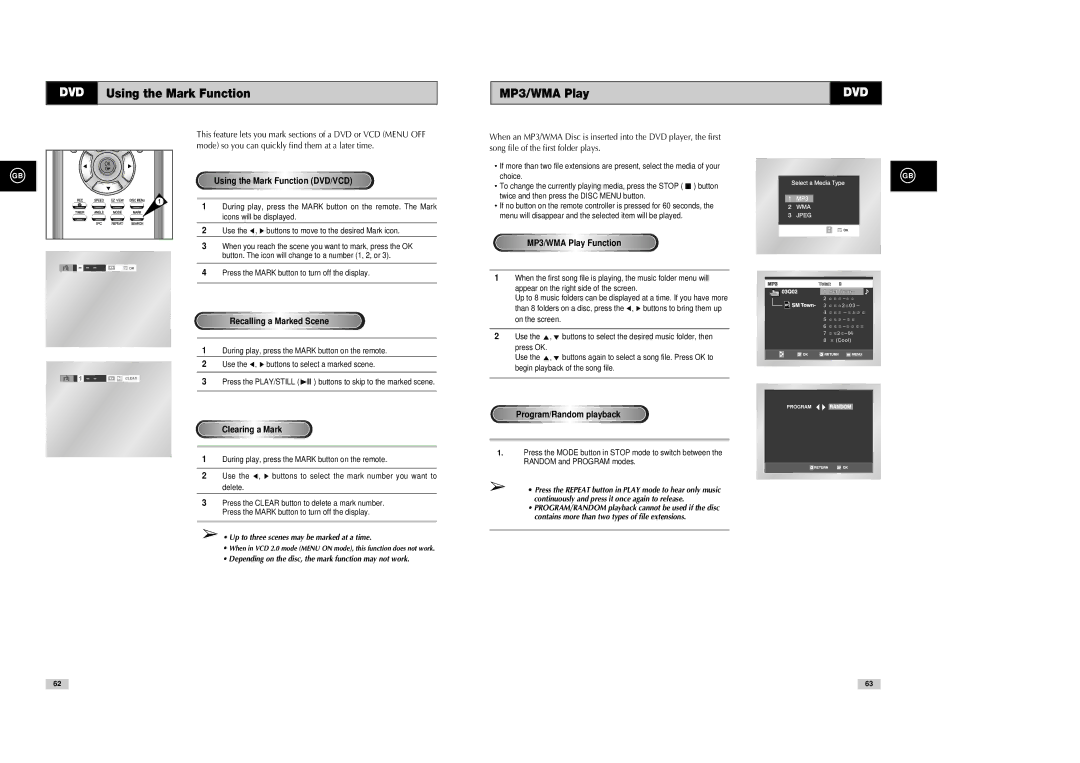DVD Using the Mark Function
MP3/WMA Play | DVD |
|
|
GB
OK
1
|
|
| 1 | – – | CLEAR |
|
|
|
|
| |||
|
|
|
|
|
|
|
This feature lets you mark sections of a DVD or VCD (MENU OFF mode) so you can quickly find them at a later time.
Using the Mark Function (DVD/VCD)
1During play, press the MARK button on the remote. The Mark icons will be displayed.
2Use the ➛ , ❿ buttons to move to the desired Mark icon.
3When you reach the scene you want to mark, press the OK button. The icon will change to a number (1, 2, or 3).
4Press the MARK button to turn off the display.
Recalling a Marked Scene
1During play, press the MARK button on the remote.
2Use the ➛ , ❿ buttons to select a marked scene.
3Press the PLAY/STILL (❿ll ) buttons to skip to the marked scene.
Clearing a Mark
1During play, press the MARK button on the remote.
2Use the ➛ , ❿ buttons to select the mark number you want to delete.
3Press the CLEAR button to delete a mark number. Press the MARK button to turn off the display.
➢• Up to three scenes may be marked at a time.
•When in VCD 2.0 mode (MENU ON mode), this function does not work.
•Depending on the disc, the mark function may not work.
When an MP3/WMA Disc is inserted into the DVD player, the first |
|
|
|
| |
song file of the first folder plays. |
|
|
|
| |
• If more than two file extensions are present, select the media of your |
|
|
|
| |
choice. |
|
|
| GB | |
|
|
| |||
• To change the currently playing media, press the STOP ( ■ ) button |
|
|
|
| |
twice and then press the DISC MENU button. |
|
|
|
| |
|
|
|
| ||
• If no button on the remote controller is pressed for 60 seconds, the |
|
|
|
| |
menu will disappear and the selected item will be played. |
|
|
|
| |
|
|
|
|
|
|
|
|
|
|
|
|
MP3/WMA Play Function
1When the first song file is playing, the music folder menu will
appear on the right side of the screen.
Up to 8 music folders can be displayed at a time. If you have more than 8 folders on a disc, press the ➛ , ❿ buttons to bring them up on the screen.
2 Use the press OK.
Use the ,❷ buttons again to select a song file. Press OK to begin playback of the song file.
PROGRAM RANDOM
Program/Random playback
1.Press the MODE button in STOP mode to switch between the RANDOM and PROGRAM modes.
➢• Press the REPEAT button in PLAY mode to hear only music continuously and press it once again to release.
•PROGRAM/RANDOM playback cannot be used if the disc contains more than two types of file extensions.
62
63