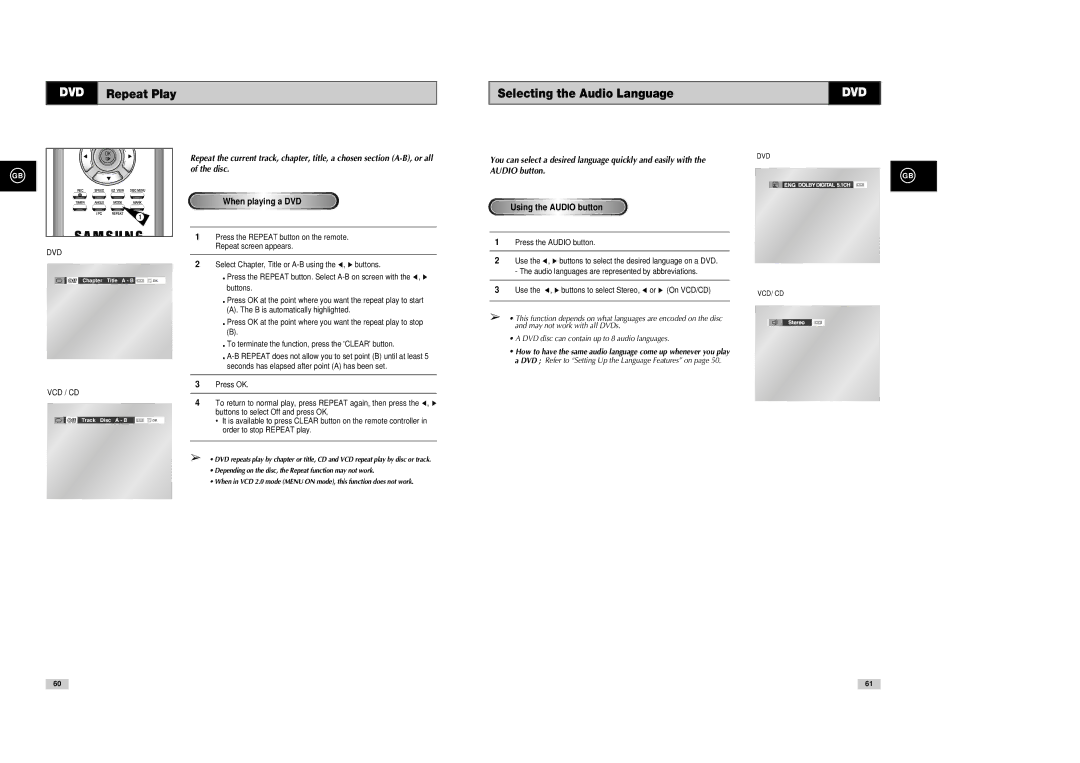DVD Repeat Play
Selecting the Audio Language | DVD |
|
|
OK |
GB |
1 |
DVD |
Off Chapter Title A - B ![]()
VCD / CD
Off Track Disc A - B
Repeat the current track, chapter, title, a chosen section
When playing a DVD
1Press the REPEAT button on the remote. Repeat screen appears.
2Select Chapter, Title or
•Press the REPEAT button. Select
•Press OK at the point where you want the repeat play to start
(A). The B is automatically highlighted.
•Press OK at the point where you want the repeat play to stop
(B).
•To terminate the function, press the 'CLEAR' button.
•
3Press OK.
4To return to normal play, press REPEAT again, then press the ➛ , ❿ buttons to select Off and press OK.
•It is available to press CLEAR button on the remote controller in order to stop REPEAT play.
➢• DVD repeats play by chapter or title, CD and VCD repeat play by disc or track.
•Depending on the disc, the Repeat function may not work.
•When in VCD 2.0 mode (MENU ON mode), this function does not work.
You can select a desired language quickly and easily with the AUDIO button.
Using the AUDIO button
1Press the AUDIO button.
2Use the ➛ , ❿ buttons to select the desired language on a DVD. - The audio languages are represented by abbreviations.
3Use the ➛ , ❿ buttons to select Stereo, ➛ or ❿ (On VCD/CD)
➢• This function depends on what languages are encoded on the disc and may not work with all DVDs.
•A DVD disc can contain up to 8 audio languages.
•How to have the same audio language come up whenever you play a DVD ; Refer to “Setting Up the Language Features” on page 50.
DVD
GB
VCD/ CD
60
61