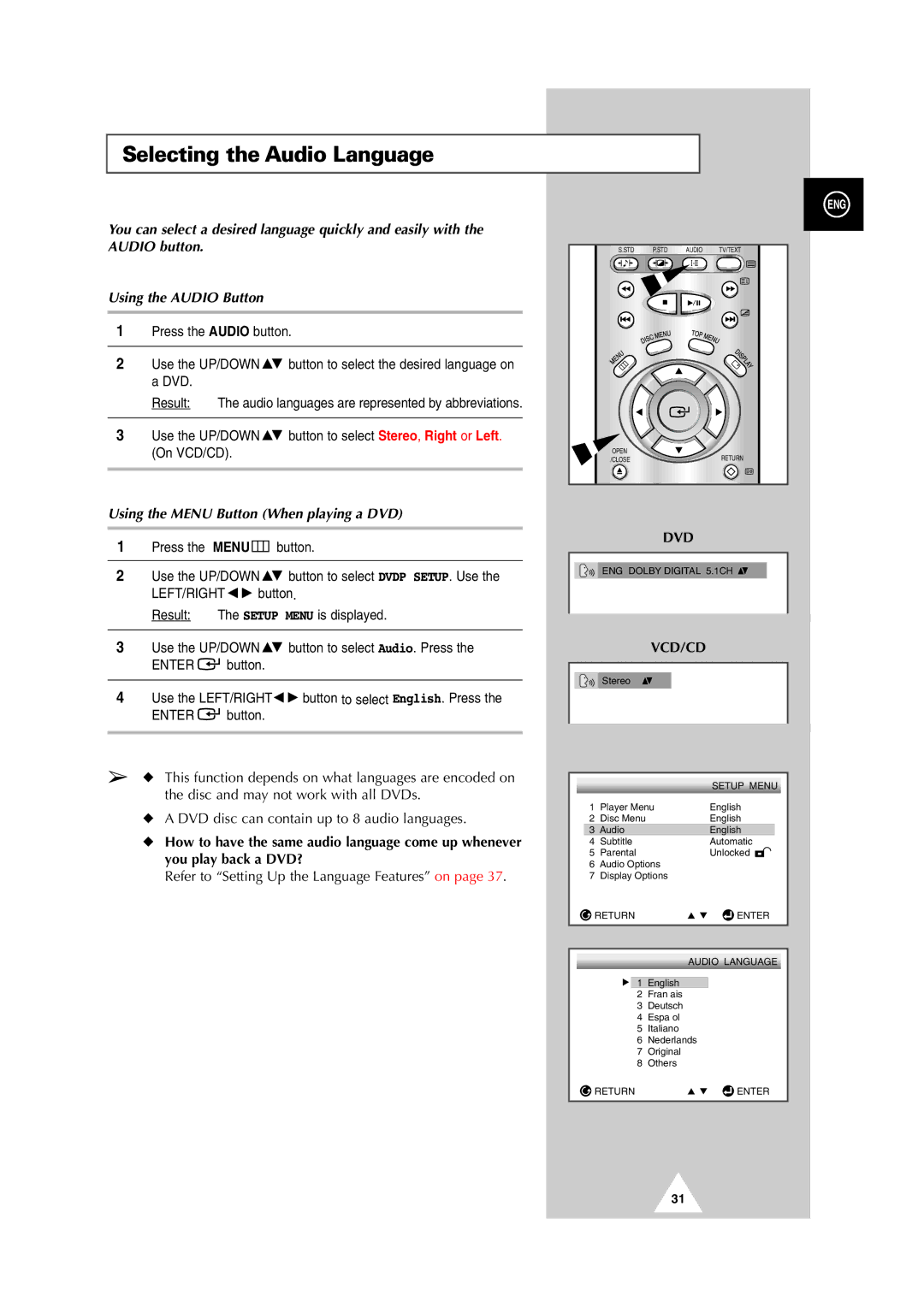DVD Television
Rear of the TV set
Safety Instructions
50 or 60Hz
Contents
Rear of the TV
Viewing of theTelevision
Power
Infrared Remote Control depending on the model
Rear of the TV
Connecting the Aerial or CableTelevision Network
Connecting a Decoder
Using a coaxial cable
Game devices
Connecting to the Audio/Video Input/Outputs
Connecting to the RCA Input
Connecting to the Audio Output depending on the model
Inserting the Batteries in the Remote Control
Connecting Headphones
PlacingYourTelevision in Standby Mode
SwitchingYourTelevision On and Off
Viewing Function
Becoming Familiar with the Remote Control
Button Menu Function
ChoosingYour Language
Displaying Information on the Screen
Français Arabic
Storing the Channels Automatically
Storing the Channels Manually depending on the model
To start the search
If you Then
If you wish to Then
Sorting the Stored Channels
Then press
Assigning Names to Channels depending on the model
CONTRAST, BRIGHT, SHARPNESS, Color
NATURAL, SPORTS, Mild
COOL1, COOL2
NORMAL, Zoom
WIDE, PANORAMA, ZOOM1, ZOOM2
Adjusting the Sound
Audio I-II button displays/controls the processing
Selecting the Sound Mode depending on the model
On the current transmission
Setting theTime and Switching theTV On/Off Automatically
Locking the Front Panel
Setting the SleepTimer
Which the television automatically switches to Standby mode
If the sleep timer is Screen displays
Viewing Pictures from External Sources
Using the Melody Function depending on the model
Playing a Disc
Playing a Disc MP3
Searching through a Chapter or Track
Using the Search and Skip Functions
Skipping Tracks
When Playing a DVD
Using the Display Function
When Playing a CD/VCD
All of the disc VCD/CD only
Repeat Play
Repeat
Random Playback
Program Play and Random Play
VCD
Using the Disc View Function
Using the Menu Button When playing a DVD
Using the Audio Button
Selecting the Subtitle Language
Using the Subtitle button
You can select a desired subtitle quickly and easily with
Changing the Camera Angle
Using the Zoom Function DVD/VCD
Recalling a Marked Scene
Using the Bookmark Function
Using the Bookmark Function DVD/VCD
Later time
Menu Picture Sound Channel Function
Using the Setup Menu
Using the Disc Menu Language
Setting Up the Language Features
Using the Subtitle Language
Using the Audio Language
About the Change Password
Setting Up the Parental Control
About the Rating Level
DTS
Setting Up the Audio Options
TV Aspect
Setting Up the Display Options
Ntsc
Part Contents
Teletext Feature
Press
Selecting Display Options
Follow the instructions below
Options to suit your requirements
StoringTeletext Pages
Selecting aTeletext
Up to four teletext pages can be stored
General
Specifications
Problemes and Solutions
Problemes Solutions
Play
After Sales Service

![]() button to select Audio. Press the
button to select Audio. Press the![]() button.
button.![]()
![]() button to select English. Press the
button to select English. Press the![]() button.
button.![]() Stereo
Stereo