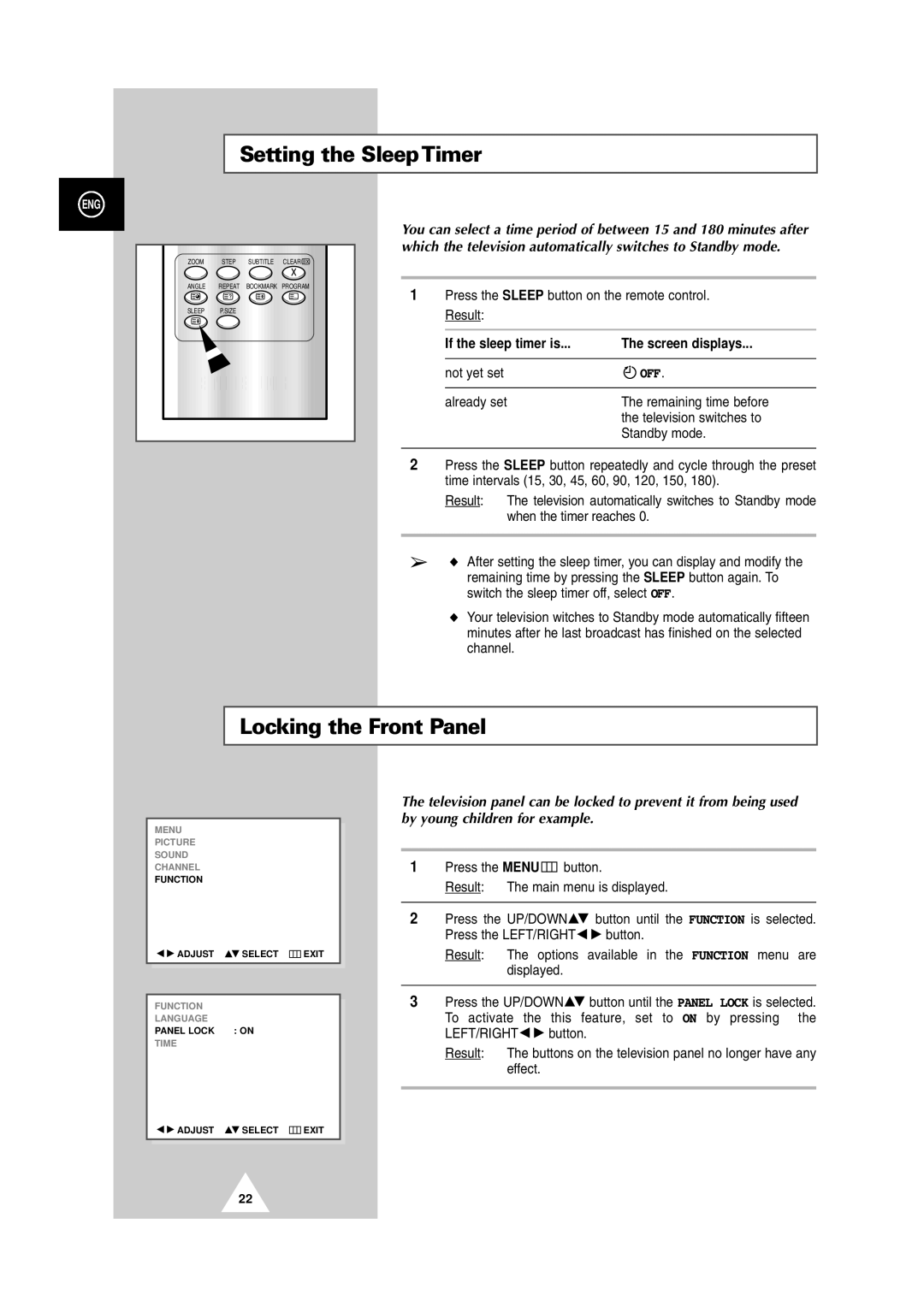|
| Setting the SleepTimer |
| ||
ENG |
|
|
|
|
|
|
|
| You can select a time period of between 15 and 180 minutes after | ||
|
|
| which the television automatically switches to Standby mode. | ||
ZOOM | STEP | SUBTITLE | CLEAR |
|
|
ANGLE | REPEAT | BOOKMARK PROGRAM | Press the SLEEP button on the remote control. | ||
|
|
| 1 | ||
SLEEP | P.SIZE |
|
| Result: |
|
|
|
|
|
| |
|
|
|
| If the sleep timer is... | The screen displays... |
|
|
|
| not yet set | OFF. |
|
|
|
| already set | The remaining time before |
|
|
|
|
| the television switches to |
|
|
|
|
| Standby mode. |
2Press the SLEEP button repeatedly and cycle through the preset time intervals (15, 30, 45, 60, 90, 120, 150, 180).
Result: The television automatically switches to Standby mode when the timer reaches 0.
➢◆ After setting the sleep timer, you can display and modify the remaining time by pressing the SLEEP button again. To switch the sleep timer off, select OFF.
◆Your television witches to Standby mode automatically fifteen minutes after he last broadcast has finished on the selected channel.
Locking the Front Panel
MENU
PICTURE
SOUND
CHANNEL
FUNCTION
ADJUST | SELECT | EXIT |
FUNCTION
LANGUAGE
PANEL LOCK : ON
TIME
The television panel can be locked to prevent it from being used by young children for example.
1Press the MENU ![]() button.
button.
Result: The main menu is displayed.
2Press the UP/DOWN![]() button until the FUNCTION is selected.
button until the FUNCTION is selected.
Press the LEFT/RIGHT ![]()
![]() button.
button.
Result: The options available in the FUNCTION menu are displayed.
3Press the UP/DOWN![]() button until the PANEL LOCK is selected.
button until the PANEL LOCK is selected.
To activate | the this feature, set to ON by pressing the |
LEFT/RIGHT | button. |
Result: The buttons on the television panel no longer have any effect.
ADJUST | SELECT | EXIT |
22