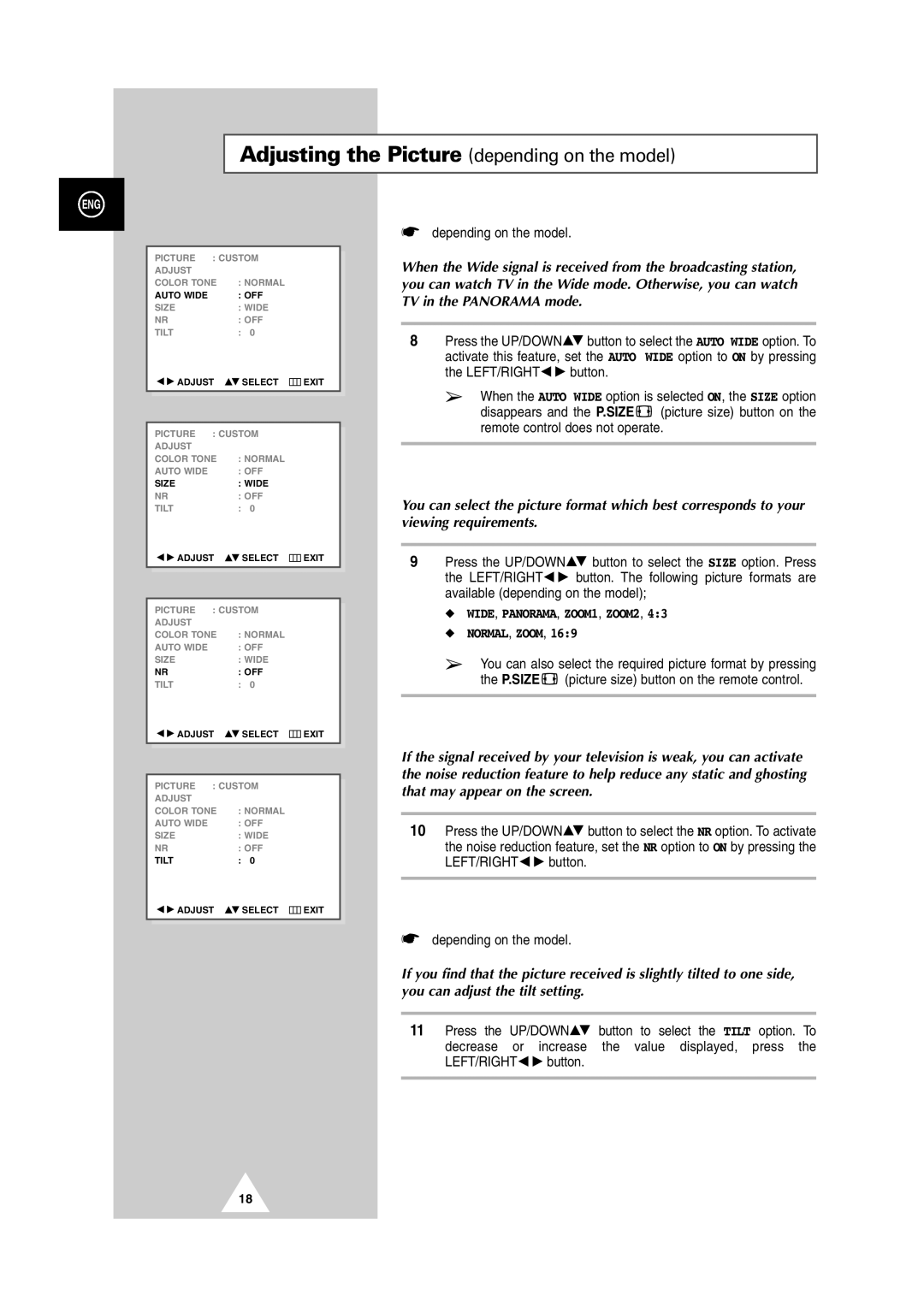Adjusting the Picture (depending on the model)
ENG
| PICTURE | : CUSTOM |
|
| |
|
|
| |||
| ADJUST |
|
|
|
|
| COLOR TONE | : NORMAL |
|
| |
| AUTO WIDE |
| : OFF |
|
|
| SIZE |
| : WIDE |
|
|
| NR |
| : OFF |
|
|
| TILT |
| : 0 |
|
|
| ADJUST | SELECT | EXIT |
| |
|
|
|
|
| |
|
|
|
|
| |
| PICTURE | : CUSTOM |
|
| |
| ADJUST |
|
|
|
|
| COLOR TONE | : NORMAL |
|
| |
| AUTO WIDE |
| : OFF |
|
|
| SIZE |
| : WIDE |
|
|
| NR |
| : OFF |
|
|
| TILT |
| : 0 |
|
|
| ADJUST | SELECT | EXIT |
| |
|
|
|
|
| |
|
|
|
|
| |
| PICTURE | : CUSTOM |
|
| |
| ADJUST |
|
|
|
|
| COLOR TONE | : NORMAL |
|
| |
| AUTO WIDE |
| : OFF |
|
|
| SIZE |
| : WIDE |
|
|
| NR |
| : OFF |
|
|
| TILT |
| : 0 |
|
|
| ADJUST | SELECT | EXIT |
| |
|
|
|
|
| |
|
|
|
|
| |
| PICTURE | : CUSTOM |
|
| |
| ADJUST |
|
|
|
|
| COLOR TONE | : NORMAL |
|
| |
| AUTO WIDE |
| : OFF |
|
|
| SIZE |
| : WIDE |
|
|
| NR |
| : OFF |
|
|
| TILT |
| : 0 |
|
|
| ADJUST | SELECT | EXIT |
| |
|
|
|
|
|
|
|
|
|
|
|
|
☛depending on the model.
When the Wide signal is received from the broadcasting station, you can watch TV in the Wide mode. Otherwise, you can watch TV in the PANORAMA mode.
8Press the UP/DOWN![]() button to select the AUTO WIDE option. To activate this feature, set the AUTO WIDE option to ON by pressing
button to select the AUTO WIDE option. To activate this feature, set the AUTO WIDE option to ON by pressing
the LEFT/RIGHT ![]()
![]() button.
button.
➢When the AUTO WIDE option is selected ON, the SIZE option
disappears and the P.SIZE ![]() (picture size) button on the remote control does not operate.
(picture size) button on the remote control does not operate.
You can select the picture format which best corresponds to your viewing requirements.
9Press the UP/DOWN![]() button to select the SIZE option. Press
button to select the SIZE option. Press
the LEFT/RIGHT ![]()
![]() button. The following picture formats are available (depending on the model);
button. The following picture formats are available (depending on the model);
◆WIDE, PANORAMA, ZOOM1, ZOOM2, 4:3
◆NORMAL, ZOOM, 16:9
➢You can also select the required picture format by pressing the P.SIZE ![]() (picture size) button on the remote control.
(picture size) button on the remote control.
If the signal received by your television is weak, you can activate the noise reduction feature to help reduce any static and ghosting that may appear on the screen.
10Press the UP/DOWN![]() button to select the NR option. To activate the noise reduction feature, set the NR option to ON by pressing the
button to select the NR option. To activate the noise reduction feature, set the NR option to ON by pressing the
LEFT/RIGHT ![]()
![]() button.
button.
☛depending on the model.
If you find that the picture received is slightly tilted to one side, you can adjust the tilt setting.
11Press the UP/DOWN![]() button to select the TILT option. To decrease or increase the value displayed, press the
button to select the TILT option. To decrease or increase the value displayed, press the
LEFT/RIGHT
 button.
button.
18