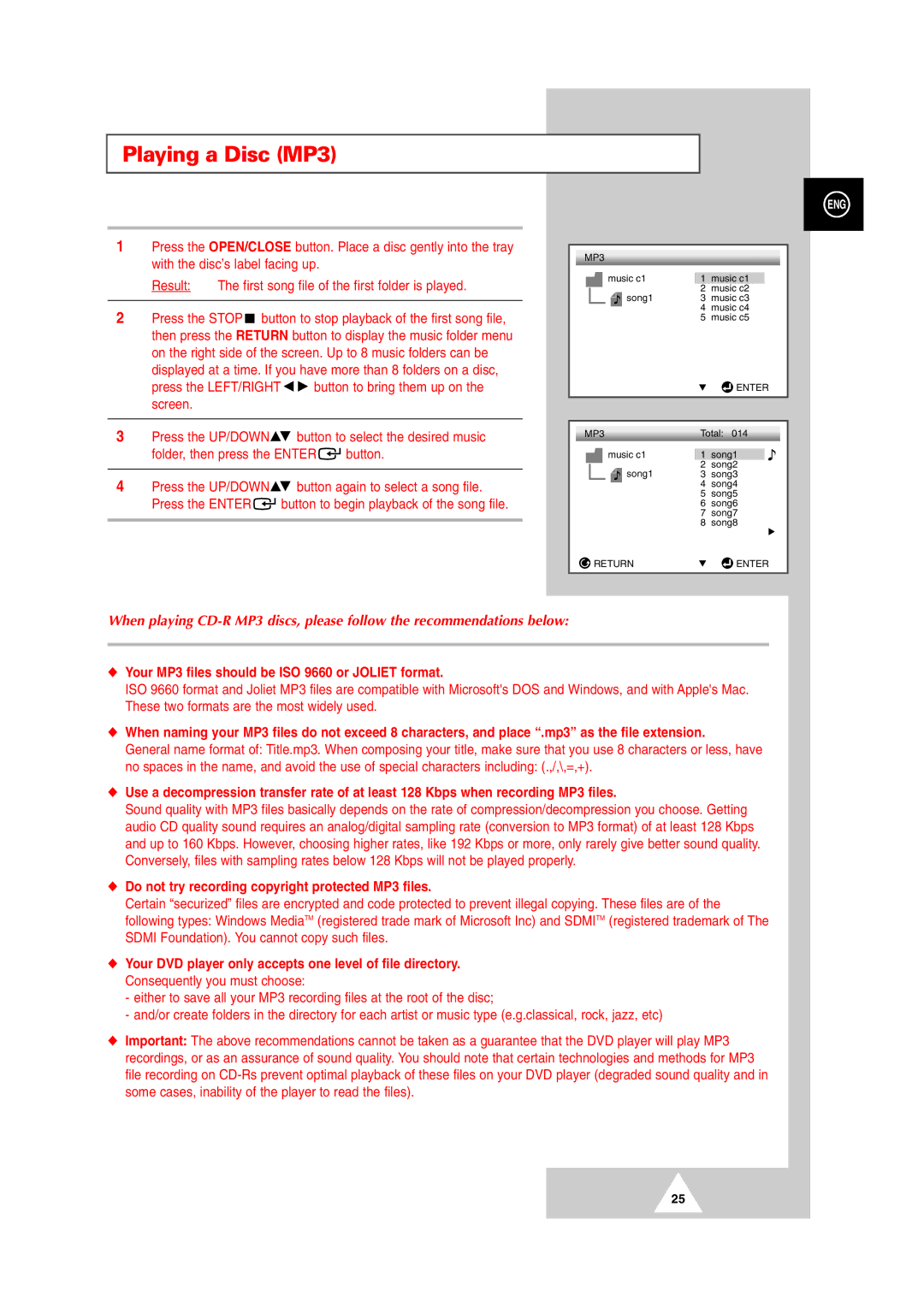Playing a Disc (MP3)
1Press the OPEN/CLOSE button. Place a disc gently into the tray with the disc’s label facing up.
Result: | The first song file of the first folder is played. |
|
|
2Press the STOP ![]() button to stop playback of the first song file, then press the RETURN button to display the music folder menu on the right side of the screen. Up to 8 music folders can be displayed at a time. If you have more than 8 folders on a disc,
button to stop playback of the first song file, then press the RETURN button to display the music folder menu on the right side of the screen. Up to 8 music folders can be displayed at a time. If you have more than 8 folders on a disc,
press the LEFT/RIGHT ![]()
![]() button to bring them up on the screen.
button to bring them up on the screen.
3Press the UP/DOWN![]() button to select the desired music
button to select the desired music
folder, then press the ENTER![]() button.
button.
4Press the UP/DOWN![]() button again to select a song file.
button again to select a song file.
Press the ENTER![]() button to begin playback of the song file.
button to begin playback of the song file.
ENG
MP3 |
|
|
| ||||
|
|
|
|
|
| ||
|
| music c1 | 1 music c1 |
| |||
|
|
|
| song1 | 2 | music c2 |
|
|
|
|
| 3 music c3 | |||
|
|
|
| ||||
|
|
|
|
| 4 | music c4 | |
|
|
|
|
| 5 | music c5 | |
|
|
|
|
|
| ENTER | |
|
|
|
|
|
|
| |
|
| ||||||
MP3 | Total: 014 | ||||||
|
| music c1 | 1 song1 | ||||
|
|
|
| song1 | 2 | song2 | |
|
|
|
| 3 song3 | |||
|
|
|
| ||||
|
|
|
|
| 4 | song4 | |
|
|
|
|
| 5 | song5 | |
|
|
|
|
| 6 | song6 | |
|
|
|
|
| 7 | song7 | |
|
|
|
|
| 8 | song8 | |
RETURN | ENTER |
When playing
◆Your MP3 files should be ISO 9660 or JOLIET format.
ISO 9660 format and Joliet MP3 files are compatible with Microsoft's DOS and Windows, and with Apple's Mac. These two formats are the most widely used.
◆When naming your MP3 files do not exceed 8 characters, and place “.mp3” as the file extension.
General name format of: Title.mp3. When composing your title, make sure that you use 8 characters or less, have
no spaces in the name, and avoid the use of special characters including: (.,/,\,=,+).
◆Use a decompression transfer rate of at least 128 Kbps when recording MP3 files.
Sound quality with MP3 files basically depends on the rate of compression/decompression you choose. Getting audio CD quality sound requires an analog/digital sampling rate (conversion to MP3 format) of at least 128 Kbps and up to 160 Kbps. However, choosing higher rates, like 192 Kbps or more, only rarely give better sound quality. Conversely, files with sampling rates below 128 Kbps will not be played properly.
◆Do not try recording copyright protected MP3 files.
Certain “securized” files are encrypted and code protected to prevent illegal copying. These files are of the following types: Windows MediaTM (registered trade mark of Microsoft Inc) and SDMITM (registered trademark of The SDMI Foundation). You cannot copy such files.
◆Your DVD player only accepts one level of file directory. Consequently you must choose:
-either to save all your MP3 recording files at the root of the disc;
-and/or create folders in the directory for each artist or music type (e.g.classical, rock, jazz, etc)
◆Important: The above recommendations cannot be taken as a guarantee that the DVD player will play MP3 recordings, or as an assurance of sound quality. You should note that certain technologies and methods for MP3 file recording on
25