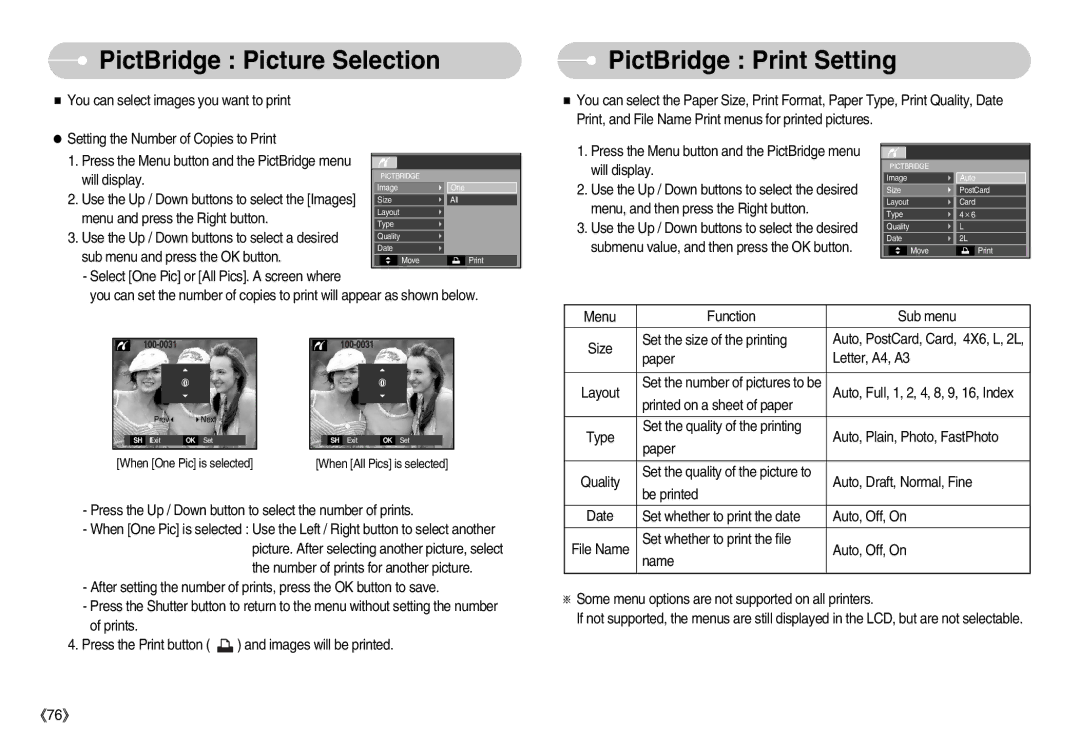EC-D60ZZSFB/IT, EC-D60ZZSFM/E1, EC-D60ZZSHB/DE, EC-D60ZZBBD/GB, EC-D75ZZBDB/DE specifications
The Samsung EC-D60ZZBHB/DE is a compact digital camera designed for photography enthusiasts who prioritize both stylish design and high-quality image capture. This model stands out for its user-friendly features and advanced technologies, making it an appealing choice for individuals seeking to capture life’s moments with ease and precision.One of the main features of the EC-D60ZZBHB/DE is its impressive 12-megapixel CCD sensor. This sensor allows users to capture stunningly detailed images, producing clear and vibrant photographs even in challenging lighting conditions. Alongside the CCD sensor, the camera boasts a 5x optical zoom lens, which offers flexibility in framing shots from various distances. This combination enables users to achieve sharp and detailed images of subjects that may be far away.
The camera incorporates Samsung's Smart Auto technology, which analyzes lighting conditions and adjusts camera settings automatically. This feature makes it easy for users to take beautiful photos without needing extensive knowledge of photography. Whether in bright daylight or low-light settings, Smart Auto optimizes the exposure, white balance, and focus to ensure the best possible results.
For those who enjoy sharing their photos, the EC-D60ZZBHB/DE is equipped with an intuitive interface and built-in editing features. Users can easily adjust brightness, contrast, and saturation directly on the camera before sharing their creations with friends and family. Additionally, the camera supports a variety of shooting modes, including portrait, night, landscape, and macro, allowing photographers to choose the best settings for their specific needs.
The camera also features a 2.7-inch LCD display, providing a clear view for composing shots and reviewing images. This screen ensures that users can easily navigate through menus and settings, enhancing the overall shooting experience.
In terms of design, the Samsung EC-D60ZZBHB/DE is lightweight and compact, making it ideal for on-the-go photography. Its sleek appearance and comfortable grip allow users to carry the camera effortlessly, ensuring that capturing spontaneous moments is always possible.
Altogether, the Samsung EC-D60ZZBHB/DE combines essential photographic features with advanced technology, offering a reliable and easy-to-use option for anyone looking to elevate their photography experience. With its impressive image quality, smart features, and sleek design, this camera is well-suited for capturing memories that last a lifetime.