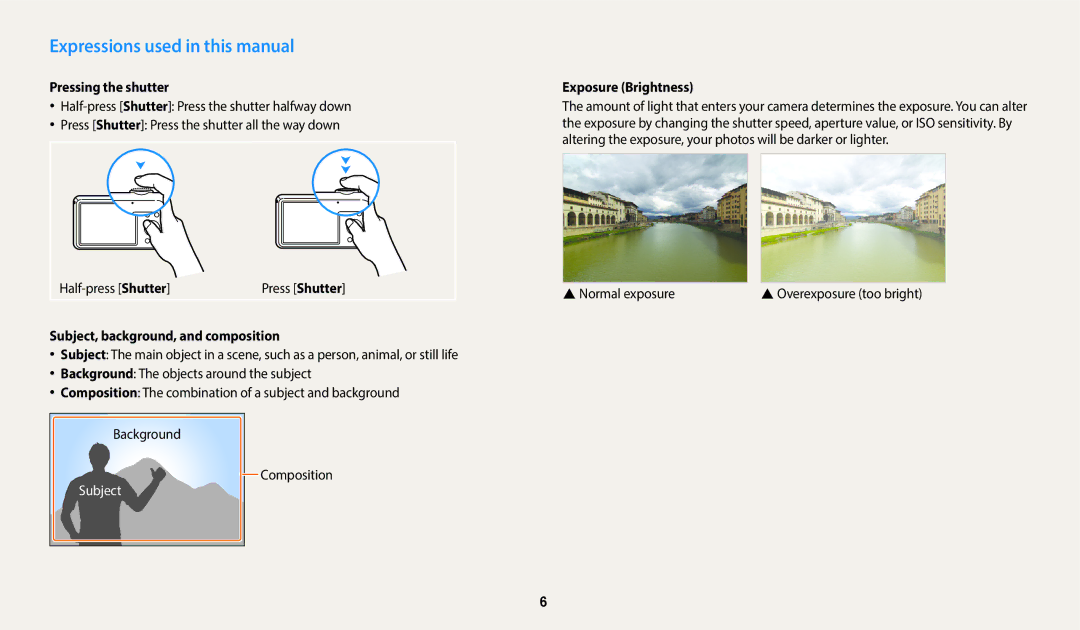Click a topic
Prevent damage to subjects’ eyesight
Health and safety information
Do not disassemble or attempt to repair your camera
Do not handle your camera with wet hands
Do not drop or subject the camera to strong impacts
Use the battery only for its intended purpose
Disconnect the charger from the wall socket when not in use
Do not touch the flash while it fires
Do not use the camera if the screen is damaged
Never use a damaged charger, battery, or memory card
Keep cards with magnetic strips away from the camera case
Do not place the camera in or near magnetic fields
Copyright information
For example
Indicators used in this manual
Shooting mode Indicator
Icons used in this manual
Exposure Brightness
Expressions used in this manual
Pressing the shutter
Subject, background, and composition
Red-eye or Red-eye Fix. p
Basic troubleshooting
Capturing photos of people
Quick reference
Contents
Contents
100
Basic functions
Unpacking
Optional accessories
USB port
Power button
Flash Speaker Lens Tripod mount Battery chamber cover
Camera layout
Status lamp
Zoom button Shooting mode Zoom in or out
Attaching the strap Display Buttons
Button Description
Mode Description
Basic functions Other functions
Removing the battery and memory card
Inserting the battery and memory card
Slide the lock up to release the battery
Insert the battery with the Samsung logo facing up
Turning on your camera
Charging the battery and turning on your camera
Charging the battery
Turning on your camera in Playback mode
Press D/c to select Date/Time Set, and then press t or o
Performing the initial setup
Press t “ c to select Time Zone, and then press t or o
Press F/t to select a time zone, and then press o
Performing the initial setup
Shooting options right
Learning icons
Icon
Icon Description
Shooting mode, press M Select p Press m
Using Menu
Selecting options or menus
Press o to confirm the highlighted option or menu
Press F/t to select a White Balance option
Using Fn
Press o to save your settings
Press D/c to select White Balance, and then press t or o
Press D/c to scroll to
Mode Display type
Setting the display and sound
Setting the display type
Setting the sound
Capturing photos
Press P to return to Shooting mode
To delete the photo, press f, and then select Yes
Digital zoom p s
Zooming
Select a “ Intelli Zoom
Setting Intelli zoom
Optical range Zoom indicator Intelli range
Shooting mode, press m
Shooting mode, press m Select a “ DIS Select an option
Reducing camera shake DIS p s
Icon Description Off DIS is deactivated On DIS is activated
Reducing camera shake
When is displayed
Holding your camera correctly
Half-pressing the shutter button
Preventing your subject from being out of focus
Using the focus lock
It may be difficult to get your subject in focus when
Extended functions
Landscapes at night
Using the Smart Auto mode
Landscapes
Scenes with bright white backgrounds
Using the Smart Auto mode
Shooting mode, press M Select p Set the desired options
Using the Program mode
For a list of options, refer to Shooting options. p
Image is displayed in the preview box
Using the Live Panorama mode
Using the Live Panorama mode
To view the synthesized photo, press P
Using the Picture-in-Picture mode
Press P again to return to Shooting mode
Press o to set the photo as a background image
Shooting mode, press M Select s Select a scene
Using the Scene mode
Option Description
Select s “ Beauty Shot
Using the Magic Frame mode
Using the Beauty Shot mode
Select s “ Magic Frame
Select a “ Face Retouch
Using the Intelligent Portrait mode
Select s “ Intelligent Portrait
Press m Select a “ Funny Effect “ a funny effect
Using the Funny Face mode
Camera detects faces with the face detection function
Select a “ Long Time Shutter
Using the Night mode
Select a “ Distortion Level
Shooting mode, press M Select s “ Night Press m
Select an option
Set desired options
Using the Movie mode
Select v “ Sound Alive
Select a Sound Alive option
Pause recording
Using the Smart Scene Detection mode
Shooting mode, press M Select Press m
Select v “ Smart Scene Detection “ On
Landscapes Sunsets Blue skies Forested areas
Changing the camera’s focus ……………………
Selecting a resolution and quality ……………
Selecting a resolution
Selecting a resolution and quality
Setting the photo resolution S p s
Selecting an image quality
Setting the photo quality p d s
Shooting mode, press m Select a “ Quality Select an option
Press Shutter to start the timer
Using the timer S p d s
Shooting mode, press t
Shooting mode, press F
Using the flash S p d s
Shooting in the dark
Preventing red-eye p s
Red-eye
Red-eye Fix
Slow Sync
Fill
Shooting mode, press m Select a “ ISO Select an option
Adjusting the ISO sensitivity p
Shooting mode, press c
Using macro p s
Using auto focus S p s
Changing the camera’s focus
Auto Macro
Select a “ Focus Area “ Tracking AF
Using tracking auto focus p
Focus on the subject you want to track, and then press o
Select a “ Face Detection “ Normal
Using Face Detection p s
Detecting faces
Capturing a self portrait shot
Compose your shot
Capturing a smile shot
Detecting eye blinking
Select a “ Face Detection “ Smile Shot
Tips for detecting faces
Photo will be brighter as the exposure value increases
Adjusting brightness and color
Adjusting the exposure manually EV p
Select a value to adjust the exposure
Shooting mode, press m Select a “ ACB Select an option
Compensating for backlighting ACB p
SWithout ACB SWith ACB
Spot
Center-weighted
Changing the metering option p
Multi
Selecting a White Balance setting p
Defining your own White Balance
Select a or v “ White Balance “ Measure Shutter
Shooting mode, press m Select a “ Drive Select an option
Using burst modes p
Continuous
Applying Smart Filter effects p
Applying effects/Adjusting images
Available filters while capturing a photo
Available filters while recording a video
Photos on your computer
Adjusting images p
Select a “ Image Adjust
Press F/t to adjust each value
Playback/Editing
Press F/t to scroll through files
Viewing photos or videos in Playback mode
Starting Playback mode
Press P
Viewing files as thumbnails
Video file information
Viewing files by category
Playback mode, press “ m Select a category
Press F/t to scroll through the files
Press o to return to the normal view
Protecting a file
Playback mode, press m
Select u “ Protect “ Select
Scroll to the file you want to protect, and then press o
Copying files to a memory card
Press f When the pop-up message appears, select Yes
Scroll to each file you want to delete, and then press o
Select u “ Copy to Card
Press D/c/F/t
Viewing photos
Enlarging a photo
Enlarge part of a photo or view photos as a slide show
Playing a slide show
Press m to return to Playback mode
Press o
Viewing panoramic photos
Select Start “ Play
Playing a video
View the slide show
Capturing an image from video
Select Start Image to save the photo as a start image. p
Learn how to edit photos
Editing a photo
Resizing photos
Select e “ Intelligent Portrait
Rotating a photo
Creating a close-up portrait
Playback mode, select a photo, and then press m
Strong vignette effect of Lomo cameras
Applying Smart Filter effects
Select e “ Smart Filter
Apply special effects to your photos
Select e “ Image Adjust “ Face Retouch
Adjusting your photos
Select e “ Image Adjust “ ACB
Select e “ Image Adjust “ Red-eye Fix
Adjusting brightness, contrast, or saturation
Select e “ Image Adjust
Select an adjusting option
Select e “ Image Adjust “ Add Noise
Select n “ i-Launcher “ Off
Transferring files to the computer
Transferring files to your Windows OS computer
Shooting or Playback mode, press m
Transferring files to your Mac OS computer
Disconnecting the camera for Windows XP
Turn off the camera
Open the removable disk Drag or save files to your computer
An i-Launcher shortcut will appear on the computer
Using programs on a computer
Installing i-Launcher
Select n “ i-Launcher “ On
Available programs when using i-Launcher
Using i-Launcher
Requirements
Windows OS Requirements
Mac OS requirements
Opening i-Launcher
Viewing photos
Using Multimedia Viewer
File name
Updating the firmware
From the Samsung i-Launcher screen, click Firmware Upgrade
Viewing videos
Settings
Select an item
Settings menu
Accessing the settings menu
Shooting or Playback mode, press m Select a menu
Display
Sound
ItemDescription
Settings
Off, 1 min, 3 min*, 5 min, 10 min
Time Type
File No
Imprint
Appendixes
Error message Suggested remedies
Error messages
Camera body
Camera maintenance
Cleaning your camera
Camera lens and display
Using or storing the camera
Supported memory cards
About memory cards
Size 30 fps 15 fps
Memory card capacity
Size Super Fine Normal
Videos
Camera maintenance
Specification Description
About the battery
Battery specifications
Battery life
Protect batteries, chargers, and memory cards from damage
Low battery message
Handle and dispose of batteries and chargers with care
Disposal guidelines
Guidelines for charging the battery
Situation Suggested remedies
Before contacting a service center
Date and time are
Error
Flash fires
Unexpectedly
Play videos
Your computer
While transferring files
Your computer cannot
Shutter speed
Camera specifications
Focusing
Image sensor
Date Imprinting
Flash
Shake reduction
White Balance
Music and Effect, Movie clip
Photos Image Adjust, Trim
Storage
Operating Temperature
Power source
Dimensions W X H X D
Weight
Glossary
Focal length
EV Compensation
EV Exposure Value
Exif Exchangeable Image File Format
Macro
Resolution
Jpeg Joint Photographic Experts Group
LCD Liquid Crystal Display
White balance color balance
Vignetting
Applicable in countries with separate collection systems
Index
Auto Macro Normal AF
Center-weighted Multi Spot
ACB Add Noise Brightness
Red-eye Fix Saturation
Quick View Red-eye
Category 73 Panoramic photos 77 Slide Show 77 Thumbnails
Using the zoom 27 Zoom button 15 Zoom sound settings
Please refer to the warranty that came with your product or