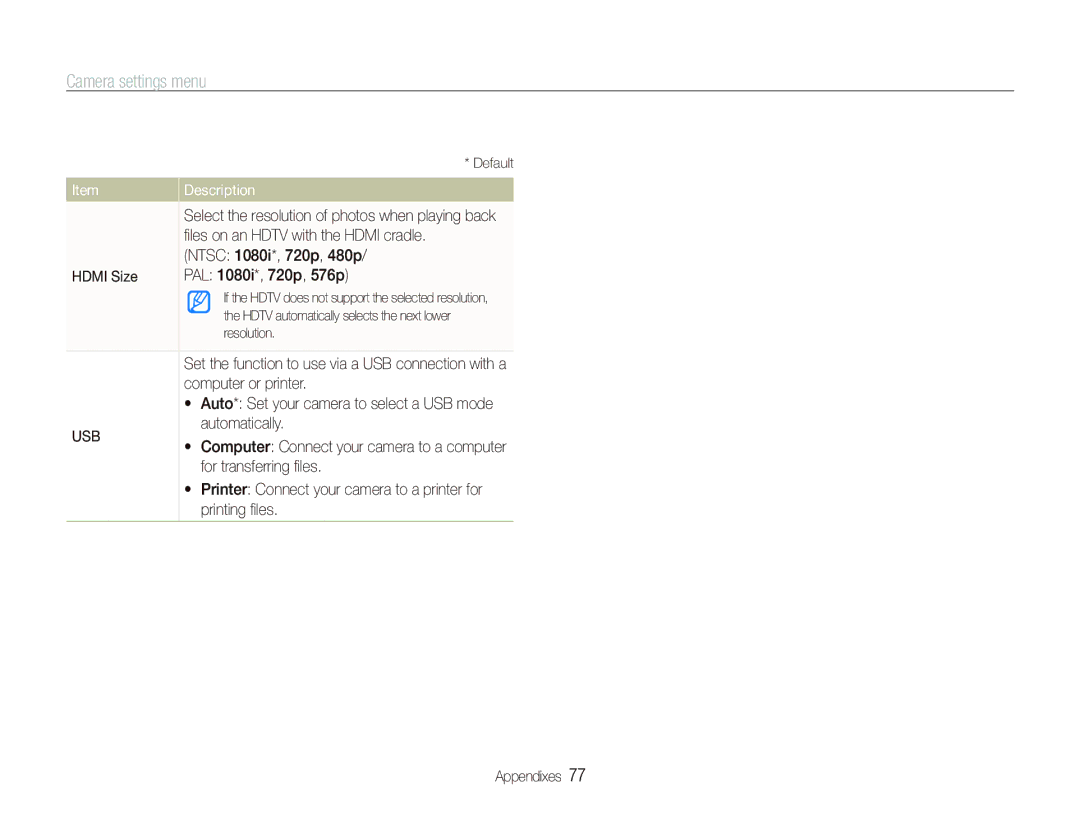EC-IT100SBP/E1, EC-IT100SDP/ME, EC-IT100ABA/IT, EC-IT100RBA/RU, EC-IT100BBP/RU specifications
The Samsung EC-IT100SBP/RU and EC-IT100BBP/RU are standout models in the realm of compact digital cameras, boasting a combination of impressive features and cutting-edge technology that appeal to both casual photographers and enthusiasts alike.One of the main features of these cameras is their 10-megapixel sensor, which captures high-resolution images with remarkable clarity and detail. This feature is particularly beneficial for those who enjoy printing large photos or cropping images without losing quality. The image sensor is complemented by a f/2.5 lens, which enables excellent low-light performance, allowing users to take vibrant photos even in dimly lit environments.
The EC-IT100 models also incorporate Samsung's Smart Filter technology, introducing a range of artistic effects that can enhance photos creatively. Among these effects are options such as Lomo and Miniature, which add a unique touch to everyday shots. Furthermore, the cameras come with Smart Auto functionality, which automatically adjusts settings based on scene conditions, ensuring optimal results regardless of the shooting environment. This feature is invaluable for beginners or those who wish to focus on composition rather than technical adjustments.
For those who enjoy capturing videos, the EC-IT100 series supports HD video recording, allowing users to shoot high-definition footage with ease. The cameras can record video at 1280x720 resolution, ensuring clear and vibrant playback.
In terms of design, both models feature a sleek, compact body that makes them highly portable. The intuitive user interface is easy to navigate, enriching the overall user experience. With a sturdy build, these cameras are designed to withstand everyday use, making them an excellent choice for adventure seekers and travel enthusiasts.
Moreover, connectivity is enhanced with built-in Wi-Fi capabilities, allowing users to easily share their photos and videos on social media platforms or transfer them to other devices. This functionality significantly streamlines the process of sharing stunning captures with friends and family.
In summary, the Samsung EC-IT100SBP/RU and EC-IT100BBP/RU cameras combine advanced imaging technology, artistic features, and convenience in a stylish, compact package. With their rich set of characteristics and user-friendly design, these cameras are ideal companions for anyone looking to explore the world of photography.