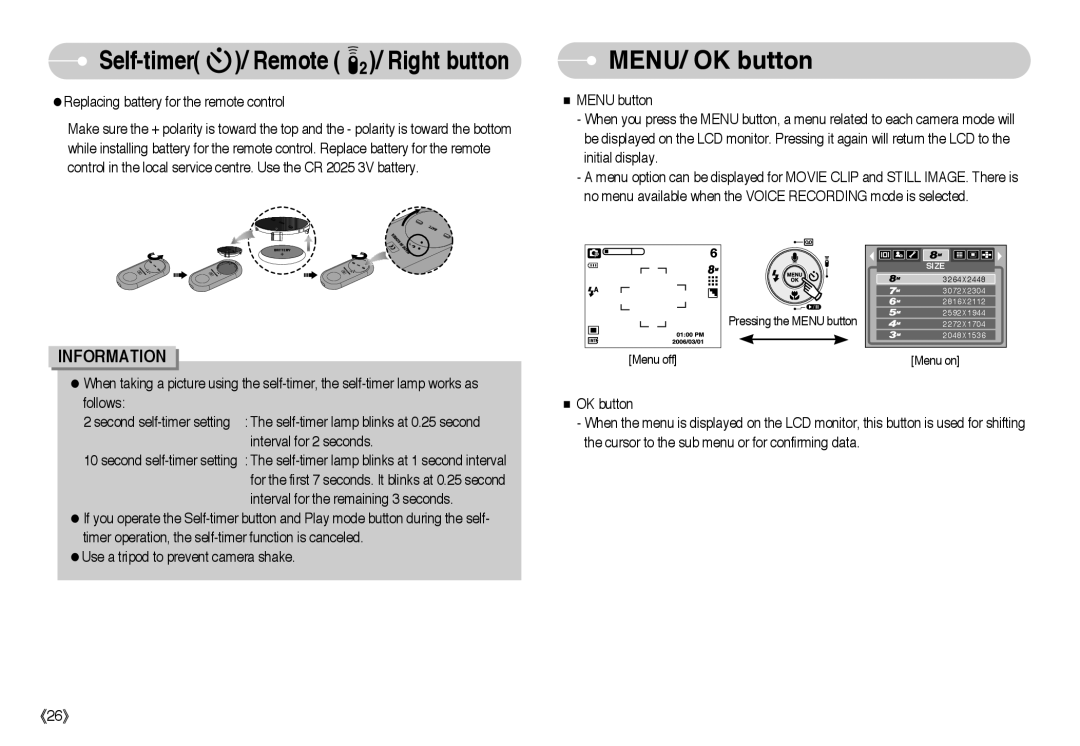Self-timer(
Self-timer(  )/ Remote (
)/ Remote ( 
 )/ Right button
)/ Right button
●Replacing battery for the remote control
Make sure the + polarity is toward the top and the - polarity is toward the bottom while installing battery for the remote control. Replace battery for the remote control in the local service centre. Use the CR 2025 3V battery.
 MENU/ OK button
MENU/ OK button
■MENU button
-When you press the MENU button, a menu related to each camera mode will be displayed on the LCD monitor. Pressing it again will return the LCD to the initial display.
-A menu option can be displayed for MOVIE CLIP and STILL IMAGE. There is no menu available when the VOICE RECORDING mode is selected.
INFORMATION
●When taking a picture using the
6
[Menu off]
Pressing the MENU button
SIZE |
3264X2448 |
3072X2304 |
2816X2112 |
2592X1944 |
2272X1704 |
2048X1536 |
[Menu on] |
follows:
2 second
10 second
●If you operate the
●Use a tripod to prevent camera shake.
■OK button
-When the menu is displayed on the LCD monitor, this button is used for shifting the cursor to the sub menu or for confirming data.
《26》