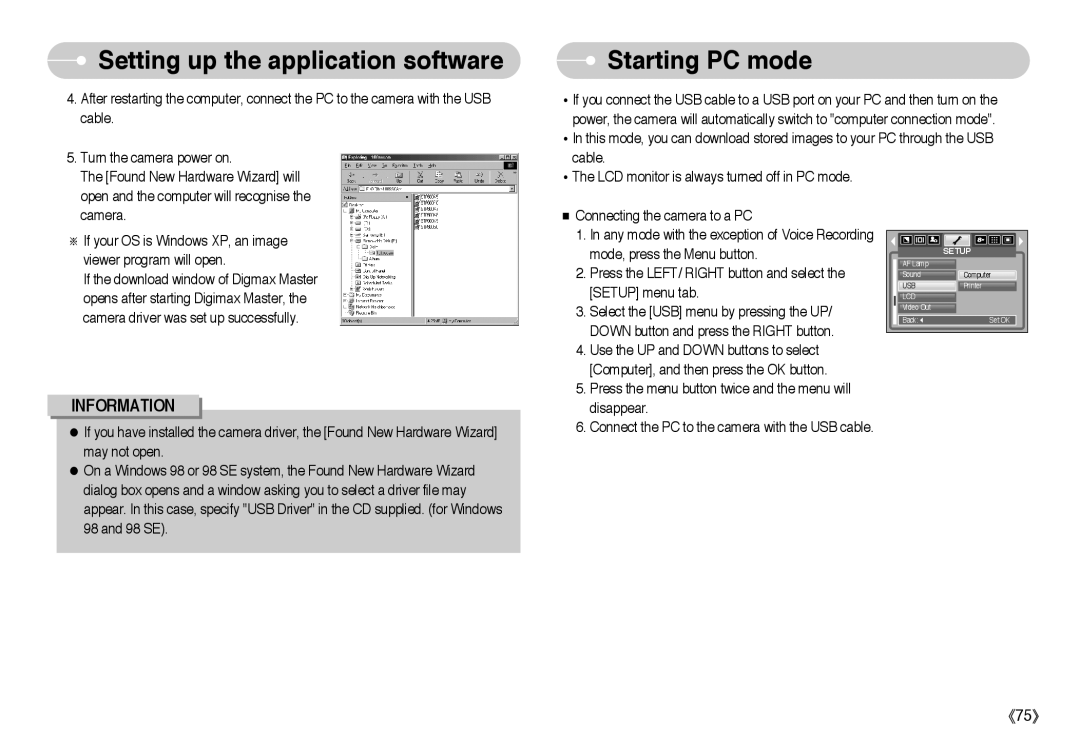Setting up the application software
Setting up the application software
4. After restarting the computer, connect the PC to the camera with the USB |
cable. |
5. Turn the camera power on. |
The [Found New Hardware Wizard] will |
open and the computer will recognise the |
 Starting PC mode
Starting PC mode
•If you connect the USB cable to a USB port on your PC and then turn on the power, the camera will automatically switch to "computer connection mode".
•In this mode, you can download stored images to your PC through the USB cable.
•The LCD monitor is always turned off in PC mode.
camera. |
※If your OS is Windows XP, an image viewer program will open.
If the download window of Digmax Master opens after starting Digimax Master, the camera driver was set up successfully.
INFORMATION
●If you have installed the camera driver, the [Found New Hardware Wizard] may not open.
●On a Windows 98 or 98 SE system, the Found New Hardware Wizard dialog box opens and a window asking you to select a driver file may appear. In this case, specify "USB Driver" in the CD supplied. (for Windows 98 and 98 SE).
■Connecting the camera to a PC
1.In any mode with the exception of Voice Recording mode, press the Menu button.
2.Press the LEFT/ RIGHT button and select the [SETUP] menu tab.
3.Select the [USB] menu by pressing the UP/ DOWN button and press the RIGHT button.
4.Use the UP and DOWN buttons to select [Computer], and then press the OK button.
5.Press the menu button twice and the menu will disappear.
6.Connect the PC to the camera with the USB cable.
| SETUP |
AF Lamp |
|
Sound | Computer |
USB | Printer |
LCD |
|
Video Out |
|
Back: | Set:OK |
《75》