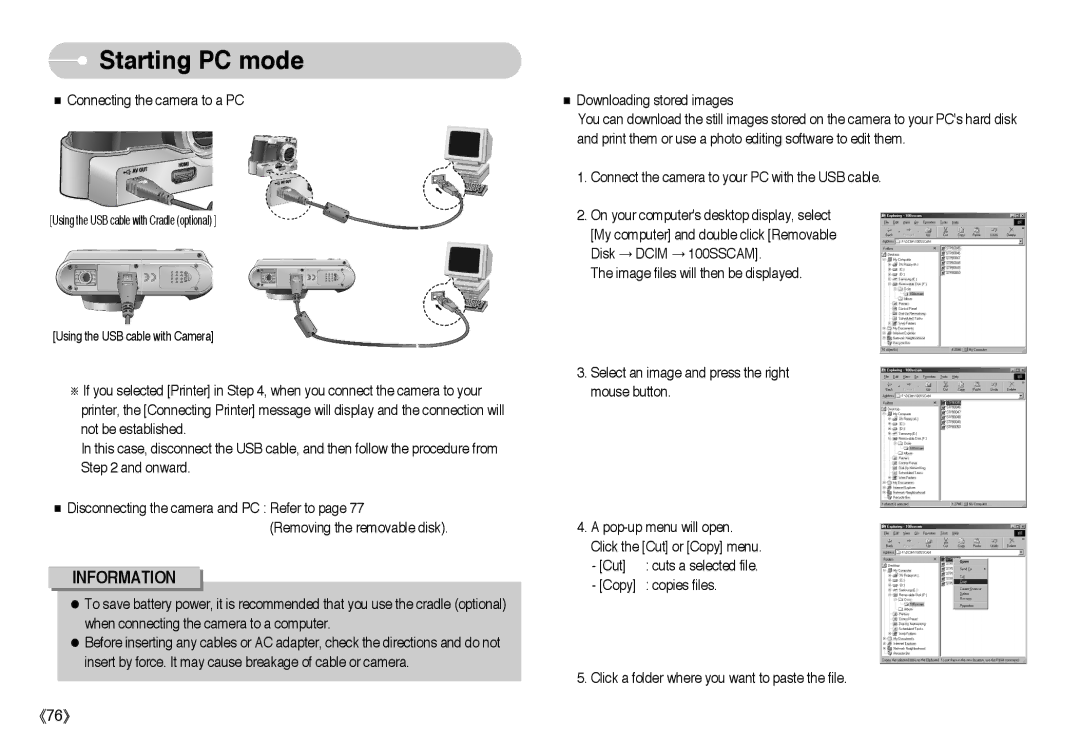Starting PC mode
Starting PC mode
■Connecting the camera to a PC
[Using the USB cable with Cradle (optional) ]
[Using the USB cable with Camera]
※If you selected [Printer] in Step 4, when you connect the camera to your printer, the [Connecting Printer] message will display and the connection will not be established.
In this case, disconnect the USB cable, and then follow the procedure from Step 2 and onward.
■Disconnecting the camera and PC : Refer to page 77
(Removing the removable disk).
INFORMATION
●To save battery power, it is recommended that you use the cradle (optional) when connecting the camera to a computer.
●Before inserting any cables or AC adapter, check the directions and do not insert by force. It may cause breakage of cable or camera.
■Downloading stored images
You can download the still images stored on the camera to your PC's hard disk and print them or use a photo editing software to edit them.
1.Connect the camera to your PC with the USB cable.
2.On your computer's desktop display, select [My computer] and double click [Removable Disk → DCIM → 100SSCAM].
The image files will then be displayed.
3.Select an image and press the right mouse button.
4.A
- [Cut] | : cuts a selected file. |
-[Copy] : copies files.
5.Click a folder where you want to paste the file.