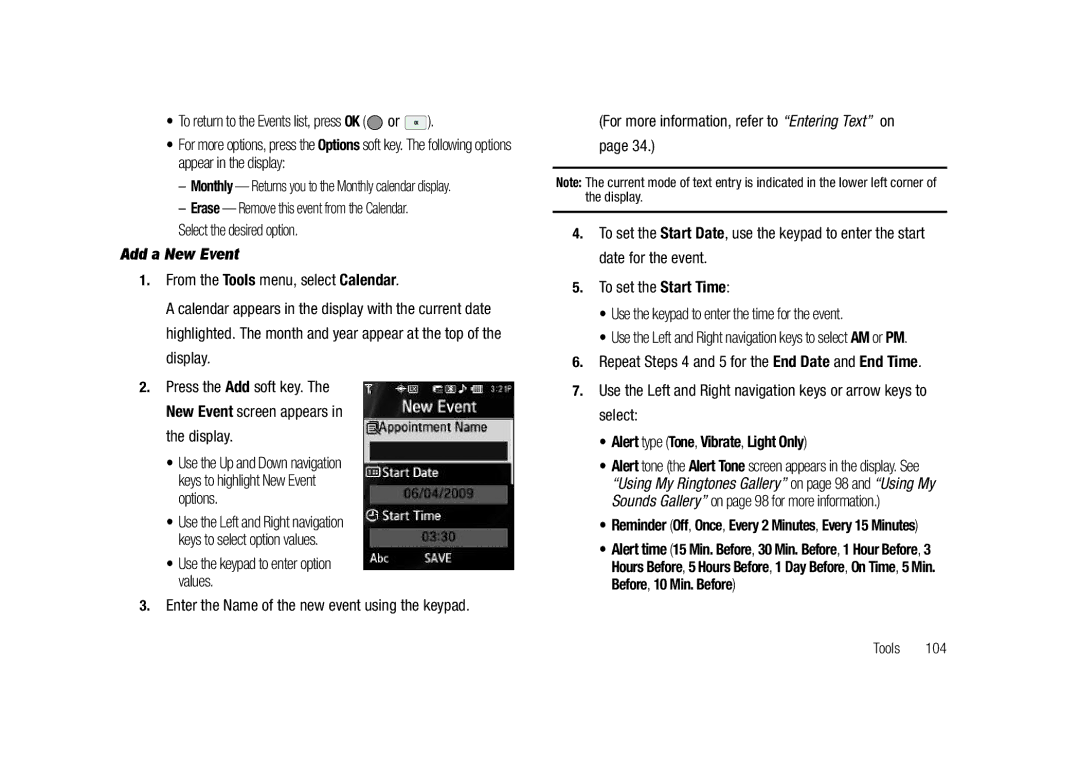B I L E O N E
Headquarters
Intellectual Property
Disclaimer of Warranties Exclusion of Liability
Table of Contents
114
100
152
160
132
Text Conventions
Installing the Battery
Used in place of select in long drill down procedure steps
Getting Started
Upward at the top 2 until the cover locks into place
Charging the Battery
Remove the Battery
Lift the battery 1 up at the bottom and away from the phone
Turning Your Phone On
Low battery indicator
Activating Your Phone
Turn Your Phone Off
Setting Up Your Voicemail
Install a Memory Card
Memory Card Optional
Remove a Memory Card
As shown
Replace the microSD cover
Closed View of Your Phone
Features of Your Phone
Features
Understanding Your Phone
Speakerphone Key Lets you enable/disable speakerphone mode
Space Key Inserts a space character in a text entry
Open View Front of Your Phone
Messaging Key Launches the Messages menu
Camera Lens The lens of your built-in camera
Closed Rear View of Your Phone
Command Keys
Understanding the Display Screen
Main Display Shortcut Icon Off
Refer to Shortcut Icon on
Soft key
@metro
Backlights
Rotated Screens
Display Screen Icons
Dialogue Boxes
Lock Modes
Call Answer Mode
Input mode
Your Phone’s Modes
Speakerphone Mode
Standby Mode
To place a call Press to return to standby mode
Talk Mode
Low High Low/Medium
Enter/Exit Silent Mode
Vibrate Mode
Options are Ringer Off Medium Vibrate
Music Player Mode
Camera Mode
Camcorder Mode
Three-way Calling
Call Functions
Making a Call
Emergency Calls
Touch Dialing
Manual Pause Calling
Speed Dialing
Voice Dialing Tips
Voice Dialing
To dial a name, do the following
Say, Call You are prompted to Say the name or number
Say Call
Say one of the following number types
Home Work Mobile
Voice Dial dials the specified number
Your phone notifies you of a call in a variety of ways
Call Notification Features
Answering a Call
Incoming
Ignored calls are immediately forwarded to Voicemail
Call Answer
Outgoing Calls
Press the Cancel soft key to exit the menu
Calls
To ignore an incoming call
Incoming Calls
Save Save the number to your Contacts
Select an option to perform its function
You can erase Outgoing, Incoming, Missed, or All Calls
Call Timer
Missed Calls
Erase Logs
Data Counter
If desired, highlight a particular timer
Press to exit the Call Timer screen
Follow the prompts to store the number to Contacts
Store Numbers from Call Logs
Standby mode, press the Menu soft key, then select Calls
Menu Shortcuts
Navigate Using Shortcut Icons
Menu Navigation
Menu Navigation
With Shortcut Icon On
Navigation Key Shortcuts
Qwerty Keypad Shortcuts
With Shortcut Icon Off
Built-in Qwerty Keypad
Changing the Text Entry Mode
Entering Text
Abc
Using T9 Mode Phone Keypad Only
123 Symbols Add T9 Word
T9word T9Word
Adding Words to the T9 Word Dictionary
Using Abc Mode
Entering Numbers
For example, press for an exclamation point
Entering Symbols
While composing a text message, do one of the following
Open Contacts
Understanding Your Contacts
Contacts
Send Txt Msg
Finding a Contacts Entry
Voice Method
Standby mode, press and hold to launch Voice SVC
Erase Erase the name and associated information
Adding a New Contacts Entry
Shortcut Key Method
New Contact Add a new entry to Contacts
From the Contacts menu, select Add New Contact
Mobile Home Work Pager Fax
Dial Method
Menu Method
Add Pauses to Contacts Numbers
When you’re finished changing the contents of a field
Hold or
Wait a hard pause waits for input from you
Assigning a Picture to a Contacts Entry
To store the number to Contacts
Edit an Existing E-mail Address
Press or to save your changes
If there is no usable picture in the photo gallery screen
Assigning a Ringtone to a Contacts Entry
My Ringtones My Sounds
Press or to save the new entry to your Contacts list
Saving a Number After a Call
Display
Create a New Entry
Assignment During Entry Creation
Speed Dial
Add to an Existing Entry
Highlight the desired entry, then press the Edit soft key
Contacts Groups
Changing a Speed Dial Location
Highlight the number field marked by the Speed Dial icon
No Group Business Colleague Family Friends
Using Add New/Edit Contact Option
Using Group Add Option
Add Contacts Entry to a Group
Add a New Group
Send Pic Msg Send Video Msg Rename Erase Add
Rename a Group
You are prompted to confirm the Group erasure
Deleting a Contacts Entry
Metro411
Erase a Group
From the Contacts menu, select Memory Info
Memory Info
Applications Shopping and Downloading
Accessing @metro Mobile Shop
@metro
Press . For more information, refer to Entering Text on
Messages
Types of Messages
Create and Send Text Messages
Select the option of your choice
Send Picture Messages in Camera Mode
Receive Text Messages
Priority Level Choose High or Normal
Priority Level Choose High, Normal, or Low
Key or to take a picture
Picture message, then press or
Your new picture appears in the PIC field
Using the keypad, then press or
Send Picture/Video Messages in Standby Mode
You are returned to the Create Pic Msg / Create Video
View a Picture/Video Message Later
Receive Picture/Video Messages
View a Picture Message Now
Message Boxes
Managing Inbox Messages
Messages and Lock Mode
Inbox
Extract Calls the sender of the received message
Review Messages in the Outbox
Outbox
Extract Calls the originator of the message
Create a Draft Message
Draft Box
Text Message Picture Message Video Message
Managing Outbox Messages
View and Edit Draft Pic. / Video Messages
When you have completed composing your message
Press Send or to send it
View and Edit Draft Text Messages
Managing Draft Messages
Voicemail
Listen to Voicemail Later
Follow the voice prompts to access your voicemail messages
Erase Messages
Listen to Voicemail Now
Editing and Entering Quick Text
Message Settings
General Message Settings
Voicemail # Edit or view your Voicemail number
Picture Message Settings
Text Message Settings
Launching MetroWEB
Stored Web Content
MetroWEB
MetroWEB
MetroWEB soft keys
Using MetroWEB
Using Links
How MetroWEB Keys Work
Voice SVC Options
Voice Command
Voice Command
Voice SVC
Make sure you wait for the beep before speaking
Voice Settings
Voice Command Tips
To access the Voice Settings menu
Digit Dialing
From the Voice Settings menu, select Sensitivity
Adapt Digits Reset Digits
Sensitivity
Sound
Reset Digits
Digits On/Off Enables or disables digit playback
About
Voice Launch
Taking Snap Shots Single Pictures
When the image that you wish to capture appears
Camera-Camcorder
Taking Pictures and Videos
Camera-Camcorder
Taking Multi Shot Pictures
None 18 18/18
Quick succession Series Shot 4 / 6 or Mosaic Shot
Camera Screen Soft Keys
Screen Layouts
Taking Videos
Camera Screen
Take photos in low light Off shown or On
Camera Screen Icons
Sunny Cloudy Tungsten Fluorescent
Camcorder Screen Soft Keys
Brightness Brightens or darkens the image from 4 to +4
Camcorder Screen
Save the picture or video by pressing the soft key
Saving Pictures and Videos
Camcorder Screen Icons
Size
Shooting Mode
Camera Options
Mode
White Balance
320x240 pixels 176x144 pixels
Quality
Fine Normal Economy
Color Effects
Self Timer
Night Shot
Series Shot A/M
Camera Settings
Memory
Auto Save
Shutter Sound
Reset Settings
Metering
Icon Display
Shutter Sounds
Switches the Camcorder to Camera mode
Recording Mode
Camcorder Options
Camcorder mode, press the soft key, then highlight
Aqua Subjects and videos appear in an aqua hue
Video
Camcorder Settings
Appear when you press the soft key
Start Sound
Off Melody
Camera-Camcorder Adjustments Zoom
Look here
End Sound
Rename Change the name of the picture file
Photo Gallery
Brightness
Video Gallery
Point, Click, and Send Pictures and Videos
Mode to Limit for MMS
Page
Multimedia
Accessing Multimedia
Using My Images Gallery
Launching the Music Library Menu
Using Your Music Player
Select the desired option and a desired value
Return to standby mode, press
All Artists Albums Genres Playlists
Playing Music
Loading Music Files
Volume key
Navigation key
Highlight a ringtone. You have the following options
Using My Ringtones Gallery
Using My Sounds Gallery
Power your phone on
Erase all Erase all unlocked melodies
List of recorded voice memo files and melodies
To start recording a voice memo Press REC or
Erase all Erase all unlocked voice memos
Tools
Accessing Your Phone’s Tools
Bluetooth
Turn Bluetooth On/Off
Add New Device
To search for available Bluetooth devices
Registered List Bluetooth Settings Select Registered List
From the Tools menu, select Bluetooth Bluetooth Settings
Select the desired option to access it
Bluetooth Settings
To access Bluetooth settings
Supported Profiles
Calendar
View an Event
Device Name
Repeat Steps 4 and 5 for the End Date and End Time
Add a New Event
Alert type Tone, Vibrate, Light Only
105
Memo Pad
Create a Memo
Review, Edit, and Erase Memos
Alarm
Alarm Clock
107
When an Alarm Sounds
Turn Off the Alarm
World Time
Selecting/Displaying Time Zones
Enable Daylight Saving Time DST
Press to perform the calculation and view the result 109
Calculator
Press the Clear soft key to clear current entries
Converter
Currency Length Weight Volume Area Temperature
Select the conversion feature you wish to use
Stop Watch
Currency Adding Exchange Rates
To discard the change, press the Cancel soft key
Currency Reviewing/Editing Exchange Rates
To return to the Converter screen, press or
Gratuity tip Individual payment for groups
Tip Calculator
Currency Erasing Exchange Rates
From the Tools menu, select Converter Currency
113
Display Settings
Settings
Accessing Your Phone’s Settings
Location Setting
Banner
From the Settings menu, select Display Settings Clock
Wallpaper
Clock
Shortcut Icon
From the Settings menu, select Display Settings Backlight
Backlight
Ringer Type
Sound Settings
Volume
Select active On or inactive Off for the selected alert
Call Settings
Alerts
Key Tone
Auto Retry
TTY Mode
Call Alert
Auto Answer
Standard Enhanced
Data Settings
Icon appears in the top of the display
Voice Privacy
Language
Phone Settings
Hearing Aid Mode
Airplane Mode
Select the Lock Phone option of your choice
From the Settings menu, select Phone Settings Security
Select your language preference
Security
Emergency #
Select Change Lock
New Lock Code prompt appears in the display
Enter the new lock code again. Your changes are stored
Erase All Entries
Reset Phone
Select Emergency #
Select one of the three emergency numbers
NAM Selection
From the Settings menu, select Phone Settings NAM Selection
Menu appears in the display
Select Erase All Entries
Set Time Set Date
From the Settings menu, select Phone Settings System Select
System Select
Set Time
PC Connection
From the Settings menu, select Phone Settings Quick Search
Quick Search
Save Options
From the Settings menu, select Memory Info
From the Settings menu, select Memory Info Phone Memory
Auto Key Lock
129
Card Memory
To keep the selected files, press the No soft key
Formatting a Memory Card
Phone Info
To format the Memory Card, press the Yes soft key
Phone Number
Press the OK or key to return to the Phone Info menu
From the Settings menu, select Phone Info Icon Glossary
Icon Glossary
Version
Certification Information SAR
Health and Safety Information
Health and Safety Information
Exposure to Radio Frequency RF Signals
Body-worn 1.33 W/Kg
Samsung Mobile Products and Recycling
UL Certified Travel Adapter
Head 1.10 W/Kg
What is FDAs role concerning the safety of wireless phones?
Consumer Information on Wireless Phones
Do wireless phones pose a health hazard?
135
National Telecommunications and Information Administration
136
137
What about children using wireless phones?
138
Road Safety
140
141
Responsible Listening
142
American Academy of Audiology
Implantable Medical Devices
National Institute for Occupational Safety and Health Niosh
Using Your Phone Near Other Electronic Devices
Operating Environment
For more information see
Posted Facilities
Other Medical Devices
Potentially Explosive Environments
Vehicles
To make an emergency call
If the phone is not on, switch it on
Restricting Childrens access to your Phone
Emergency Calls
FCC Notice
Other Important Safety Information
Batterymarch Park Quincy, Massachusetts USA
FCC Notice and Cautions
Product Performance
Availability of Various Features/Ring Tones
149
Battery Standby and Talk Time
Battery Precautions
32 F
Care and Maintenance
151
What is Covered and For How Long?
Warranty Information
Standard Limited Warranty
153
What are the Limits on Samsungs WARRANTY/LIABILITY?
154
155
End User License Agreement for Software
156
157
158
Precautions for Transfer and Disposal
Customer Care Center Klein Rd Plano, TX
Richardson, Texas Phone 1-800-SAMSUNG
159
Index Numerics
Change Lock Change Text Entry Modes Clear Key Contacts
Camera Mode Camera Options
Display Screen Icons Display Settings
Canned Message Text
Memory Management Message Folder
Memory Info Memory Info Settings
Message Settings, General Messages
Messages and Lock Mode 60 Metro411 MetroWeb
Settings Menu
Phone Number Phone Safety Phone Settings
Picture Message Settings Picture Messages
Security Sub Menu Send Key Settings
Text Entry Mode
Sound Settings
Standard Limited Warranty
Talk Mode

![]() or
or ![]() ).
).