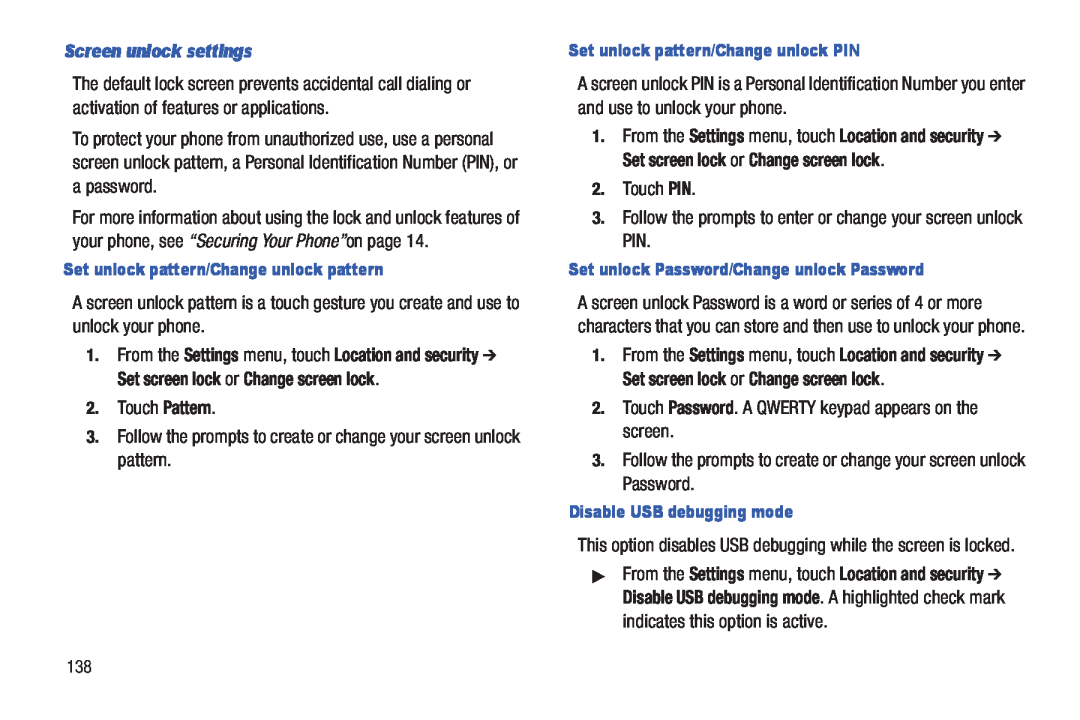User Manual Please read this manual before operating your
P O R T A B L E D U A L - B A N D
M O B I L E P H O N E
phone and keep it for future reference
USCSCH-R760UMEngFB14CB030612F5
Intellectual Property
Disclaimer of Warranties Exclusion of Liability
Open Source Software
Samsung Telecommunications America STA, LLC
Polaris Office is a trademark of Infraware
Section 2 Understanding Your Phone
Table of Contents
Section 1 Getting Started
Section 3 Call Functions
Section 8 Music
Section 6 Messaging
Section 7 Web and Social Networking
Section 9 Pictures and Videos
Section 12 Settings
Section 13 Health and Safety Information
Section 14 Warranty Information
Index
Understanding this User Manual
Section 1 Getting Started
Special Text
Removing the battery cover
Setting Up Your Phone
Text Conventions
3. Remove the battery cover
Installing the Memory Card
1. Remove the battery cover
Correct Incorrect
Removing the Battery
Installing the Battery
2. Gently press down to secure the battery
2. Lift the battery up by the slot provided
Charging Head USB Cable
Installing the battery cover
Charging the Battery
Correct Incorrect
1. Connect the USB cable to the charging head
2. Locate the Charger/Accessory jack
3. Insert the USB cable into the device’s Charger/Accessory jack
Correct Incorrect
Battery
TTY Mode
“UNABLE TO CHARGE NON-SUPPORTED BATTERY. SEE USER MANUAL”
Battery Indicator
2. At the prompt, touch Power off
Press and hold the Power/Lock key for three seconds
1. Press and hold the Power/Lock key for two seconds
Turning Your Phone On
Resetting your Google Account Password
Setting up Voicemail
Touch Home Menu, then touch Settings About phone Status
3. Under Forgot your password?, follow the password reset prompts
Securing Your Phone
Press the Power/Lock key on the right side of the phone
Roaming
appears in the Annunciator Line Notification Bar of the display
System Tutorial
Unlocking with a Password
Unlocking with a Personal Screen Unlock Pattern
Features
Section 2 Understanding Your Phone
power
charging or to sync music and files
Side Views
lanyard, here
or waken the display
3. Back Cover Protects the battery and Memory Card slot
1. Camera Lens Used when taking photos or recording videos
2. Flash Used when taking pictures or record videos in low light
Back View
Display settings
Touch Screen Display
Battery Level Shown fully charged
No Signal Indicates there is no signal available
Speakerphone Speakerphone is enabled
Charging Indicator Battery is charging
TTY TTY Mode is active
Roaming Phone is currently roaming outside your service coverage area
Bluetooth Active Bluetooth is turned on
3G Connection Active Phone is active on a 3G system
Context-sensitive Menus
Command Keys
Navigation
Touch
Connection Buttons
Notification Panel
Clearing Notifications
Home Screen
Extended Home Screen
4. To add a panel, touch
The default primary shortcuts are
Primary Shortcuts
Editing the Primary Shortcuts
a Home Screen panel” on page
Customizing the Home Screen Panels
Home Screen panel” on page
Wallpaper on a Home Screen panel” on page
Digital clock Display current time on a digital clock
Adding Shortcuts to a Home Screen panel
Removing Widgets
Adding Folders to a Home Screen panel
Removing Shortcuts
3. Choose a source for images
appears, then drag the Folder to the icon
Wallpaper
Adding Applications to a Home Screen panel
Section 3 Call Functions
Call a contact from Contacts Speed dial using Favorites
Making Calls Using the Phone Keypad
Making Calls
3. Touch to dial the default number for the Contact
2. Enter 911 using the touch keypad 3. Touch to place the call
Making Calls using Speed Dials
Making Calls using Voice Talk
Three-Way Calling
Making Calls using Favorites
Making Calls from Call Log
Dialing International Numbers
When you ignore a call, the call is forwarded to voicemail
When you reject a call, the call is answered by voicemail
When you receive a call while on a call
Answering Calls
Ending a Call
Accessing Call Logs
Sending Messages using Call Logs
Call Logs
Touch a call record, then touch
Creating or Updating Contacts Using Call Logs
3. Choose Create contact or Update existing
Managing the Call Logs
Voicemail
For more information, refer to “Voicemail” on page
Viewing call durations
s Logs
Screen Keyboard Types
Section 4 Entering Text
Screen QWERTY Keyboards
Screen keyboard, landscape Screen keyboard, portrait
Configure the Samsung Keypad to your preferences
Using the Samsung Keypad
Configuring the Samsung Keypad
Changing the Keyboard Type
Using ABC Mode
Changing the Text Input Mode - Keypad
?123
Using XT9 Predictive Text
Using ?123 Mode
to return to Abc mode
Sending Messages” on page
Using the Swype Keyboard
Configuring Swype
Swype Help
Entering Symbols and Numbers
Using Swype Speech Recognition
Touch and hold the Swype key Preferences Show tips to show Tips
Sign in Enter your Google Username and Password, then touch Sign In
This section explains how to manage your accounts and contacts
1. Touch Home Menu, then touch Settings Accounts and sync
For information about setting up other, non-synchronized email
1. Touch Home Menu, then touch Settings Accounts and sync
Adding a Microsoft Exchange account
Managing a Google account
1. Touch Home Menu, then touch Settings Accounts and sync
Exchange ActiveSync settings
General settings
Default account When active, sends email from this account by default
Notification settings
1. Touch Home Menu, then touch Settings
Common settings
2. Enter your Email and Password, then touch Log in
Adding a Facebook account
Touch
To access Contacts Touch Home, then touch Contacts Contacts or
Contacts
Home, then touch
Creating Contacts from the Phone Dialer
Updating Contacts
Creating Contacts from Call log
Updating Contacts from the Phone Dialer
4. Touch Sync now
Get Friends
3. Touch Add account, then touch an account
Contacts Display Options
Exporting and Importing Contacts
Sending Namecards
3. Touch Menu, then touch Send namecard via
2. Touch Menu, then touch More Import/Export Send namecard via
Creating Favorites
Favorites
My Profile
Viewing My Profile
Creating a New Group
Accessing Groups
Groups
Editing a Group
Removing Contacts from a Group
Logs
Adding Contacts to a Group
Sending a Message to Group Members
Assigning Speed Dials
Speed Dials
Removing or Reassigning a Speed Dial
Text and Multimedia Messaging
Section 6 Messaging
Types of Messages
Your phone supports these types of messages
Take picture Take a new picture Video Add an existing video
field. While composing a message, touch Menu for these options
Multimedia message, touch Picture Add an existing picture
Capture video Record a new video Audio Add an existing sound clip
2. Touch Menu, then touch Settings to set
Settings Configure message settings
Configure message settings
Storage settings
Refresh your account to update your phone from the Gmail servers
Multimedia message MMS settings
Configuring Your Gmail Account
Gmail
General settings
Gmail account settings
2. Touch Menu, then touch More Settings General preferences
Notification settings
3. Touch the Password field, then enter your Email account password
Send and receive email using popular email services
Setting up access to Email accounts
Setting up the first Email account
Setting up additional Email accounts
2. Touch Menu Add account. The Set up email screen appears
4. Touch the Password field, then enter your Email account password
Applications Email
More
Composing and Sending Email
2. Touch Compose
Applications Email
2. Touch an account, or touch All Inboxes
Refresh your account to update your phone from the servers
Managing Emails
Combined Inbox
General settings
Email Account Settings
Your name Enter a name as it will appear in email messages you send
Default account When active, sends email from this account by default
Browser
Browser Features
Section 7 Web and Social Networking
Applications Browser
Entering a URL
Using Browser Windows
Using Bookmarks
Applications Browser
Touch Menu List view to view bookmarks as a list
Accessing bookmarks and history
Copy link URL Save the link’s URL to the clipboard
5. Touch the History tab, the following options are available
3. Touch and hold on a hyperlink or URL, then touch
Copying Fields or Text
2. Browse to the desired web site
Menu for these options
Page content settings
Browser Settings
Applications Browser 2. Touch Menu More Settings
Windows Switch between windows, or open a new window
Security settings
Default storage Select where Browser stores files
Privacy settings
Advanced settings
Navigating the Map
Maps
Applications Maps
Maps Menu
More Access the same options as touching
Layers Switch map views
Latitude Enable / disable the Latitude app
Settings
Web and Social Networking
Registration
Section 8 Music
Music App
1. From the Home screen, touch Applications
4. Return to the Library screen from most other screens in
You can change the way you view the contents of your library
Changing Library View
3. Rotate your phone to the vertical or horizontal position
available songs
Searching for and Playing Music in Your Library
1. From the Home screen, touch
Music
2. Touch Menu to display the following options
Settings View and change Music app settings
Touch to resume playback Touch to pause playback
Displaying the Now Playing Screen
Adding Songs to Playlists
Changing Music Settings
Creating a Playlist
Settings
1. From the Home screen, touch Applications Music
Music Player
Playing a Playlist
Deleting a Playlist
3. Select one or more songs, or touch Select all, then touch Add
Setting a song as a ringtone
Music Player List 2. Touch Menu Add to playlist
Music Player List
Camera
Section 9 Pictures and Videos
Camera
Taking Pictures
Camera Settings
5. Touch the icons on the Shortcuts Bar to adjust camera settings
Settings Launches the Settings menu
shortcut bar. The Settings icon cannot be removed or replaced
Storage Select where photos will be stored Phone or Memory card
Camcorder
Capturing Video
While in Camcorder mode, touch Settings to configure
Camcorder Settings
Shooting mode Flash Camcorder Settings
White balance Choose a setting for the light source
Videos
Media Hub
Volume Activates on-screen volume control
Via Bluetooth Send the video via Bluetooth
5. Touch Menu for these options
Video Maker
Video Maker
Gallery
Applications Gallery
Applications Gallery
Viewing Videos
Sharing pictures and video
Applications Gallery
Photo Editor
Setting a Picture as a Contact Icon
Setting a Picture as Wallpaper
2. Touch a category, then touch a picture to select it
Effects Add various effects to your photo
Turning Wi-Fi On or Off
Wi-Fi
Access your corporate network
2. Touch Wi-Fi to turn Wi-Fi On
Adding a Wi-Fi Network Manually
Enabling Wi-Fi Direct
Scanning and Connecting to a Wi-Fi Network
Configuring Wi-Fi Settings
2. Touch Disconnect Wi-Fi Direct to disconnect
Portable Wi-Fi Hotspot
Connecting to a Wi-Fi Direct device
Configuring Portable Wi-Fi Hotspot Settings
Portable Wi-Fi hotspot settings
Turning On Portable Wi-Fi Hotspot
Connecting a Device via Portable Wi-Fi Hotspot
Pairing with a Bluetooth Device
Bluetooth
Turning Bluetooth On or Off
Configuring Bluetooth Settings
Tethering
Airplane mode
2. Connect the other device to the phone using the USB Data Cable
The Tethering and portable hotspot screen appears
Mobile networks
Connecting to a VPN
To add a VPN to your phone’s VPNs list, see “VPN settings” on page
Adding a VPN
5. To end transferring files, touch Disconnect storage from PC
Transferring Files to a Memory Card
4. Touch Connect USB storage to begin transferring files
Connections
1. Navigate to a Home screen panel, then touch Applications
Accessing Applications
Section 11 Applications
Customizing the Applications Screens Choosing a view
Connecting with Other Devices
Setting Up AllShare
2. Touch Menu Settings. The following options are available
AllShare
Amazon MP3
Amazon
Amazon Kindle
Appstore
Month Display the current month, and scroll to other months
Calculator
Calendar
Week Display the current week, and scroll to other weeks
Customizing the Calendar
Sending Events via Bluetooth
3. Touch Menu, then touch Send via Bluetooth
Sending Events via Email
Daily Perks
City ID
Clock
Downloads
IMDb
3. Touch the desired Wi-Fi network listing to connect to it
Refresh friends Update available friends’ locations
Latitude
Sharing your Location with Friends
Let’s Golf 2 HD
Additional Latitude Options
2. Touch , then touch Add friends
3. Touch to access the following options
2. Locate the top row of the application to access additional options
Layers allows you to switch map views
More Access the same additional options as touching the Maps icon
Touch an information balloon for these options
Help Access on-line instructions on using Maps
Double-touch on the screen to zoom in Touch Zoom in + or Zoom out
Map Move the map’s focus to this location
7. After the item is downloaded and installed on your phone
4. Touch Accept to agree to the Android Market terms of service
4. Touch Install
Market
Mobile TV
Play music files from an optional, installed memory card
Memo
Music
Places
My files
Photo editor
Music Player
Social Hub
Settings
Polaris Office
Talk
Search your phone and the Internet using spoken criteria
Voice command
3. Read the Vlingo Terms of Service then touch Agree to continue
5. Swipe left or right to select a Voice command option
8. Follow the on-screen instructions
Voice Talk
Your Navigator Deluxe
1. From the Applications menu, touch Your Navigator Deluxe
YouTube
Zappos
Places Search for nearby businesses, the cheapest gas prices, and more
Wireless and networks
Section 12 Settings
Accessing Settings
Applications Settings
2. Swipe up to Wi-Fi networks. The following options are available
Set up and manage wireless access points
WPS button connection Configure new wireless networks automatically
IP Internet Protocol settings
Your phone supports Bluetooth 3.0 + EDR
Wi-Fi Direct settings
Bluetooth
Bluetooth profiles
1. Verify Bluetooth is active
2. Touch a setting to configure Bluetooth
To change your Bluetooth name
1. Verify your Bluetooth is active
Tethering
To scan for Bluetooth devices
USB utilities
2. Use the USB Data Cable to connect the other device to your phone
Portable Wi-Fi Hotspot On or Off
Portable Wi-Fi Hotspot
Portable Wi-Fi hotspot settings
2. Touch Add VPN to set up a connection to a VPN
VPN settings
1. From the Settings menu, touch Wireless & network VPN settings
Portable Wi-Fi Hotspot Settings
Note A user certificate must be installed to use this setting
Note A CA certificate must be installed to use this setting
Touch Data roaming to create a check mark and activate the feature
From the Settings menu, touch Wireless & network Mobile networks
Touch Use packet data to create a check mark and activate the feature
Mobile networks
Lets you save key touches when entering international phone numbers
Call settings
1. From the Settings menu, touch Call settings Set reject messages
From the Settings menu, touch Call settings
1. From the Settings menu, touch Call settings
TTY mode
1. From the Settings menu, touch Call settings Call Restrictions
1. From the Settings menu, touch Call settings Auto Answer
Emergency Number
Sound settings
1. From the Settings menu, touch Call settings Emergency Number
General
Incoming calls
1. From the Settings menu, touch Sound settings Phone ringtone
Notifications
When enabled, tones play when you lock or unlock the screen
1. From the Settings menu, touch Sound settings Vibration intensity
3. Touch OK to save your setting
Feedback
1. From the Settings menu, touch Display settings Screen display
Display settings
1. From the Settings menu, touch Sound settings Emergency tone
Screen display
1. From the Settings screen, touch Display settings Screen mode
1. From the Settings menu, touch Display settings Brightness
Screen mode
1. From the Settings menu, touch Display settings
1. From the Settings menu, touch Display settings Screen timeout
1. From the Settings menu, touch Display settings Animation
Screen timeout
Auto adjust screen power
Enable or disable Power saving mode
Power saving mode
Use Power saving mode
Power saving on at
My location
Use Wireless networks
Location and security
Use GPS satellites
Screen unlock settings
Add or remove device administrators
Passwords
Device administration
Set or change a password to protect credentials
Running services
Clear stored credentials and reset the password
3. Touch to return to Applications settings
View and control services running on your phone
Storage usage
Battery usage
Development
Accounts and sync
General sync settings
Manage accounts
1. From the Settings screen, touch Motion
Motion Settings
2. Touch an account to display its settings
2. Touch Motion activation to make the following options available
1. From the Settings menu, touch Storage
From the Settings menu, touch Privacy
Factory data reset, then follow the prompts to perform the reset
Factory data reset
Configure text entry options to your preferences
Language settings
Keyboard settings
2. Select Samsung keypad Samsung keypad is the default, or Swype
Personal dictionary Manage your personal dictionary
Select Input Method Switch between keyboards
Show complete trace When enabled, briefly display the Swype trace
Preferences
Voice input and output
Samsung powered by Vlingo
Google Google is the default
Tutorial Learn about this keypad’s functions
Block offensive words Omits offensive words from your searches
Voice output
The power key
Accessibility
Accessibility services
Easy access
Battery usage Display currently running processes and applications
1. From the Settings menu, touch Date and time
1. From the Settings menu, touch About phone
Date and time
Prompts you to setup important features of your phone
Setup wizard
Settings
Exposure to Radio Frequency RF Signals
Section 13 Health and Safety Information
Do cell phones pose a health hazard?
Interphone Study
International Cohort Study on Mobile Phone Users COSMOS
Cell Phone Industry Actions
Reducing Exposure Hands-Free Kits and Other Accessories
Steps to Reduce Exposure to Radio Frequency Energy
Reduce the amount of time spent on the cell phone
Children and Cell Phones
Hands-Free Kits
Specific Absorption Rate SAR Certification Information
FCC Part 15 Information to User
Head 0.70 W/Kg Body 0.81 W/Kg
Reorient or relocate the receiving antenna
Smart Practices While Driving
On the Road - Off the Phone
Plan calls when your car will be stationary
Battery Use and Safety
Place calls when you are not moving
If you consider a call necessary and appropriate, follow these tips
Never use any charger or battery that is damaged in any way
Mail It In
Samsung Mobile Products and Recycling
Drop It Off
Dispose of unwanted electronics through an approved recycler
IMPORTANT SAFETY INSTRUCTIONS - SAVE THESE
Please note the following information when using your mobile device
WARRANTY DISCLAIMER PROPER USE OF A TOUCH-SCREEN MOBILE DEVICE
UL Certified Travel Charger
Use of AGPS in Emergency Calls
GPS & AGPS
Your Location
Navigation
Emergency Calls
Care and Maintenance
1. If the mobile device is not on, switch it on
To make an emergency call
Extreme heat or cold
Cleaning solutions
Responsible Listening
Microwaves
Email info@audiology.org Internet
American Academy of Audiology
11730 Plaza American Drive, Suite Reston, VA Voice 800
National Institute on Deafness and Other Communication Disorders
Using Your Mobile Device Near Other Electronic Devices
National Institute for Occupational Safety and Health NIOSH
default.html
Operating Environment
Vehicles
When your Device is Wet
Other Medical Devices
Posted Facilities
FCC Hearing Aid Compatibility HAC Regulations for Wireless Devices
Restricting Childrens Access to Your Mobile Device
HAC/Wi-Fi for Newer Technologies
FCC Notice
Other Important Safety Information
FCC Notice and Cautions
Cautions
Failure to observe these instructions may lead to the suspension or denial of cell phone services to the offender, or legal action, or both
What is covered and for how long?
Section 14 Warranty Information
Standard Limited Warranty
What is not covered?
What are SAMSUNG’s obligations?
What must you do to obtain warranty service?
What are the limits on SAMSUNG’s liability?
What is the procedure for resolving disputes?
Warranty Information
Severability
Samsung Telecommunications America, LLC 1301 E. Lookout Drive
Precautions for Transfer and Disposal
End User License Agreement for Software
Richardson, Texas Phone 1-800-SAMSUNG Phone 1-888-987-HELP
the Software available over a network where it could be used by multiple computers at the same time. You may make one copy of the Software in machine-readable form for backup purposes only provided that the backup copy must include all copyright or other proprietary notices contained on the original
Warranty Information
10. Disclaimer of Warranty Regarding Third-Party Applications
apply to the Software, including the U.S. Export Administration Regulations, as well as end user, end use, and destination restrictions issued by U.S. and other governments
CONTAINED IN THE THIRD-PARTY APPLICATION WILL MEET PURCHASER’S REQUIREMENTS, THAT THE OPERATION OF THE THIRD-PARTY APPLICATION WILL BE UNINTERRUPTED OR ERROR-FREE, OR THAT DEFECTS IN THE THIRD-PARTY APPLICATION WILL BE CORRECTED. PURCHASER ASSUMES THE ENTIRE COST OF ALL NECESSARY SERVICING, REPAIR, OR CORRECTION. SOME JURISDICTIONS DO NOT ALLOW EXCLUSIONS OR LIMITATIONS ON HOW LONG AN IMPLIED WARRANTY LASTS, SO THE ABOVE LIMITATIONS OR EXCLUSIONS MAY NOT APPLY TO YOU. NO ADVICE OR INFORMATION, WHETHER ORAL OR WRITTEN, OBTAINED BY PURCHASER FROM SAMSUNG SHALL BE DEEMED TO ALTER THIS DISCLAIMER OF WARRANTY REGARDING THIRD-PARTY APPLICATIONS, OR TO CREATE ANY WARRANTY
Warranty Information
JURISDICTIONS DO NOT ALLOW THE EXCLUSION OR LIMITATION OF INCIDENTAL OR CONSEQUENTIAL DAMAGES, SO THE ABOVE LIMITATION OR EXCLUSION MAY NOT APPLY TO YOU. NOT WITHSTANDING THE FOREGOING, SAMSUNG’S TOTAL LIABILITY TO PURCHASER FOR ALL LOSSES, DAMAGES, CAUSES OF ACTION, INCLUDING BUT NOT LIMITED TO THOSE BASED ON CONTRACT, TORT, OR OTHERWISE, ARISING OUT OF PURCHASER’S USE OF THIRD-PARTY APPLICATIONS ON THIS MOBILE DEVICE, OR ANY OTHER PROVISION OF THIS EULA, SHALL NOT EXCEED THE AMOUNT PURCHASER PAID SPECIFICALLY FOR ANY SUCH THIRD-PARTY APPLICATION THAT WAS INCLUDED WITH THIS MOBILE DEVICE. THE FOREGOING LIMITATIONS, EXCLUSIONS, AND DISCLAIMERS INCLUDING SECTIONS 9, 10, AND 11 SHALL APPLY TO THE MAXIMUM EXTENT PERMITTED BY APPLICABLE LAW, EVEN IF ANY REMEDY FAILS ITS ESSENTIAL PURPOSE
Social Hub Terms and Conditions Acceptance of the Terms
Legal Terms and Privacy
Social Hub
Your Information
Termination of Service
Eligibility
Your Material
Respect the privacy of others
Using the Service
You agree to
Restrictions
Availability
Third Party Sites and Content
Subscription Information
Dealings with Others
Intellectual Property
Personal Data
LIMITATION OF LIABILITY
Warranty Information
Choice of Law
Indemnification
Miscellaneous
Personal Information
Social Hub Privacy Policy
INFORMATION THAT WE COLLECT
Non-Personal Information
USE OF INFORMATION WE COLLECT
Our Services
E-mail Communications
Aggregate Information
Service Providers
DISCLOSURE OF INFORMATION TO THIRD PARTIES
Third Party Advertisers
CHAT ROOMS AND OTHER PUBLIC AREAS
How can I update my profile?
CHILDREN
CONTESTS AND SWEEPSTAKES
ACCURACY OF THE INFORMATION WE COLLECT
CHANGES TO PRIVACY POLICY
Social Hub End User License Agreement
Samsung Telecommunications America, LLC
4. CONFIDENTIALITY
3. OWNERSHIP OF INTELLECTUAL PROPERTY RIGHTS
6.1 Licensor does not exclude its liability if any to you
5. WARRANTY AND SUPPORT
6. LIMITATION AND EXCLUSION OF LIABILITY
6.1.2 for fraud or
7. TERM AND TERMINATION
8. GOVERNING LAW AND JURISDICTION
9. COMPLIANCE WITH APPLICABLE LAW
10.GENERAL
Battery
Abc mode
Accessibility settings
Call settings
Camcorder
Care and Maintenance Children and Cell Phones Clock Contacts
Display / Touch-Screen Display settings
Corporate email accounts
Facebook
FCC Hearing Aid Compatibility HAC Regulations for Wireless Devices
Health and Safety Information 152 Home key Home screen
FCC Notice and Cautions
Maps Market Memory Card
Operating Environment Other Important Safety Information
Pairing with Bluetooth Phone settings
Memory card
Settings Sharing pictures and video 91 Silent mode
Portable Wi-Fi Hotspot Settings Powering On and Off Privacy
Restricting Childrens Access to Your Mobile device Ringtones
Sound settings
Voice Commands Voice Search Voice talk Voicemail
Synchronization settings
Text settings
Volume