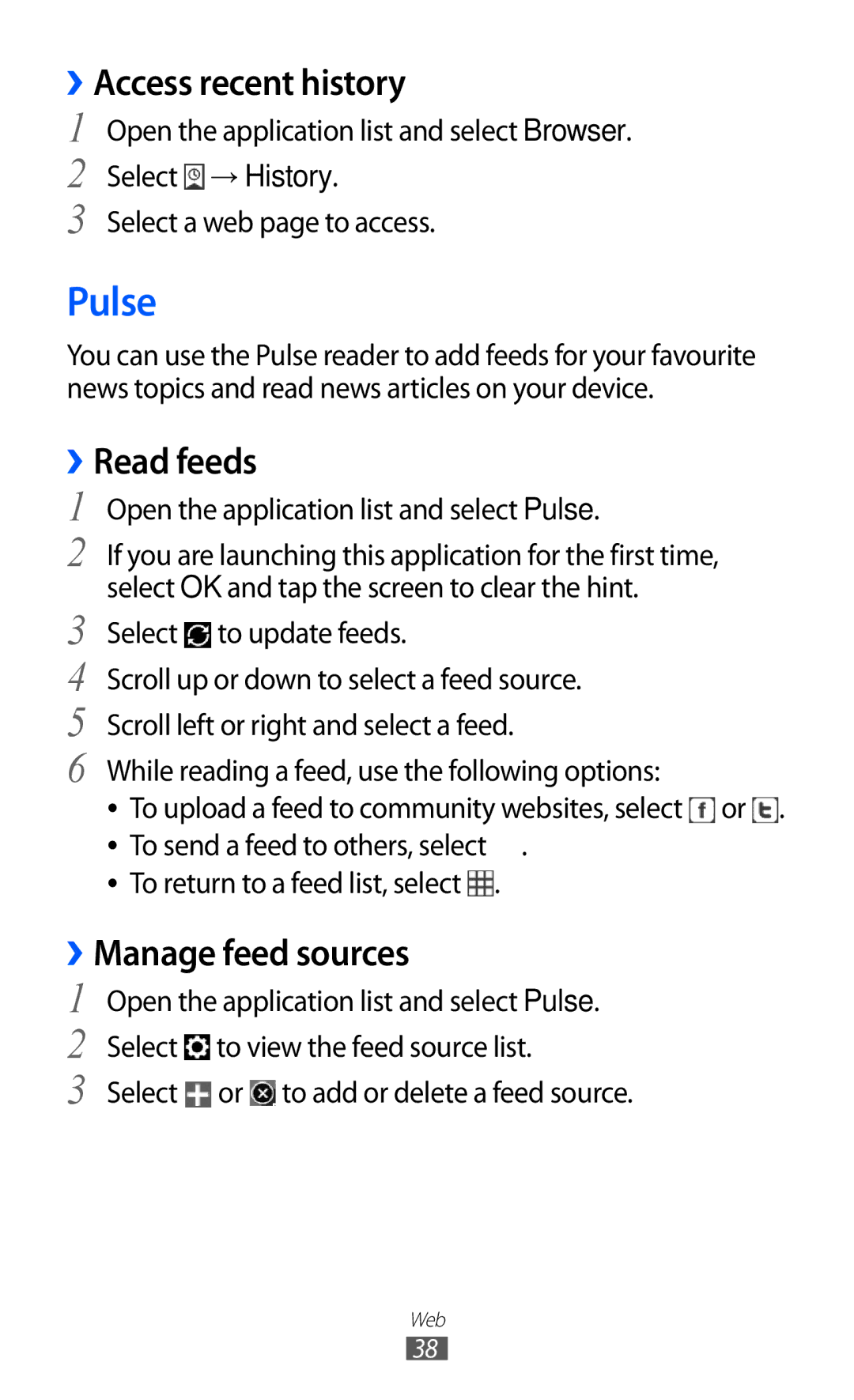››Access recent history
1
2
3
Open the application list and select Browser. Select ![]() → History.
→ History.
Select a web page to access.
Pulse
You can use the Pulse reader to add feeds for your favourite news topics and read news articles on your device.
››Read feeds
1 Open the application list and select Pulse.
2 If you are launching this application for the first time, select OK and tap the screen to clear the hint.
3 Select ![]() to update feeds.
to update feeds.
4 Scroll up or down to select a feed source.
5 Scroll left or right and select a feed.
6 While reading a feed, use the following options:
●● To upload a feed to community websites, select ![]() or
or ![]() . ●● To send a feed to others, select
. ●● To send a feed to others, select ![]() .
.
●● To return to a feed list, select ![]() .
.
››Manage feed sources
1
2
3
Open the application list and select Pulse. Select ![]() to view the feed source list.
to view the feed source list.
Select ![]() or
or ![]() to add or delete a feed source.
to add or delete a feed source.
Web
38