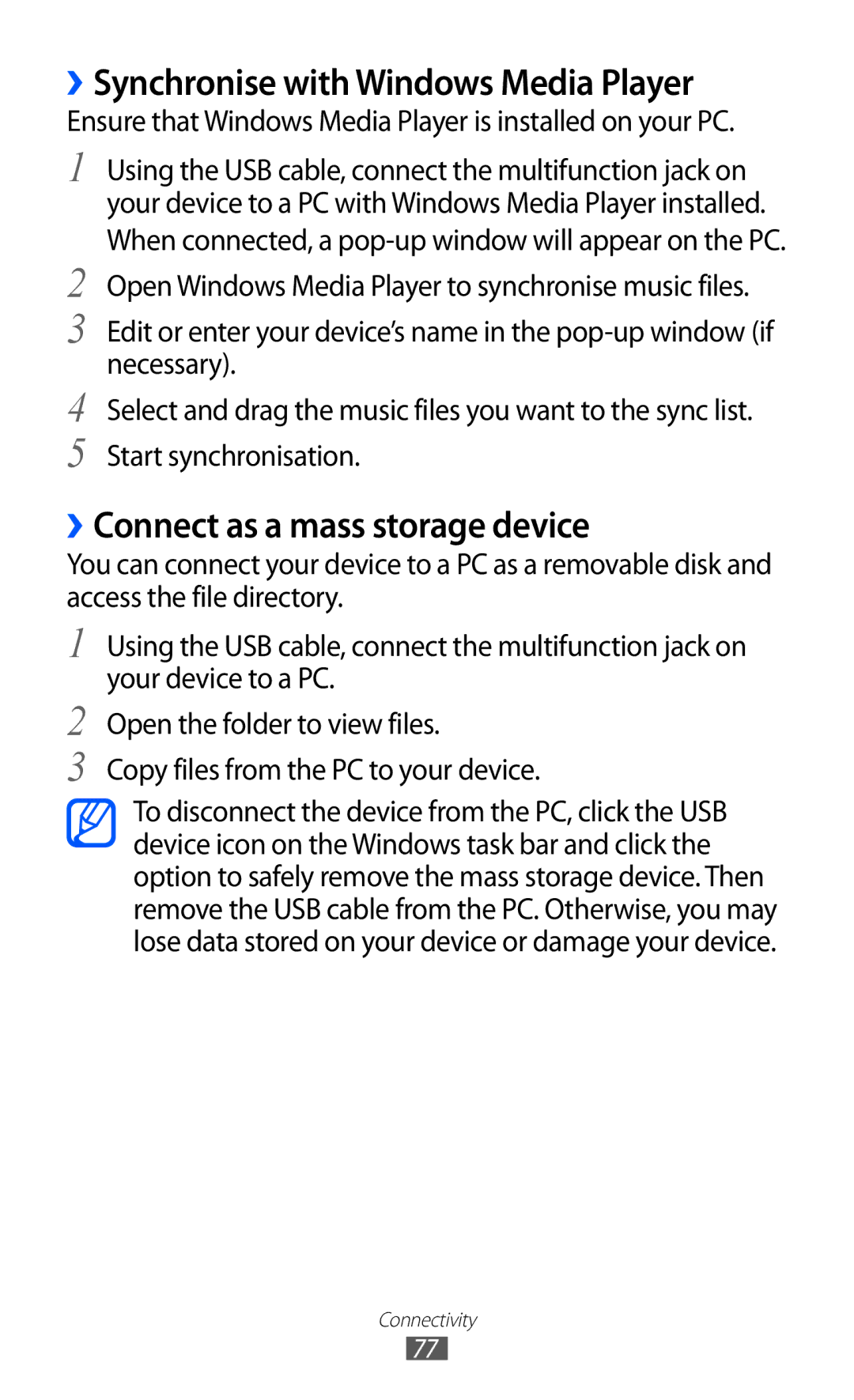››Synchronise with Windows Media Player
Ensure that Windows Media Player is installed on your PC.
1
2
3
4
5
Using the USB cable, connect the multifunction jack on your device to a PC with Windows Media Player installed.
When connected, a
Edit or enter your device’s name in the
Select and drag the music files you want to the sync list. Start synchronisation.
››Connect as a mass storage device
You can connect your device to a PC as a removable disk and access the file directory.
1
2
3
Using the USB cable, connect the multifunction jack on your device to a PC.
Open the folder to view files.
Copy files from the PC to your device.
To disconnect the device from the PC, click the USB device icon on the Windows task bar and click the option to safely remove the mass storage device. Then remove the USB cable from the PC. Otherwise, you may lose data stored on your device or damage your device.
Connectivity
77