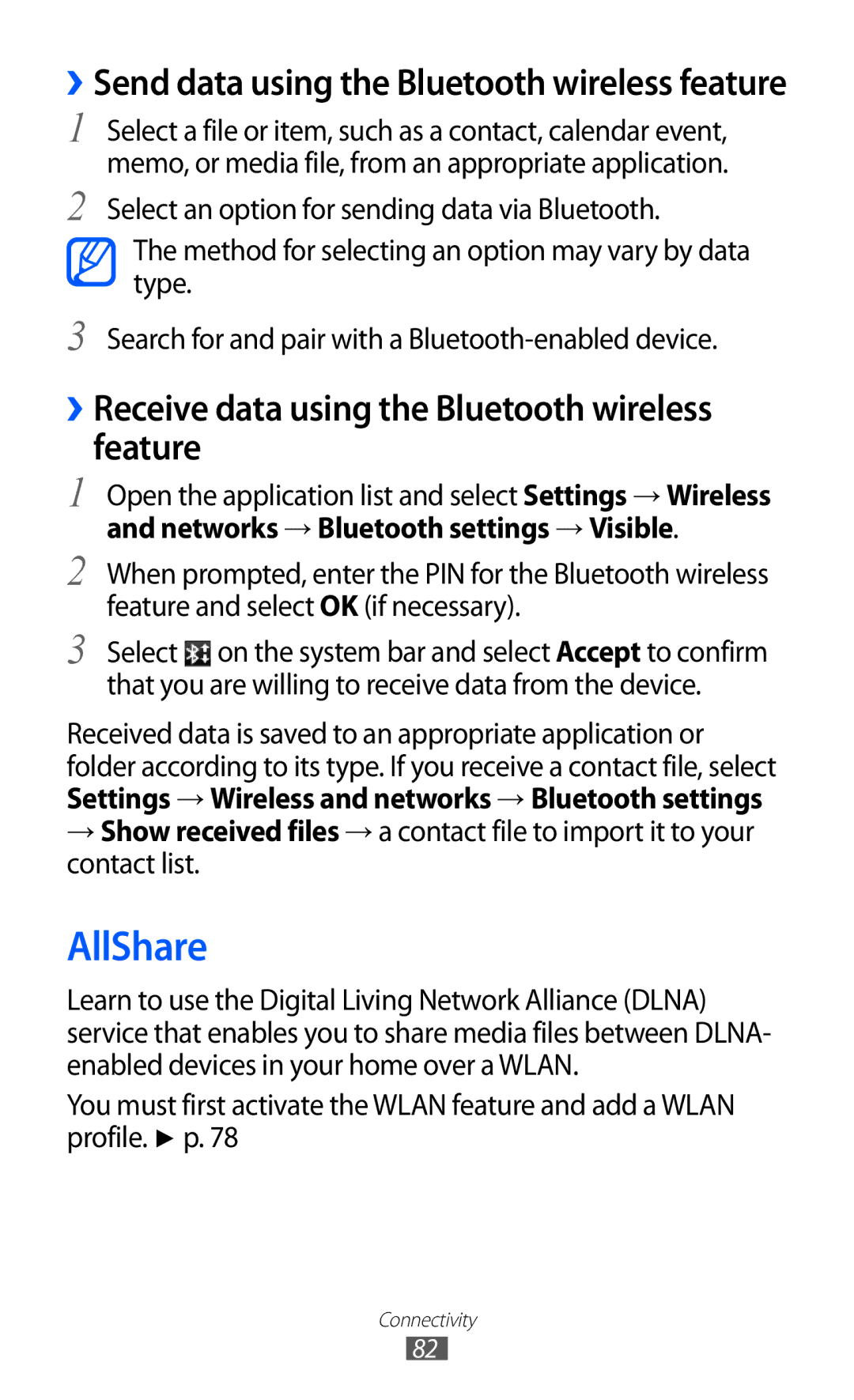››Send data using the Bluetooth wireless feature
1
2
Select a file or item, such as a contact, calendar event, memo, or media file, from an appropriate application.
Select an option for sending data via Bluetooth.
The method for selecting an option may vary by data type.
3 Search for and pair with a
››Receive data using the Bluetooth wireless feature
1 Open the application list and select Settings → Wireless and networks → Bluetooth settings → Visible.
2 When prompted, enter the PIN for the Bluetooth wireless feature and select OK (if necessary).
3 Select ![]() on the system bar and select Accept to confirm that you are willing to receive data from the device.
on the system bar and select Accept to confirm that you are willing to receive data from the device.
Received data is saved to an appropriate application or folder according to its type. If you receive a contact file, select Settings → Wireless and networks → Bluetooth settings
→Show received files → a contact file to import it to your contact list.
AllShare
Learn to use the Digital Living Network Alliance (DLNA) service that enables you to share media files between DLNA- enabled devices in your home over a WLAN.
You must first activate the WLAN feature and add a WLAN profile. ► p. 78
Connectivity
82