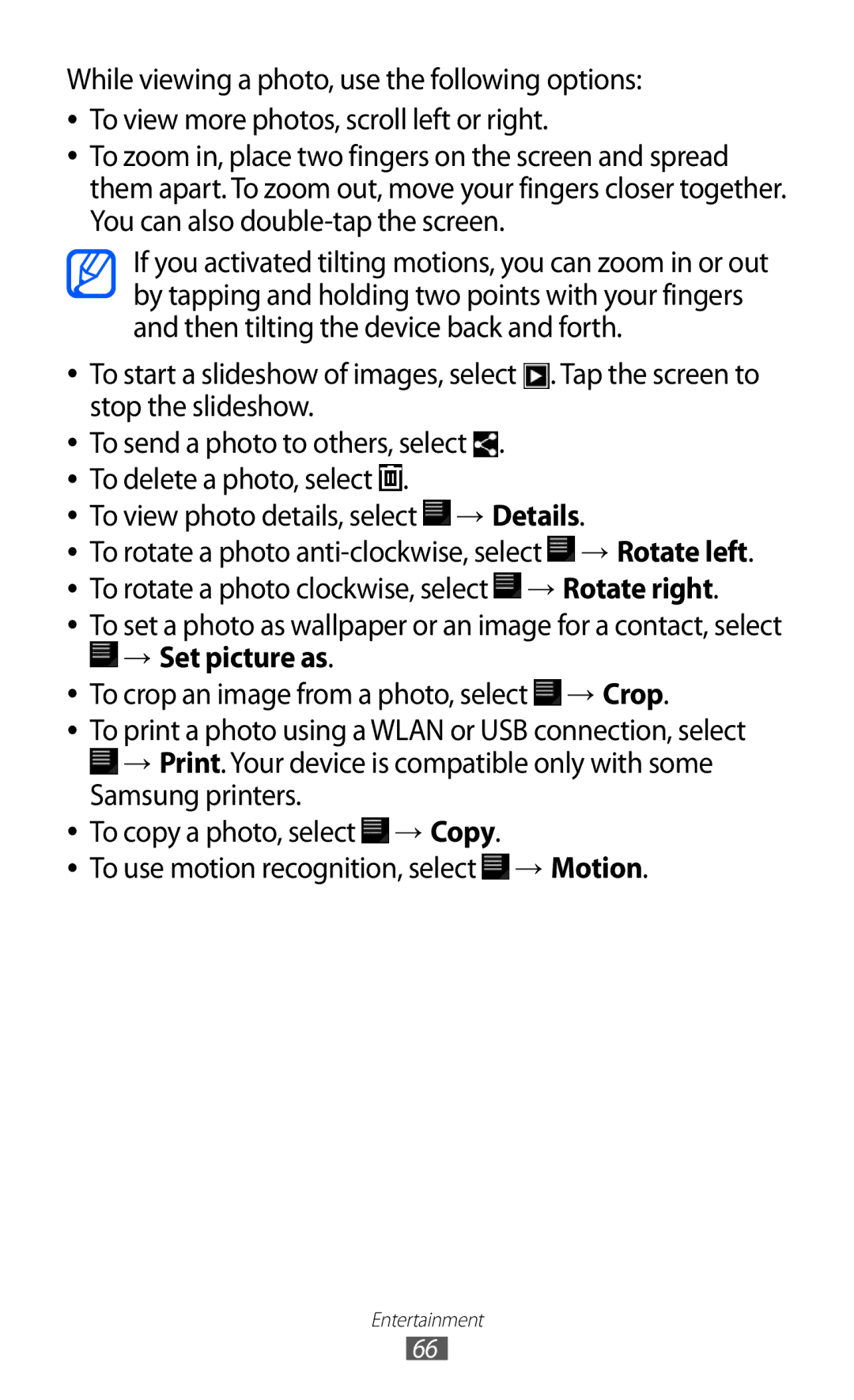While viewing a photo, use the following options:
●To view more photos, scroll left or right.
●To zoom in, place two fingers on the screen and spread them apart. To zoom out, move your fingers closer together. You can also
If you activated tilting motions, you can zoom in or out by tapping and holding two points with your fingers and then tilting the device back and forth.
●To start a slideshow of images, select ![]() . Tap the screen to stop the slideshow.
. Tap the screen to stop the slideshow.
●To send a photo to others, select ![]() .
.
●To delete a photo, select ![]() .
.
●To view photo details, select ![]() → Details.
→ Details.
●To rotate a photo ![]() → Rotate left.
→ Rotate left.
●To rotate a photo clockwise, select ![]() → Rotate right.
→ Rotate right.
●To set a photo as wallpaper or an image for a contact, select
 → Set picture as.
→ Set picture as.
●To crop an image from a photo, select ![]() → Crop.
→ Crop.
●To print a photo using a WLAN or USB connection, select ![]() → Print. Your device is compatible only with some Samsung printers.
→ Print. Your device is compatible only with some Samsung printers.
●To copy a photo, select ![]() → Copy.
→ Copy.
●To use motion recognition, select ![]() → Motion.
→ Motion.
Entertainment
66