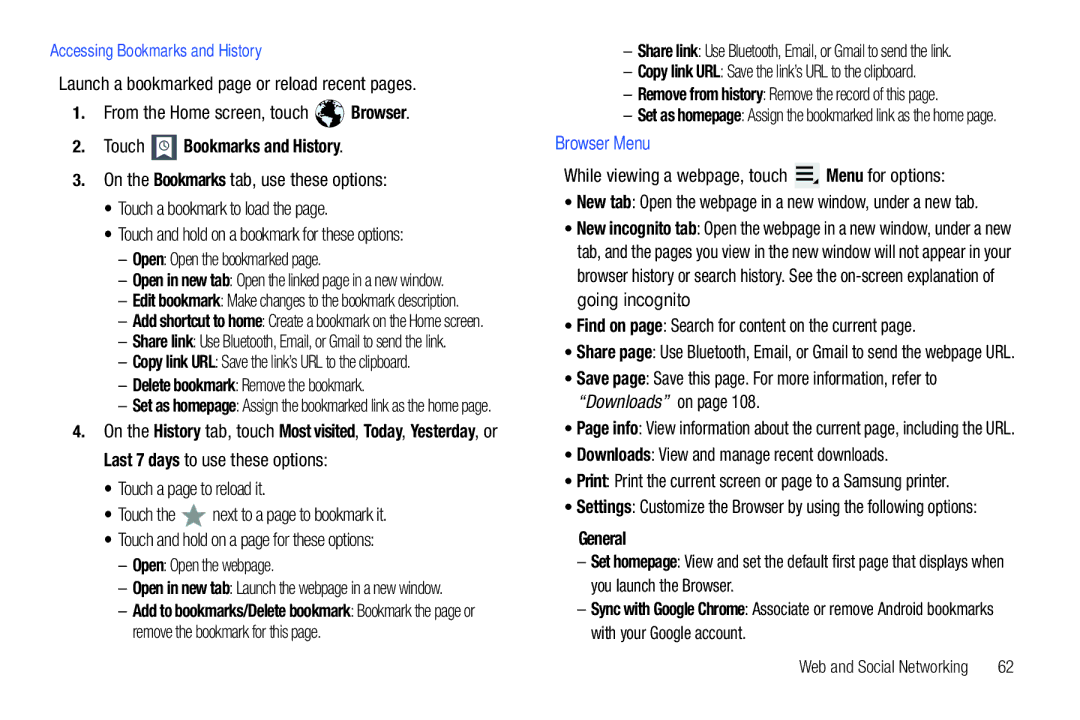D R O I D T a B L E T
Samsung
Address
Challenger Road
Open Source Software
Table of Contents
102
100
151
127
166
170
Wireless and networks Wi-Fi settings
This section helps you to quickly start using your device
Getting Started
Special Text
Charging the Battery
Battery
Battery Indicator
Plug the Charging Head into a standard AC power outlet
Press and hold the Power/Lock Key
Turning Your Device On and Off
Turning Your Device On
Touch Next
Setting Up Your Device
Turning Your Device Off
Using Google Maps
Retrieving Your Google Account Password
Task Manager
Touch Done Main Home screen displays
Press the Power/Lock Key
Galaxy Tab Accessories
Securing Your Device
Locking the device manually
Android System Recovery
Troubleshooting
Release the Volume Down key
Reboot system now Turns on your device
Built-in Wi-Fi technology 802.11 a/b/g/n
Features
Understanding Your Device
Format 3GP MP4, WMV ASF, AVI
Front and Side Views
Front-facing Camera Lens Used when taking photos
Top and Bottom Views
Charger/Accessory Port
Back View
Charging or to sync Music and files
Apps Display the Apps screen
Home Screen
Shortcuts on page 25, and Wallpapers on
Touching Customize. From application screens, touch
Page
Command Buttons
Screen Settings
Navigating Your Device
Extended Home Screen
Screen Navigation
Touch ScreenCapture
Other Buttons
Notifications
Quick Settings
Status Details
Touch the Time in the Status Bar
Status Bar
Quick Settings are
Page
Primary Shortcuts
Adding Widgets to a Home screen
Widgets
Removing Widgets
Widget Options
Page
Page
Adding Shortcuts from a Home Screen
App Shortcuts
Adding App Shortcuts from the Apps Screen
For a list of applications, see Apps Screen on
Removing App Shortcuts
Wallpapers
App Shortcut to the Remove icon
From a Home screen, touch and hold on the screen
More
Apps Screen
Anytime Apps
Apps icons are arranged in alphabetic order
From a Home screen, touch Apps
Application Information
Applications
Understanding Your Device
Page
Understanding Your Device
Virtual Qwerty Keyboard
Entering Text
Text Input Methods
Swype Keyboard
Changing the Input Method
Entering Text Using Swype
When entering text, you can select the text input method
Entering Symbols and Numbers
Configuring Swype
Using Swype Speech Recognition
Swype Help
Configuring the Keypad
Entering Text Using the Samsung Keypad
Entering Symbols and Numbers
Entering Upper and Lower Case Letters
Editing Text
Using XT9 Predictive Text
Delete key
Editing Existing Text
Copying, Deleting, or Replacing Text
Pasting Text
Closing the Keyboard
Using Speech Recognition
To close the keyboard
Touch Close Keyboard
Contacts and Accounts
Setting Up Your Accounts
Accounts
Contacts
New
Creating Contacts
Touch Menu Edit
Updating Contacts
Deleting Contacts
Managing Photo IDs
General settings Set the following Display options
Settings
From the Groups list, touch Menu to display these options
Linked Contacts
Touch Menu Send namecard via
Sharing Contact Information
Importing and Exporting Contacts
Groups
Creating a New Group
Renaming a Group
Removing Group Members
Deleting a Group
Adding Group Members
Favorites
Accessing Favorites
Adding Favorites
Touch Starred in Android
Messaging
Setting Up Your Gmail Account
Types of Messages
Gmail
Managing Your Gmail Account
Gmail Account Settings
Composing and Sending Gmail
Touch Compose
Configuring Email Accounts
Gmail account settings Inbox settings
Sync options
Notifications
Touch Done
Options are 2, 5, 10, 20, 50, or100 KB, or All
Adding Additional Email Accounts
Touch Menu Settings Add account
Composing and Sending Email
Managing Email
General settings
Account Settings
Exchange ActiveSync settings
Application Preferences
Server settings
Notification settings
Incoming Server Settings
Google Talk
View and Accept an Invitation to Become a Friend
Open Talk and Sign
Invite a Friend to Chat
Additional Talk Options
Options While Chatting
Nickname Create a nickname for the friend
Voice & video chat settings
Google Talk Settings
Chat notifications
Account
Books
Web and Social Networking
Accounts Set the account to use
Touch the cover of a book to start reading
Navigating the Web
Browser
Following options are available for web navigation
Touch Back or to return to the previous
Screen, and then touch
Using Browser Windows
Entering a URL
Copying Fields or Text
While browsing, bookmark a site to quickly access it later
Using Bookmarks
Selecting, Copying, and Pasting Text
Copying and Pasting a Hyperlink or URL
General
Touch Bookmarks and History
Browser Menu
Privacy and Security
City / Town Enter your city and town
Clear history Delete the list of previously-visited pages
Advanced
Labs
Maps
Navigating the Map
Zooming
Help Learn about Google maps
Maps Menu
About View information about Maps
Other Map Options
Touch Home Apps Latitude
Latitude
Sharing Your Location with Friends
Touch Menu Add friends
Navigation
Settings Used to set various Latitude options
Latitude Menu
Set your location Set your location manually
Google Search
Places
Google Search
YouTube
Voice Search
Voice Search offers voice-activated Google searches
From a Home screen, touch Voice Search
Flag Flag the video for YouTube review
While browsing, touch Menu for these options
Changing Library View
Music
Music App
Searching for Music
Changing Music Settings
Shuffle all Play all songs in a random order
Listening to Music
Displaying the Now Playing Screen
Playing Music
Label area under an item and touch Play
Touch Album to list and play the songs on the album
Options While Playing a Song
Touch to pause playback Touch to resume playback
Creating a Playlist
Viewing Your Music Library
Adding Songs to Playlists
Playing a Playlist
Music Player Touch New playlist
Managing Your Music
Rename playlist
Add music
Touch Remove to delete the selected playlist
Touch Done to save the playlist
Touch Playlists and touch a playlist
To play a song From the Home screen, touch Apps
Changing Music Settings
List mode Touch to switch to the list of songs
Accessing the Music Player
Music Player
Touch a song or playlist to begin playback
Channel Mode Touch to enable stereo sound
My page Displays the following options
Music Hub
Purchase List Displays a list of your purchases
Help Display help information for Music Hub
Album. Touch New to create a new album
Making a Purchase
Basket
Camera
Photos and Video
Camera screen displays
Taking Photos
Camera Options
Focus mode Set the focus mode to Auto focus or Macro
Being displayed
Viewing Photos with the Image Viewer
Copy Copy the current photo to the clipboard
Print Print the current photo to a Samsung printer
Recording Videos
Slide the Mode button to the Camcorder setting
Camcorder
Camcorder Options
Settings Video
Flash Touch Off or On
Viewing Videos with the Image Viewer
Touch the Thumbnails, List, or Folders tab
Video
While viewing the list, touch Menu for options
Progress bar
Selecting Photos and Videos to View
Gallery
Touch Menu to display the Make available offline option
Viewing Categories of Photos and Videos
Viewing Photos and Videos
Touch a category, then touch a photo to select it
Setting a Photo as a Contact Icon
Touch a contact entry Crop picture screen displays
There is only one option for videos that are not playing
Playing Videos
Setting a Photo as Wallpaper
Sharing Photos and Videos
Sharing, then touch Share
Crop Touch to crop cut-out an area of a photo
Photo Editor
Photo editor
Media Hub
Log-in Browse content using these options
Media Hub screen displays
Preview View a short clip from the movie or show
Movie Studio
Movie Studio
Adding a New Movie Project
Movie Studio Touch New project
Touch Delete project
Remove Delete the selected segment Touch a segment
Deleting a Movie Project
Configuring Wi-Fi Settings
Wi-Fi
Turning Wi-Fi On or Off
Connections
Scanning and Connecting to a Wi-Fi Network
Bluetooth
Adding a Wi-Fi Network Manually
Configuring Bluetooth Settings
Wireless and networks Bluetooth settings
Pairing with a Bluetooth Device
Touch Bluetooth to turn on Bluetooth
Managing Downloads
There are several ways to uninstall an app
Uninstalling an App
Samsung Kies
Applications Manage applications
101
Connecting With Samsung Kies
Install Samsung Kies software on your PC
102
Applications and Widgets
GPS Applications
Adding and Configuring Alarms
Alarm
Activating Alarms
Deactivating and Deleting Alarms
Amazon Kindle
Alarm Settings
Alarm Volume
Amazon MP3
Enter the first number using the numeric keys
Calculator
Touch CLR to clear the result
Touch a tab to choose a calendar view
Calendar
Record events and appointments to manage your schedule
From a Home screen, touch Apps Calendar
Calendar view settings
Touch Menu Settings
Creating a Calendar Event
Managing Calendar Events
Touch Delete Items are deleted from your tablet
Reminder settings
Downloads
EBook
Dual Clock
Display the date and time for two different locations
Touch Widgets Dual clock
Managing Your Books
Selected text Touch Menu for these options
From a Home screen, touch Apps eBook
Touch Go on the keypad to search
From a Home screen, touch Apps Latitude 111
From a Home screen, Google From a Home screen, touch Apps
From the Home screen, touch Apps Gmail
Market
Browse for items to install
My books Transfers you to the Google ebookstore
Accounts Touch the account you want to use
My Apps
Memo
Touch Menu for the following options
Composing a Memo
While viewing the list of Memos
Memo List Options
Screen
Memo Options
From the Home screen, touch Music Hub
Music
MyFiles
116
While viewing a photo file
Touch Delete to delete the photo
Pen Memo
While viewing a video file
From a Home screen, touch Apps Navigation
Touch New Memo
Composing a Pen Memo
Pen Memo List Options
From a Home screen, touch Apps Pen memo
Pulse
To access the Quickoffice From a Home screen, touch Apps
Quickoffice
From a Home screen, touch Apps Places
Account Touch Menu for these additional options
Updates Check for updates for Quickoffice
Quickoffice Register your Software screen displays
Sort Sort files or folders by Name, Type, Size, or Date
Samsung Apps
Settings
Social Hub
Add an Account
Talk
Update Your Status
From the Home screen, touch Video
122
Words
Videos
World Clock
World Clock
To add the Yahoo Finance widget
Yahoo Finance
Adding Your First Stock
To add your first stock
125
Additional Options
Delete Touch to delete the stock being displayed
126
Accessing Settings
Settings
Wireless and Networks
Flight Mode
IP address View your device’s IP address
Specify when to disconnect from Wi-Fi
Touch Menu for these settings
VPN settings
Bluetooth Settings
Device settings
Adding a VPN
Wireless and networks VPN settings
Touch Add Pptp VPN
Touch Add L2TP VPN
Volume
Sound Settings
Vibrate Mode
Audible Selection
Notification Ringtone
Screen Lock Sounds
Haptic Feedback
Brightness
Screen Settings
Screen Display
Mode
Power Saving Mode
Location and Security
Touch Power saving tips to see power saving tips
My Location
Location and security
Visible Passwords
Passwords
PIN Select a PIN to use for unlocking the screen
Encryption
Credential Storage
Device Administration
Location and security Touch Device administrators
Battery Use
Running Services
Manage Applications
Memory Usage
Development
Unknown Sources
Set options for application development
Applications Development
Accounts and Sync
General Sync Settings
Samsung Apps
Applications Samsung Apps
Accounts and sync Touch Add account
Motion Settings
Motion settings
Privacy
Backup and Restore
Manage your device’s use of personal information
Privacy
Language and Input
Storage
Personal Data
Select Language
Keyboard Settings
Language and input Text-to-speech settings to configure
Preferences
Language and input Configure input methods
Language key
Help
Text correction
Accessibility
Accessibility
Accessibility Applications
Accessibility Scripts
About Tablet
Date and Time
Touch Screen Controls
Date and time
About tablet Touch Software update
Software Update
Signing In to your Samsung Account
149
Software Update Options
Exposure to Radio Frequency RF Signals
Health and Safety Information
Information before using your Galaxy
Do cell phones pose a health hazard?
152
Interphone Study
Reduce the amount of time spent using your cell phone 153
Reducing Exposure Hands-Free Kits and Other Accessories
Cell Phone Industry Actions
Steps to Reduce Exposure to Radio Frequency Energy
154
Children and Cell Phones
Hands-Free Kits
155
Specific Absorption Rate SAR Certification Information
156
157
Battery Use and Safety
Smart Practices While Driving
158
Samsung Mobile Products and Recycling
To find the nearest recycling location, go to
Display / Touch-Screen
UL Certified Travel Charger
159
Navigation
Your Location
Emergency Communication
160
Responsible Listening
Care and Maintenance
162
American Academy of Audiology
Persons who have such devices
Operating Environment
Should not carry the mobile device in a breast pocket
Implantable Medical Devices
Other Medical Devices
Restricting Childrens Access to Your Mobile Device
Vehicles
Posted Facilities
FCC Notice and Cautions
Other Important Safety Information
FCC Notice
165
Standard Limited Warranty
Warranty Information
What is covered and for how long?
What is not covered?
What are SAMSUNG’s obligations?
What must you do to obtain warranty service?
What are the limits on SAMSUNG’s liability?
167
168
What is the procedure for resolving disputes?
169
170
End User License Agreement for Software
Severability
171
172
Disclaimer of Warranty Regarding Third-Party Applications
173
174
Index
Kies Language and keyboard settings
Firmware Update Gallery
Location and security settings
Gmail
Pairing with Bluetooth SAR Values Photo ID Screen settings
Reset
Powering On and Off
Privacy settings
Warranty Information
Voice Search Volume
Widgets World Clock Wi-Fi
Turning Your Device On and Off Unlocking your device