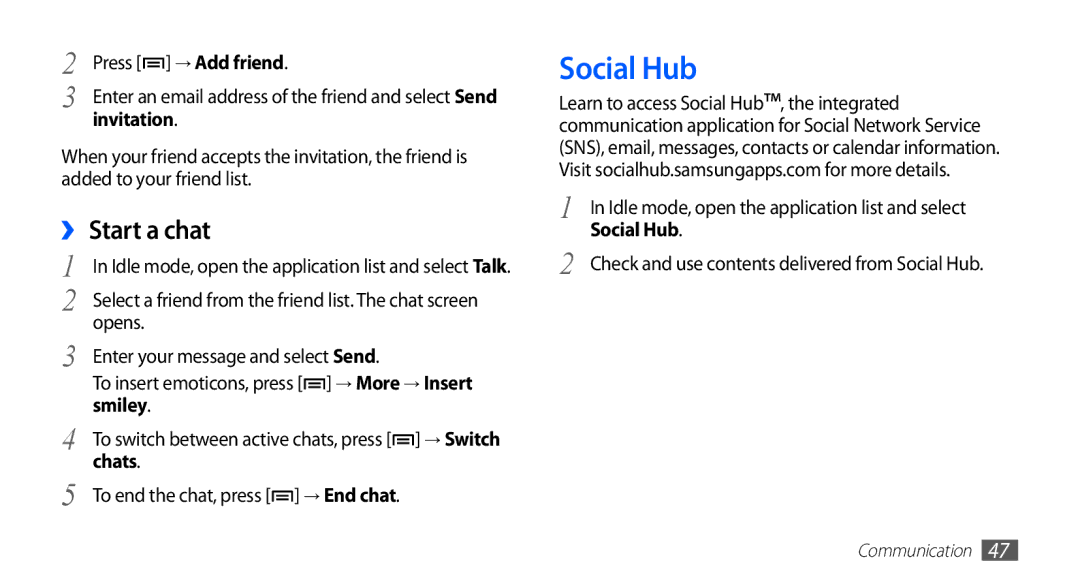2 | Press [ ] → Add friend. |
3 | Enter an email address of the friend and select Send |
| invitation. |
When your friend accepts the invitation, the friend is added to your friend list.
››Start a chat
1 | In Idle mode, open the application list and select Talk. |
2 | Select a friend from the friend list. The chat screen |
3 | opens. |
Enter your message and select Send. | |
| To insert emoticons, press [ ] → More → Insert |
4 | smiley. |
To switch between active chats, press [ ] → Switch | |
5 | chats. |
To end the chat, press [ ] → End chat. |
Social Hub
Learn to access Social Hub™, the integrated communication application for Social Network Service (SNS), email, messages, contacts or calendar information. Visit socialhub.samsungapps.com for more details.
1 | In Idle mode, open the application list and select |
2 | Social Hub. |
Check and use contents delivered from Social Hub. |
Communication 47