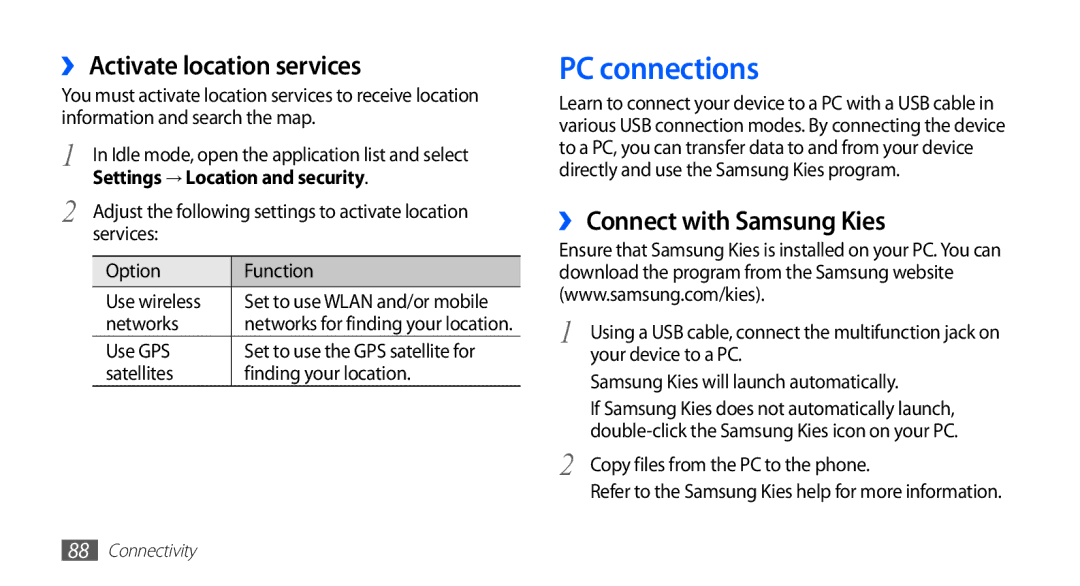››Activate location services
You must activate location services to receive location information and search the map.
1 | In Idle mode, open the application list and select | ||
2 |
| Settings → Location and security. | |
| Adjust the following settings to activate location | ||
|
| services: |
|
|
|
|
|
|
| Option | Function |
|
| Use wireless | Set to use WLAN and/or mobile |
|
| networks | networks for finding your location. |
|
| Use GPS | Set to use the GPS satellite for |
|
| satellites | finding your location. |
PC connections
Learn to connect your device to a PC with a USB cable in various USB connection modes. By connecting the device to a PC, you can transfer data to and from your device directly and use the Samsung Kies program.
››Connect with Samsung Kies
Ensure that Samsung Kies is installed on your PC. You can download the program from the Samsung website (www.samsung.com/kies).
1 | Using a USB cable, connect the multifunction jack on |
| your device to a PC. |
| Samsung Kies will launch automatically. |
| If Samsung Kies does not automatically launch, |
2 | |
Copy files from the PC to the phone. | |
| Refer to the Samsung Kies help for more information. |
88Connectivity