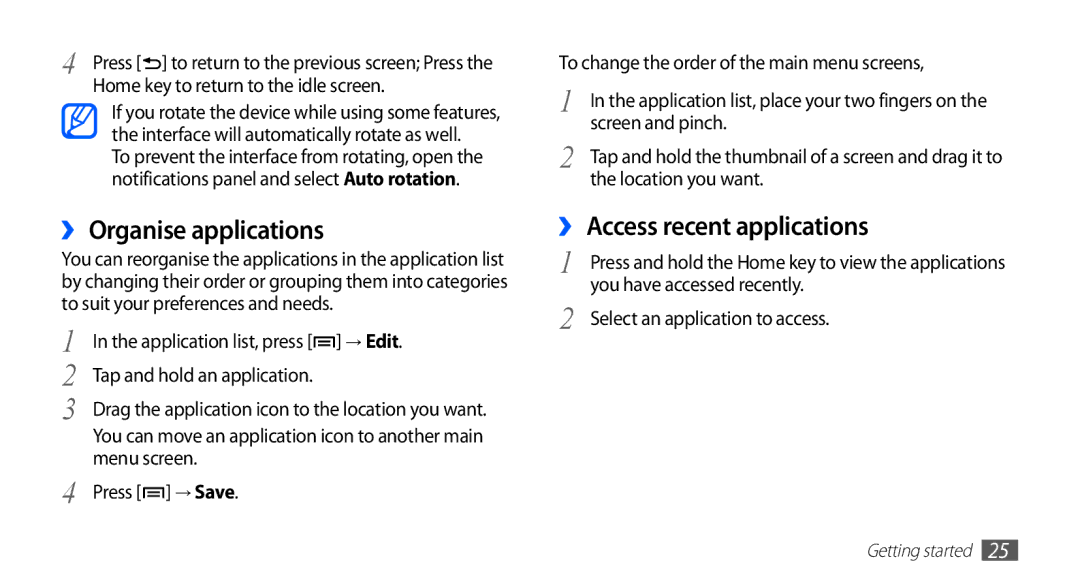4 | Press [ ] to return to the previous screen; Press the |
| Home key to return to the idle screen. |
If you rotate the device while using some features, the interface will automatically rotate as well.
To prevent the interface from rotating, open the notifications panel and select Auto rotation.
››Organise applications
You can reorganise the applications in the application list by changing their order or grouping them into categories to suit your preferences and needs.
1 | In the application list, press [ ] → Edit. |
2 | Tap and hold an application. |
3 | Drag the application icon to the location you want. |
| You can move an application icon to another main |
4 | menu screen. |
Press [ ] → Save. |
To change the order of the main menu screens,
1 | In the application list, place your two fingers on the |
2 | screen and pinch. |
Tap and hold the thumbnail of a screen and drag it to | |
| the location you want. |
››Access recent applications
1 | Press and hold the Home key to view the applications |
2 | you have accessed recently. |
Select an application to access. |
Getting started 25