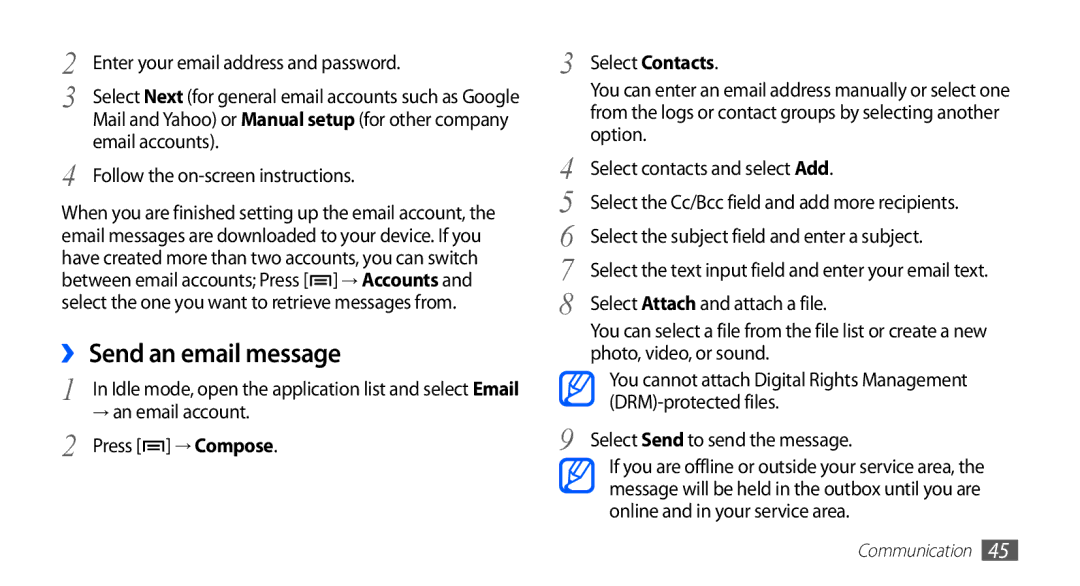2 | Enter your email address and password. |
3 | Select Next (for general email accounts such as Google |
| Mail and Yahoo) or Manual setup (for other company |
4 | email accounts). |
Follow the |
When you are finished setting up the email account, the email messages are downloaded to your device. If you have created more than two accounts, you can switch between email accounts; Press [![]() ] → Accounts and select the one you want to retrieve messages from.
] → Accounts and select the one you want to retrieve messages from.
››Send an email message
1 In Idle mode, open the application list and select Email
→an email account.
2 Press [![]() ] → Compose.
] → Compose.
3
4
5
6
7
8
9
Select Contacts.
You can enter an email address manually or select one from the logs or contact groups by selecting another option.
Select contacts and select Add.
Select the Cc/Bcc field and add more recipients. Select the subject field and enter a subject.
Select the text input field and enter your email text.
Select Attach and attach a file.
You can select a file from the file list or create a new photo, video, or sound.
You cannot attach Digital Rights Management
Select Send to send the message.
If you are offline or outside your service area, the message will be held in the outbox until you are online and in your service area.
Communication 45