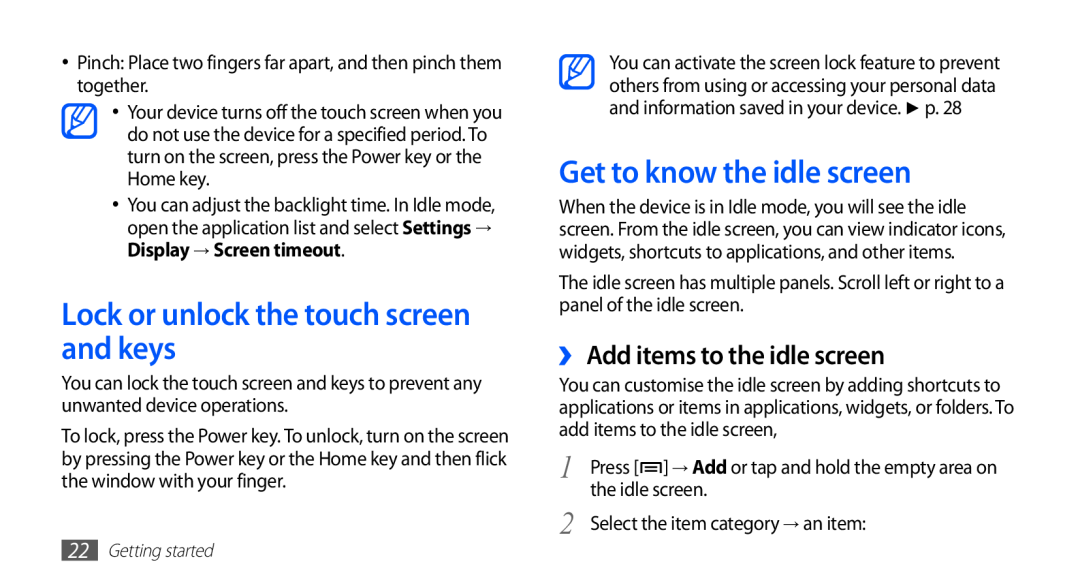user manual
GT-S5830i
Using this manual
Read me first
Please keep this manual for future reference
Instructional icons
Using this manual
Warning-situations that could cause injury to yourself or others
Copyright
Trademarks
Getting started
Contents
Assembling
Contents
Entertainment
Communication
Personal information
6 Contents
Contents
Connectivity
Tools
Bluetooth
Safety precautions
Settings
Troubleshooting
Index
Assembling
Install the SIM or USIM card and battery
Unpack
To install the SIM or USIM card and battery
Insert the battery Replace the back cover
Charge the battery
Assembling
outlet
›› Charge with the travel adapter
multifunction jack
Open the cover of the multifunction jack
›› Charge with the USB cable
Insert a memory card optional
Assembling
the device
In Idle mode, select → Settings → SD card and
›› Remove the memory card
›› Format the memory card
phone storage → Unmount SD card → OK
Attach a hand strap optional
16 Assembling
Get to know your device
Getting started
Turn your device on and off
›› Device layout
››Keys
Icons shown on the display may vary depending on
››Indicator icons
Icon
FM radio turned on in the background
Roaming outside of normal service area
20 Getting started
Use the touch screen
Get to know the idle screen
Lock or unlock the touch screen and keys
›› Add items to the idle screen
›› Use the notifications panel
›› Move items on the idle screen
›› Remove items from the idle screen
Tap and hold an item to move
Access applications
›› Add or remove panels to the idle screen
›› Access recent applications
›› Organise applications
›› Use the task manager
›› Adjust the volume of the ringtones
Customise your device
›› Set the current time and date
›› Change your ringtone
›› Switch to Silent mode
›› Activate animation for switching windows
›› Select a wallpaper for the idle screen
Set an unlock pattern
›› Adjust the brightness of the display
›› Set a screen lock
Set an unlock PIN code
→ Password
Set an unlock password
›› Lock your SIM or USIM card
Continue
›› Change the keypad type
›› Activate the Find my mobile feature
Enter text
Settings → Location and security → SIM Change
6 Access the keypad settings Change the keypad type tap and hold
›› Enter text using the Samsung keypad
This feature may be unavailable
traditional keypad or handwriting input methods
Release the finger on the last character
›› Enter text using the Swype keypad
When the word displays correctly, select
Tap and hold each key to enter additional characters
›› Copy and paste text
Download applications from Android Market
›› Install an application
›› Uninstall an application
Download files from the web
›› Activate automatic sync
›› Set up a server account
Synchronise data
Settings → Accounts and sync
36 Getting started
›› Synchronise data manually
Settings → Accounts and sync
In Idle mode, open the application list and select
›› Make or answer a call
Communication
Calling
Make a call
Reject a call
›› Use a headset
›› Use options during a call
Call an international number
›› View and dial missed calls
›› Use additional features
Use Fixed Dialling Number FDN mode
Settings → Call settings → Fixed Dialing Numbers → Enable FDN
Set call waiting
›› View call logs
Set call forwarding
select Enable
›› Send a multimedia message
Messaging
›› Send a text message
Select New message
→ Insert smiley
›› View a text or multimedia message
›› Listen to voice mail messages
and add an item
›› View email messages
Google Mail
›› Send an email message
Google Mail
›› Organise email by labels
›› Set up an email account
Email
Add a label to a message
1 In Idle mode, open the application list and select Email
›› Send an email message
Select the text input field and enter your email text
›› View an email message
Talk
›› Add friends to your friend list
invitation
Social Hub
›› Start a chat
smiley
›› Capture a photo
Entertainment
Camera
Camera
Number Function Check the camera status and settings Resolution
Make any necessary adjustments
›› Capture a photo by using preset options for various scenes
›› Capture a photo in Smile shot mode
Camera
Camera
›› Customise camera settings
›› Capture a panoramic photo
→ Panorama
Select a type of exposure metre
›› Record a video
Camera
›› Customise camcorder settings
Press the Volume key to zoom in or out
Gallery
››Supported file formats
Gallery
›› View a photo
›› Play a video
Gallery
›› Play music
Music
›› Add music files to your memory card
Music
3 Control playback with the following keys
Music
›› Use the party shuffle feature
›› Create a playlist
and then select Add to playlist → New
›› Listen to the FM radio
›› Customise music player settings
FM radio
Music
Number
›› Save a radio station automatically
radio
radio
›› Customise FM radio settings
›› Add a radio station to the favourites list
radio
radio stations that provide this
when the current signal is weak
Set whether or not to show the
Set whether or not the FM radio
Personal information
Contacts
›› Create a contact
Select
›› Create your namecard
›› Find a contact
›› Set a speed dial number
Press → More → Speed dial
›› Copy contacts
accounts
›› Create a group of contacts
›› Retrieve contacts from your community
›› View social network activities
›› Import or export contacts
›› View the communication log
→ History
›› View events
Calendar
›› Create an event
Calendar
›› Create a memo
›› Stop an event alarm
Memo
›› View memos
›› Play a voice memo
Voice recorder
›› Record a voice memo
recorder
Internet
›› Browse web pages
To customise browser settings, press → More → Settings
Internet
›› Search for information by voice
›› Bookmark your favourite web pages
Internet
›› Search for a specific location
›› Access the frequently visited pages or the recent history
Maps
Internet
map or My places
Latitude
›› Get directions to a specific destination
Get directions
Navigation
Places
Places
›› Watch videos
Google Search
YouTube
Google Search
YouTube
›› Share videos
›› Upload videos
YouTube
›› Read news articles
News & Weather
›› View the weather information
Weather
Market
Samsung Apps
Market
3 Search for and download applications as desired
Connectivity
Bluetooth
›› Turn on the Bluetooth wireless feature
settings
›› Receive data using the Bluetooth wireless feature
›› Find and pair with other Bluetooth- enabled devices
›› Send data using the Bluetooth wireless feature
settings → Scan devices
›› Find and connect to a WLAN
Wi-Fi
›› Activate the WLAN feature
→ Wireless and networks → Wi-Fi settings → Wi-Fi
›› Add a WLAN manually
›› Customise DLNA settings for sharing media files
AllShare
→ Add Wi-Fi network
AllShare
›› Play your files on another DLNA enabled device
›› Play files of one device on the other device
Select Add to playlist
›› Share your device’s mobile network via
Mobile network sharing
WLAN
Settings → Wireless and networks → Tethering and portable hotspot
your device to a PC
feature
›› Share your device’s mobile network via
portable hotspot
›› Connect with Samsung Kies
›› Activate location services
PC connections
Settings → Location and security
Using a USB cable, connect the multifunction jack on
VPN connections
›› Connect as a mass storage device
When you are finished, select Disconnect storage
››Set up VPN connections
→ Add VPN
Settings → Wireless and networks → VPN settings
›› Connect to a private network
Enter the user name and password and select Connect
Select a private network to connect
›› Delete an alarm
›› Set a new alarm
›› Stop an alarm
Tools
Calculator
Calculator
Downloads
panel
My files
›› Supported file formats
›› View and edit a document on your device
ThinkFree Office
›› Create a new document
ThinkFree Office
›› Manage documents online
SIM Toolkit
Task manager
Find
In Idle mode, open the application list and select Task manager
Voice Search
Search
Wireless and networks
Settings
Access the Settings menu
›› Flight mode
›› Mobile networks
›› VPN settings
›› Tethering and portable hotspot
Portable Wi-Fi hotspot settings
›› Additional settings
Call settings
›› Voice mail service
››Fixed Dialing Numbers
Screen display
Sound
Display
Home screen
Set up SIM card lock
Location and security
Alert message recipients Add or edit recipients for the alert message
Applications
Privacy
Accounts and sync
Development
›› Select language
SD card and phone storage
Locale and text
›› Select input method
›› Samsung keypad
›› Text-to-speech settings
›› Voice recognition settings
Voice input and output
Date and time
Accessibility
About phone
Troubleshooting
Your device displays network or service error messages
Calls are being dropped
Your device freezes or has fatal errors
The touch screen responds slowly or improperly
110 Troubleshooting
Outgoing calls are not connected
When dialling from contacts, the call is not connected
The device beeps and the battery icon flashes
Incoming calls are not connected
Your device is hot to the touch
The battery does not charge properly or the device turns off
Error messages appear when launching the camera
Charge the battery or replace it with a battery that is fully charged
Error messages appear when launching the FM radio
Error messages appear when opening music files
Another Bluetooth device is not located
A connection is not established when you connect the device to a PC
Do not use damaged power cords or plugs, or loose electrical sockets
Safety precautions
Warning Prevent electric shock, fire, and explosion
Do not bend or damage the power cord
Do not use your device near other electronic devices
Turn off your device where prohibited
116 Safety precautions
Do not use your device near a pacemaker
Safety precautions
Turn off your device when in an aircraft
Turn off the device in potentially explosive environments
118 Safety precautions
Proper care and use of your mobile device
Keep your device dry
Do not store your device on slopes
Safety precautions
Do not use or store your device in dusty, dirty areas
Do not store your device near magnetic fields
Do not bite or suck on the device or the battery
Use caution when exposed to flashing lights\
Ensure maximum battery and charger life
120 Safety precautions
Use caution when using the device while walking or moving
When speaking on the device
Protect your hearing and ears when using a headset
Safety precautions
Allow only qualified personnel to service your device
When cleaning your device
Install mobile devices and equipment with caution
Ensure access to emergency services
Keep your personal and important data safe
Specific Absorption Rate SAR certification information
Safety precautions
Do not distribute copyright-protected material
Correct disposal of batteries in this product
Correct disposal of this product
124 Safety precautions
Disclaimer
Safety precautions
international numbers
Index
access codes
devices
device
news and weather
sending 41 viewing
adding files
PC connections
connecting to 91 creating
locking 22 using
installing 9 locking
finding and connecting to networks
GSM WCDMA Wi-Fi Mobile Phone GT-S5830i
Declaration of Conformity R&TTE
Samsung Electronics
To install Kies PC Sync