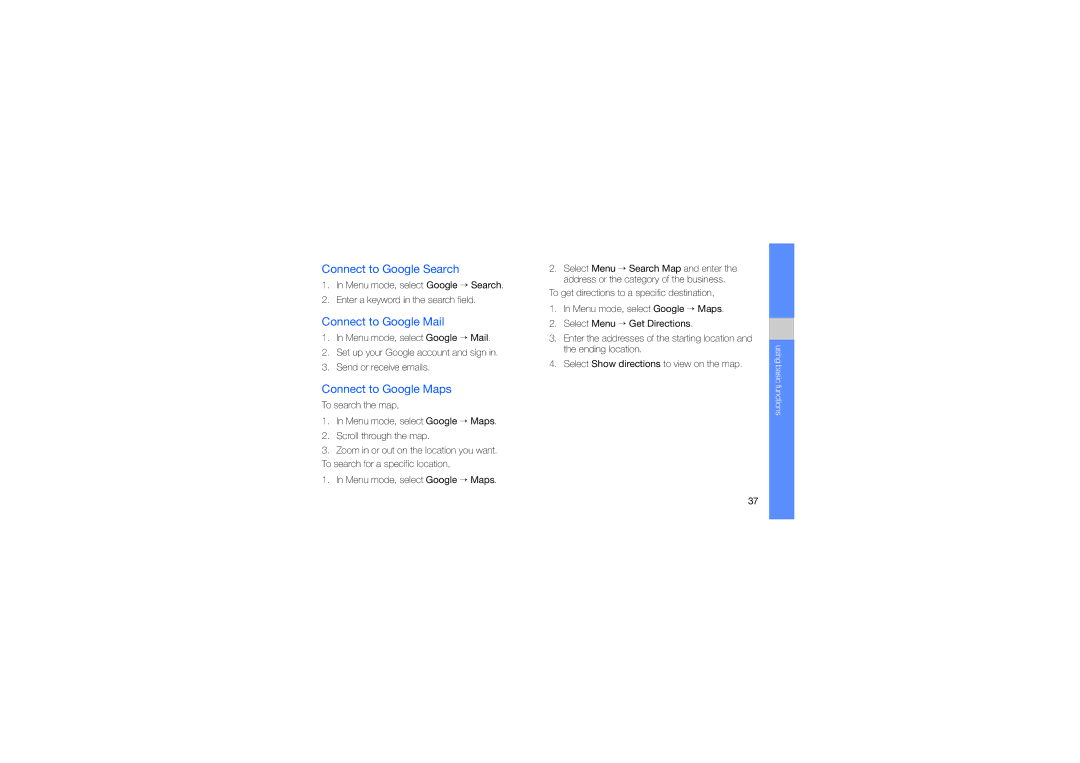Connect to Google Search
1.In Menu mode, select Google → Search.
2.Enter a keyword in the search field.
Connect to Google Mail
1.In Menu mode, select Google → Mail.
2.Set up your Google account and sign in.
3.Send or receive emails.
Connect to Google Maps
To search the map,
1.In Menu mode, select Google → Maps.
2.Scroll through the map.
3.Zoom in or out on the location you want. To search for a specific location,
1.In Menu mode, select Google → Maps.
2.Select Menu → Search Map and enter the address or the category of the business.
To get directions to a specific destination,
1.In Menu mode, select Google → Maps.
2.Select Menu → Get Directions.
3.Enter the addresses of the starting location and the ending location.
4.Select Show directions to view on the map.
using basic functions
37