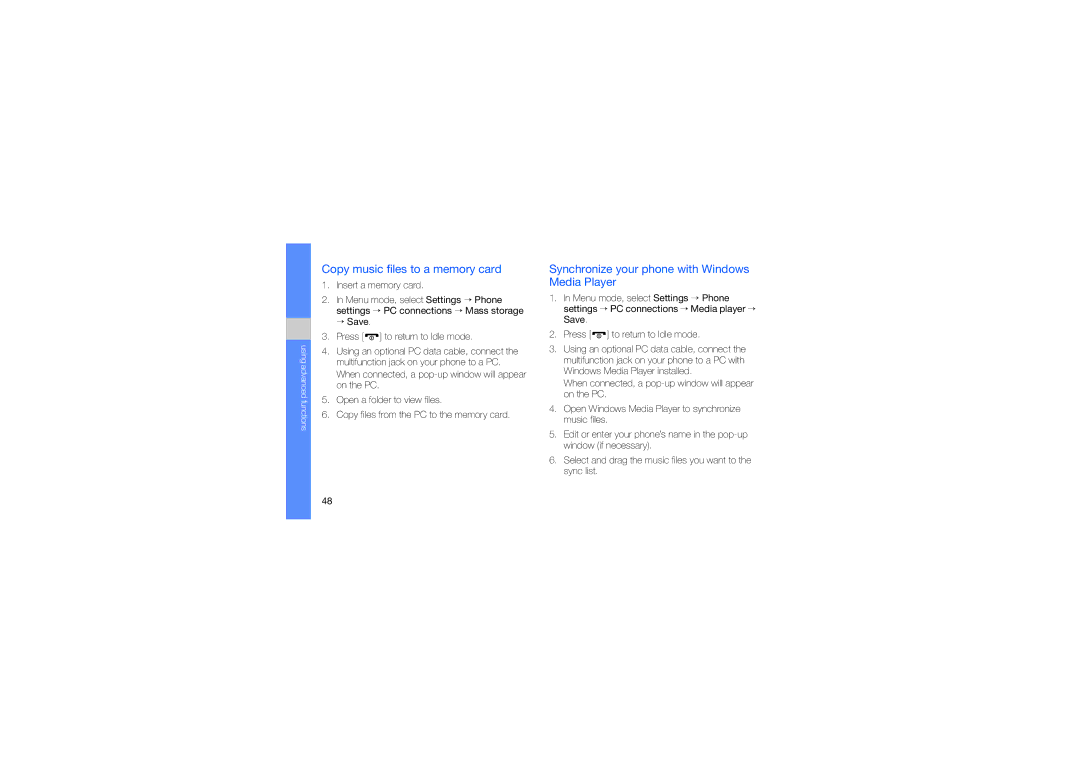using advanced functions
Copy music files to a memory card
1.Insert a memory card.
2.In Menu mode, select Settings → Phone settings → PC connections → Mass storage → Save.
3.Press [  ] to return to Idle mode.
] to return to Idle mode.
4.Using an optional PC data cable, connect the multifunction jack on your phone to a PC. When connected, a
5.Open a folder to view files.
6.Copy files from the PC to the memory card.
Synchronize your phone with Windows Media Player
1.In Menu mode, select Settings → Phone settings → PC connections → Media player → Save.
2.Press [  ] to return to Idle mode.
] to return to Idle mode.
3.Using an optional PC data cable, connect the multifunction jack on your phone to a PC with Windows Media Player installed.
When connected, a
4.Open Windows Media Player to synchronize music files.
5.Edit or enter your phone’s name in the
6.Select and drag the music files you want to the sync list.
48