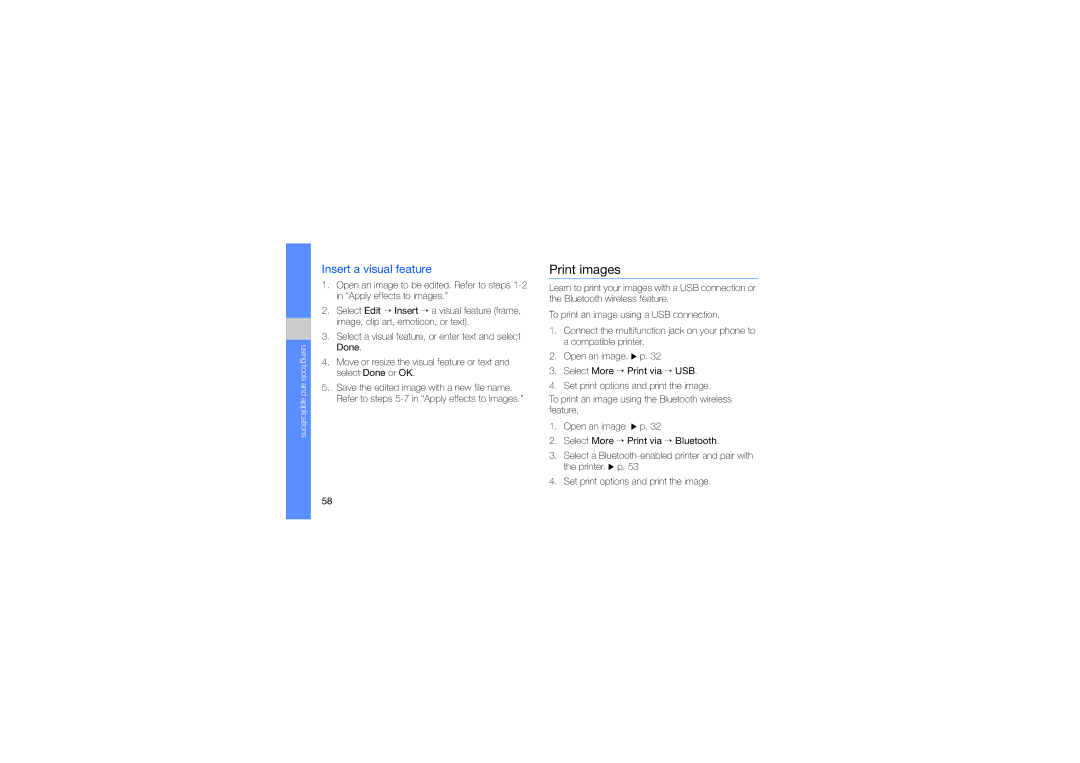using tools and applications
Insert a visual feature
1.Open an image to be edited. Refer to steps
2.Select Edit → Insert → a visual feature (frame, image, clip art, emoticon, or text).
3.Select a visual feature, or enter text and select Done.
4.Move or resize the visual feature or text and select Done or OK.
5.Save the edited image with a new file name. Refer to steps
Print images
Learn to print your images with a USB connection or the Bluetooth wireless feature.
To print an image using a USB connection,
1.Connect the multifunction jack on your phone to a compatible printer.
2.Open an image. X p. 32
3.Select More → Print via → USB.
4.Set print options and print the image.
To print an image using the Bluetooth wireless feature,
1.Open an image. X p. 32
2.Select More → Print via → Bluetooth.
3.Select a
4.Set print options and print the image.
58