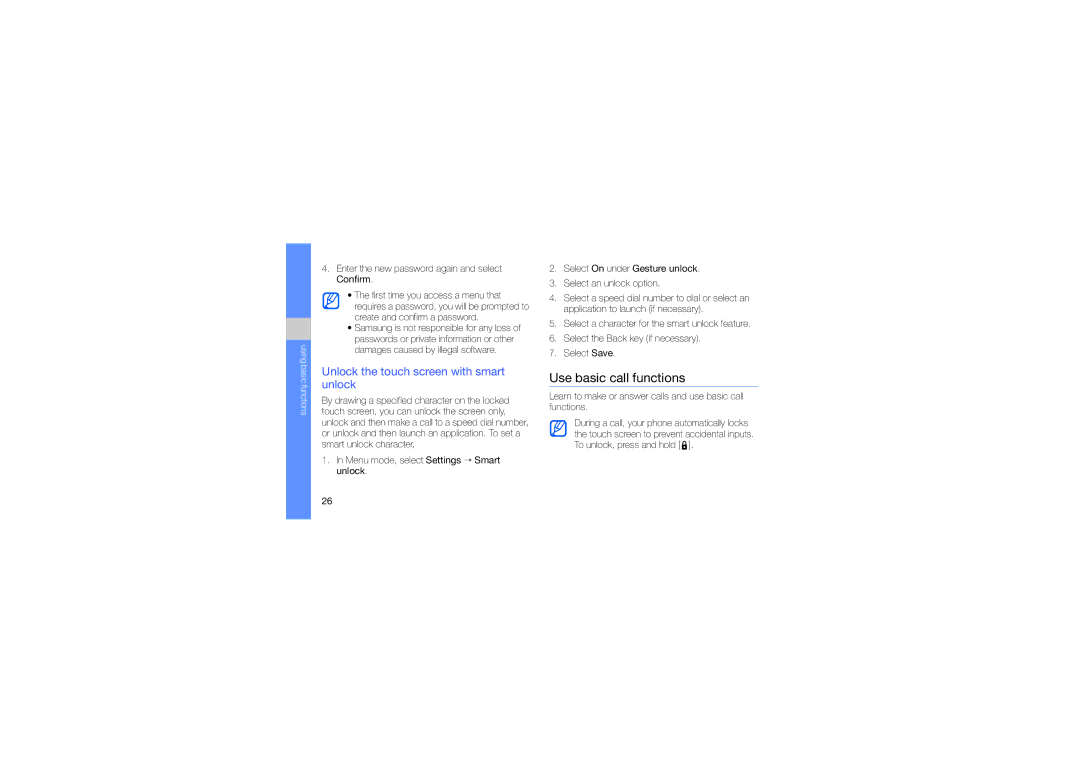using basic functions
4.Enter the new password again and select Confirm.
•The first time you access a menu that requires a password, you will be prompted to create and confirm a password.
•Samsung is not responsible for any loss of passwords or private information or other damages caused by illegal software.
Unlock the touch screen with smart unlock
By drawing a specified character on the locked touch screen, you can unlock the screen only, unlock and then make a call to a speed dial number, or unlock and then launch an application. To set a smart unlock character,
1.In Menu mode, select Settings → Smart unlock.
2.Select On under Gesture unlock.
3.Select an unlock option.
4.Select a speed dial number to dial or select an application to launch (if necessary).
5.Select a character for the smart unlock feature.
6.Select the Back key (if necessary).
7.Select Save.
Use basic call functions
Learn to make or answer calls and use basic call functions.
During a call, your phone automatically locks the touch screen to prevent accidental inputs. To unlock, press and hold [ ![]() ].
].
26