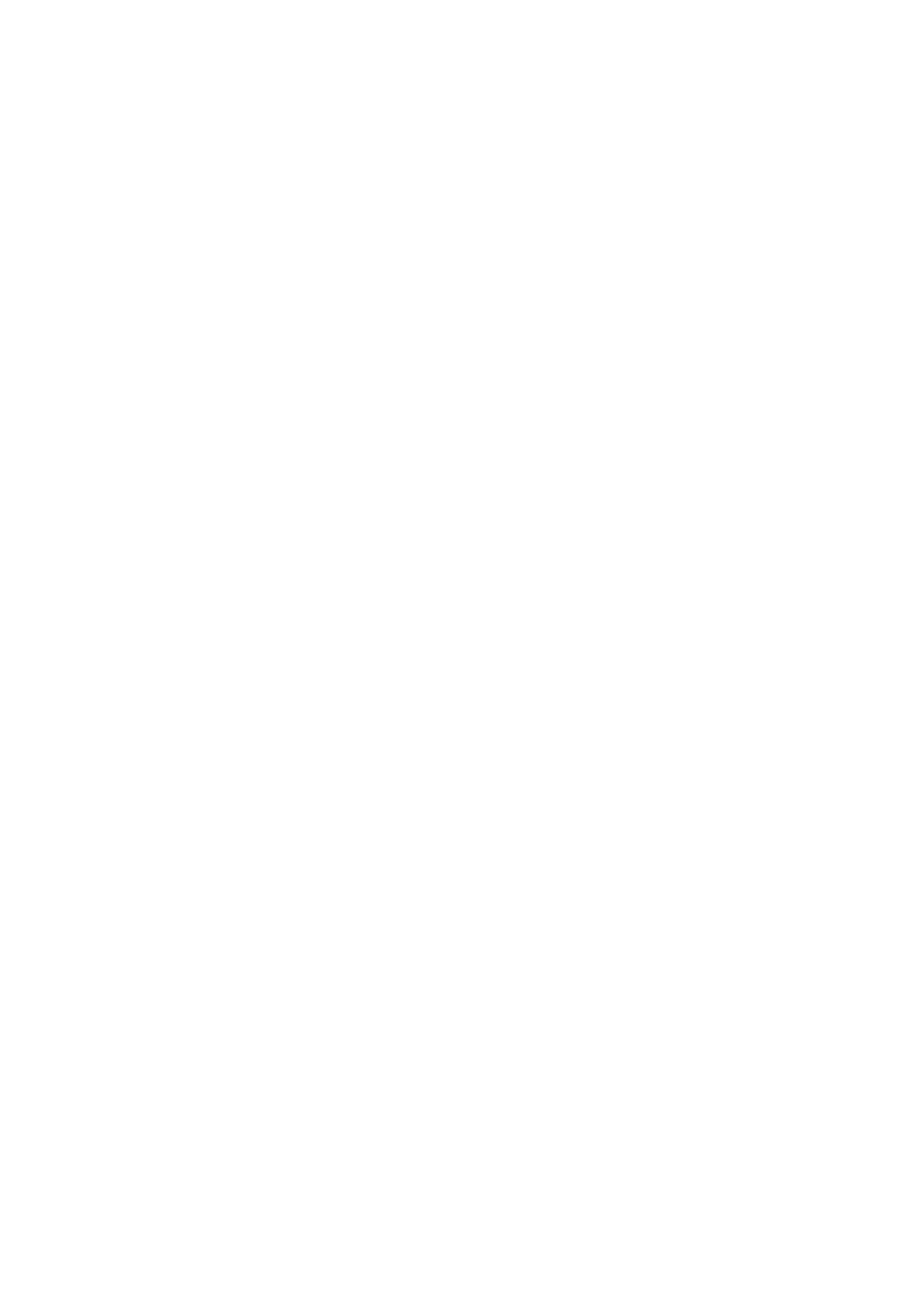96 | 5 Software |
|
Setting a password
Follow these steps:
1.Use the cursor up/down keys to highlight a Password parameter (Setup,
2.Type a password. The password may consist of up to seven characters
Important! Be very careful when typing your password because the characters do not appear on the screen.
3.Press Enter. Retype the password to verify your first entry and press Enter.
After setting the password, the computer automatically sets the chosen password parameter to Present.
Removing a password
Should you decide to remove a password, do the following:
1.Use the cursor up/down keys to highlight a Password parameter (Setup,
2.Use the cursor left or cursor right key to remove the password.
Note: When you want to remove the Hard Disk password, you are prompted for the Hard Disk password before it is removed.
Changing a password
To change a password, follow these steps:
1.Remove the current password. See “Removing a password” on page 96.
2.Set a new password. See “Setting a password” on page 96.