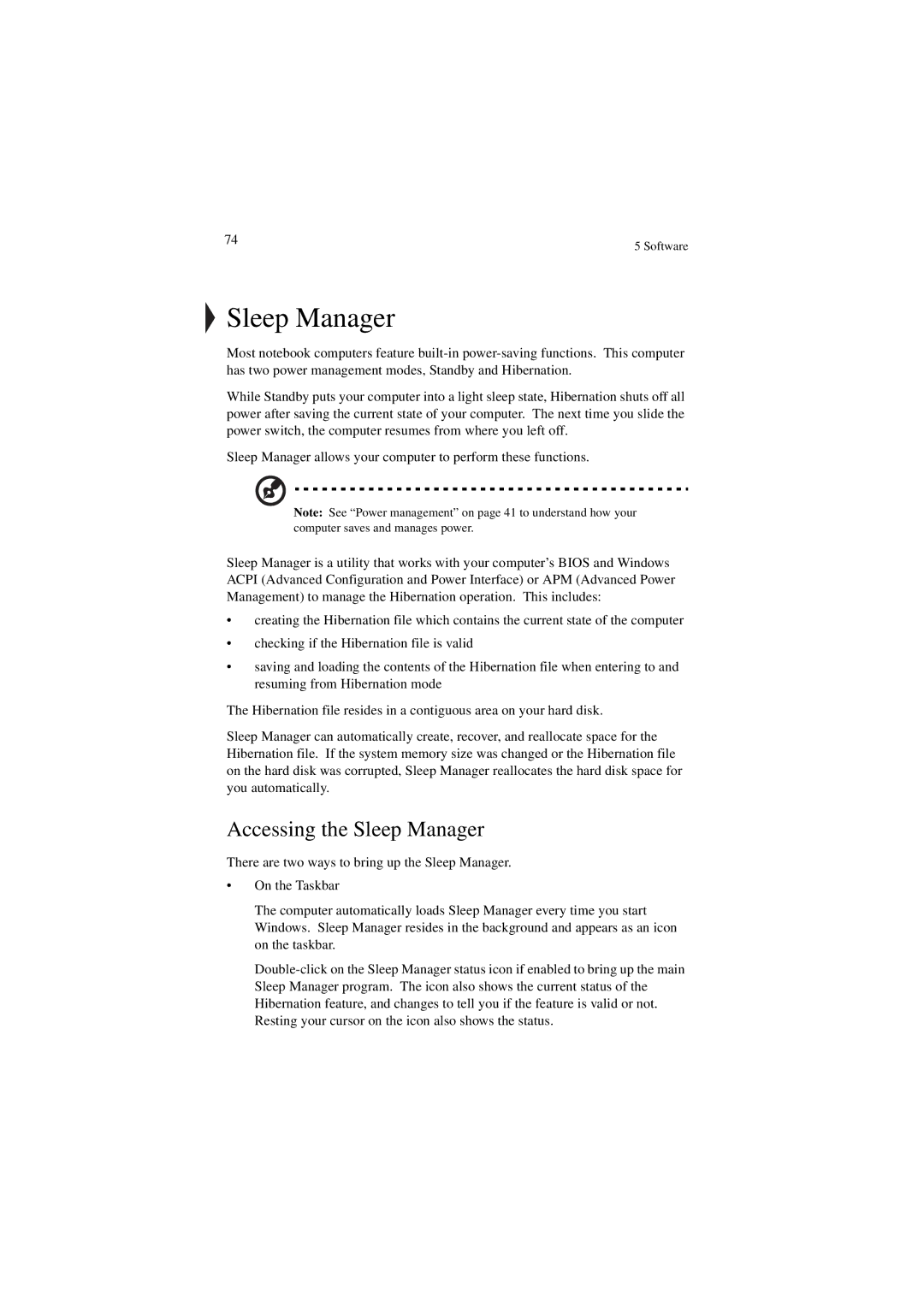74 | 5 Software |
|
Sleep Manager
Most notebook computers feature
While Standby puts your computer into a light sleep state, Hibernation shuts off all power after saving the current state of your computer. The next time you slide the power switch, the computer resumes from where you left off.
Sleep Manager allows your computer to perform these functions.
Note: See “Power management” on page 41 to understand how your computer saves and manages power.
Sleep Manager is a utility that works with your computer’s BIOS and Windows ACPI (Advanced Configuration and Power Interface) or APM (Advanced Power Management) to manage the Hibernation operation. This includes:
•creating the Hibernation file which contains the current state of the computer
•checking if the Hibernation file is valid
•saving and loading the contents of the Hibernation file when entering to and resuming from Hibernation mode
The Hibernation file resides in a contiguous area on your hard disk.
Sleep Manager can automatically create, recover, and reallocate space for the Hibernation file. If the system memory size was changed or the Hibernation file on the hard disk was corrupted, Sleep Manager reallocates the hard disk space for you automatically.
Accessing the Sleep Manager
There are two ways to bring up the Sleep Manager.
•On the Taskbar
The computer automatically loads Sleep Manager every time you start Windows. Sleep Manager resides in the background and appears as an icon on the taskbar.