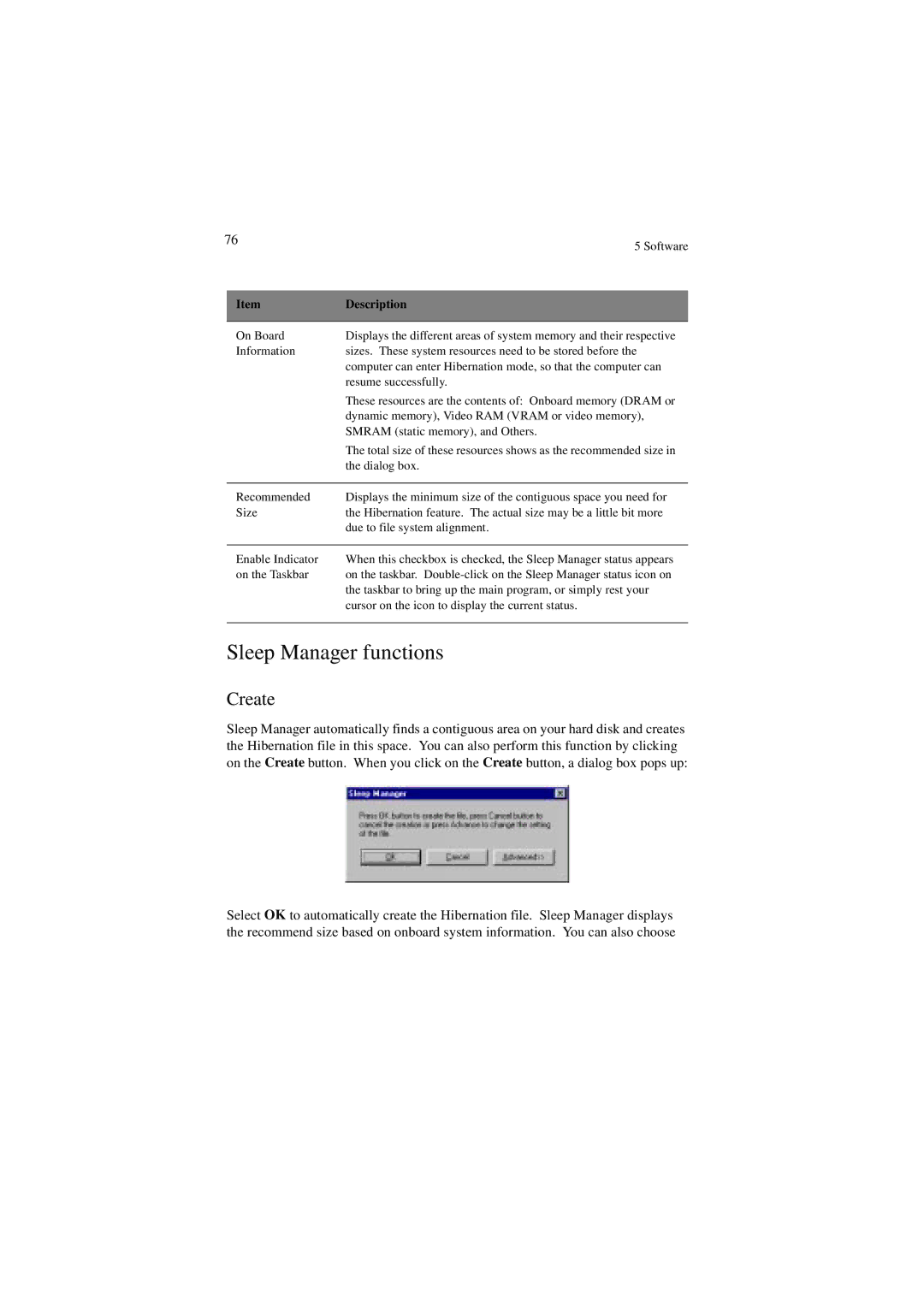76 | 5 Software |
|
Item | Description |
|
|
On Board | Displays the different areas of system memory and their respective |
Information | sizes. These system resources need to be stored before the |
| computer can enter Hibernation mode, so that the computer can |
| resume successfully. |
| These resources are the contents of: Onboard memory (DRAM or |
| dynamic memory), Video RAM (VRAM or video memory), |
| SMRAM (static memory), and Others. |
| The total size of these resources shows as the recommended size in |
| the dialog box. |
|
|
Recommended | Displays the minimum size of the contiguous space you need for |
Size | the Hibernation feature. The actual size may be a little bit more |
| due to file system alignment. |
|
|
Enable Indicator | When this checkbox is checked, the Sleep Manager status appears |
on the Taskbar | on the taskbar. |
| the taskbar to bring up the main program, or simply rest your |
| cursor on the icon to display the current status. |
|
|
Sleep Manager functions
Create
Sleep Manager automatically finds a contiguous area on your hard disk and creates the Hibernation file in this space. You can also perform this function by clicking on the Create button. When you click on the Create button, a dialog box pops up:
Select OK to automatically create the Hibernation file. Sleep Manager displays the recommend size based on onboard system information. You can also choose