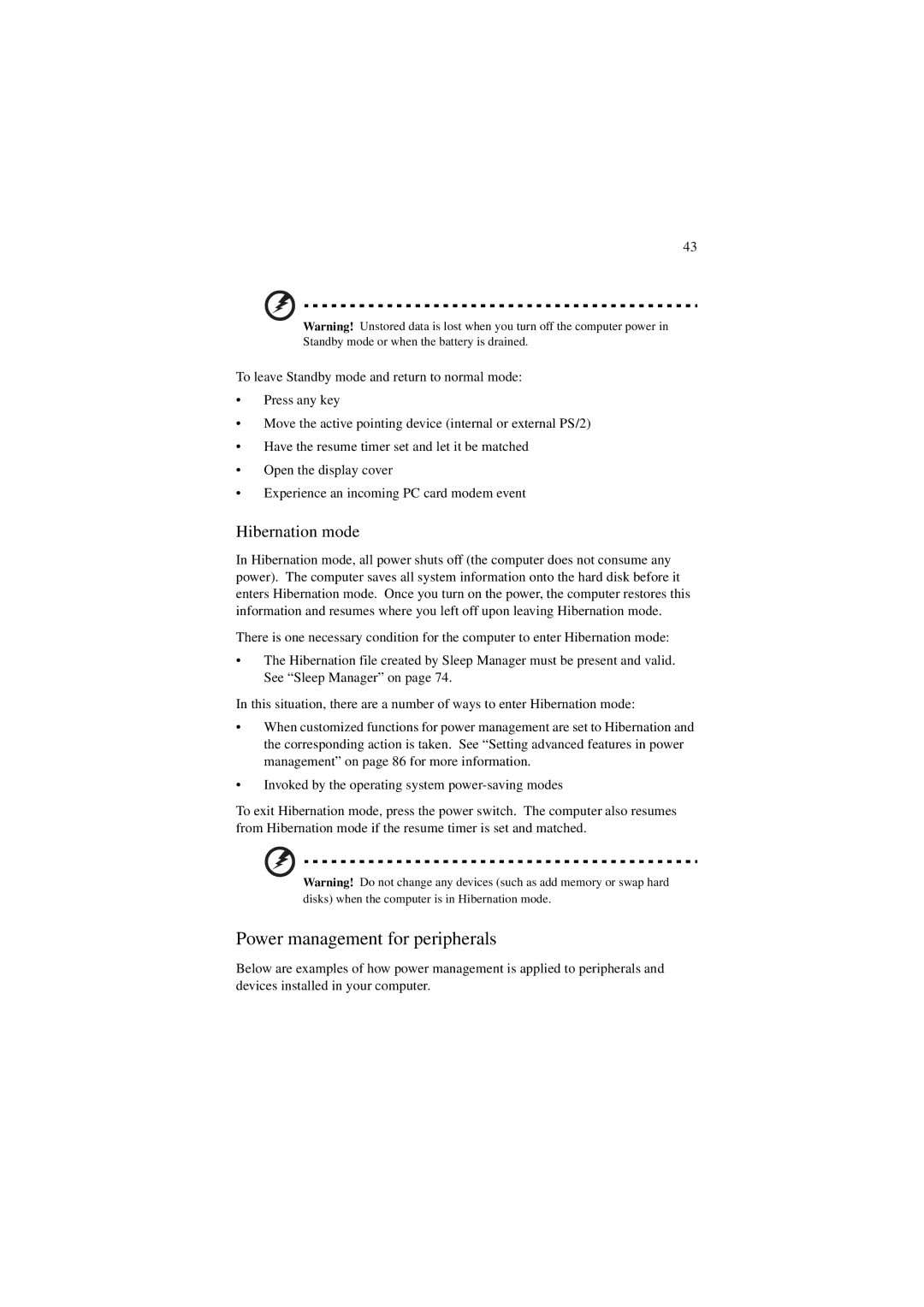43
Warning! Unstored data is lost when you turn off the computer power in Standby mode or when the battery is drained.
To leave Standby mode and return to normal mode:
•Press any key
•Move the active pointing device (internal or external PS/2)
•Have the resume timer set and let it be matched
•Open the display cover
•Experience an incoming PC card modem event
Hibernation mode
In Hibernation mode, all power shuts off (the computer does not consume any power). The computer saves all system information onto the hard disk before it enters Hibernation mode. Once you turn on the power, the computer restores this information and resumes where you left off upon leaving Hibernation mode.
There is one necessary condition for the computer to enter Hibernation mode:
•The Hibernation file created by Sleep Manager must be present and valid. See “Sleep Manager” on page 74.
In this situation, there are a number of ways to enter Hibernation mode:
•When customized functions for power management are set to Hibernation and the corresponding action is taken. See “Setting advanced features in power management” on page 86 for more information.
•Invoked by the operating system
To exit Hibernation mode, press the power switch. The computer also resumes from Hibernation mode if the resume timer is set and matched.
Warning! Do not change any devices (such as add memory or swap hard disks) when the computer is in Hibernation mode.
Power management for peripherals
Below are examples of how power management is applied to peripherals and devices installed in your computer.