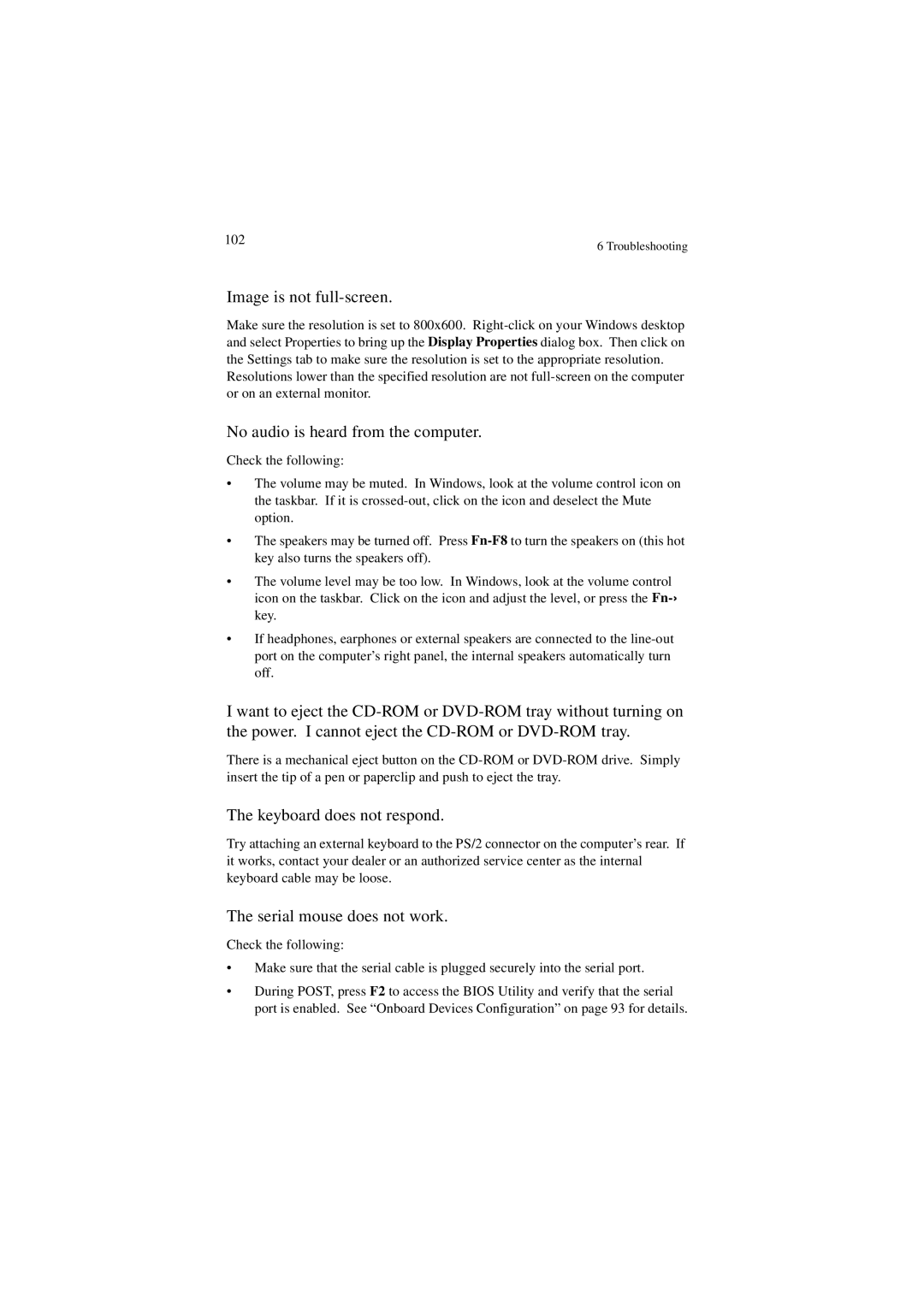102 | 6 Troubleshooting |
|
Image is not full-screen.
Make sure the resolution is set to 800x600.
Resolutions lower than the specified resolution are not
No audio is heard from the computer.
Check the following:
•The volume may be muted. In Windows, look at the volume control icon on the taskbar. If it is
•The speakers may be turned off. Press
•The volume level may be too low. In Windows, look at the volume control icon on the taskbar. Click on the icon and adjust the level, or press the
key.
•If headphones, earphones or external speakers are connected to the
I want to eject the
There is a mechanical eject button on the
The keyboard does not respond.
Try attaching an external keyboard to the PS/2 connector on the computer’s rear. If it works, contact your dealer or an authorized service center as the internal keyboard cable may be loose.
The serial mouse does not work.
Check the following:
•Make sure that the serial cable is plugged securely into the serial port.
•During POST, press F2 to access the BIOS Utility and verify that the serial port is enabled. See “Onboard Devices Configuration” on page 93 for details.