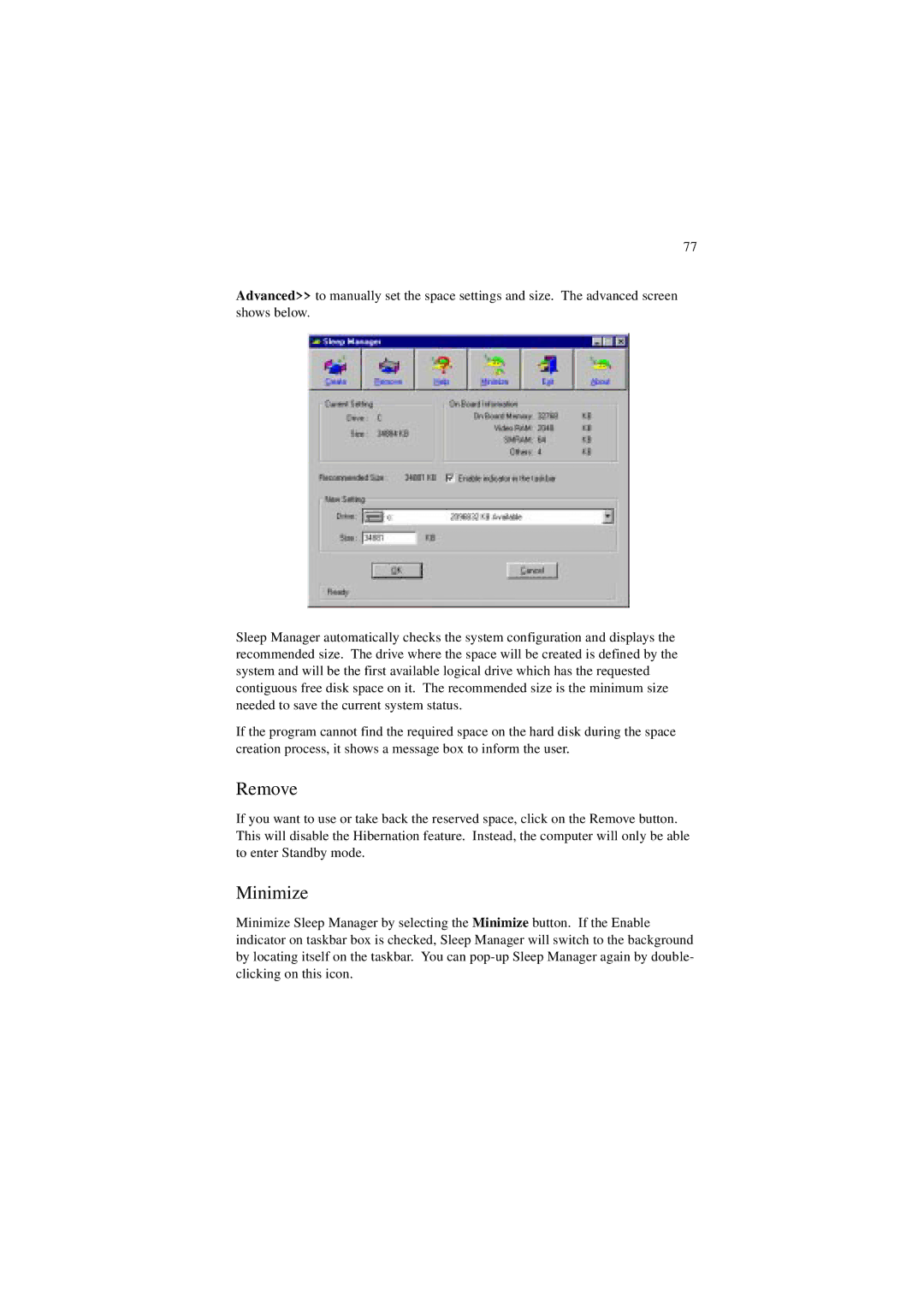77
Advanced>> to manually set the space settings and size. The advanced screen shows below.
Sleep Manager automatically checks the system configuration and displays the recommended size. The drive where the space will be created is defined by the system and will be the first available logical drive which has the requested contiguous free disk space on it. The recommended size is the minimum size needed to save the current system status.
If the program cannot find the required space on the hard disk during the space creation process, it shows a message box to inform the user.
Remove
If you want to use or take back the reserved space, click on the Remove button. This will disable the Hibernation feature. Instead, the computer will only be able to enter Standby mode.
Minimize
Minimize Sleep Manager by selecting the Minimize button. If the Enable indicator on taskbar box is checked, Sleep Manager will switch to the background by locating itself on the taskbar. You can