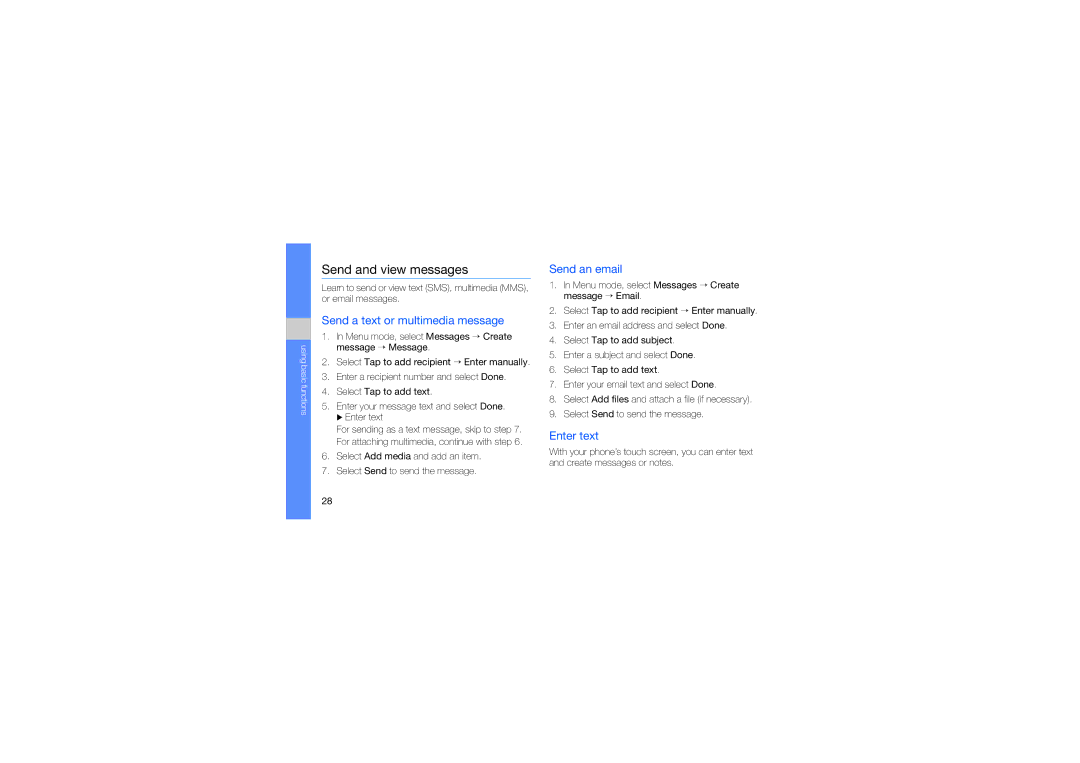using basic functions
Send and view messages
Learn to send or view text (SMS), multimedia (MMS), or email messages.
Send a text or multimedia message
1.In Menu mode, select Messages → Create message → Message.
2.Select Tap to add recipient → Enter manually.
3.Enter a recipient number and select Done.
4.Select Tap to add text.
5.Enter your message text and select Done. X Enter text
For sending as a text message, skip to step 7. For attaching multimedia, continue with step 6.
6.Select Add media and add an item.
7.Select Send to send the message.
Send an email
1.In Menu mode, select Messages → Create message → Email.
2.Select Tap to add recipient → Enter manually.
3.Enter an email address and select Done.
4.Select Tap to add subject.
5.Enter a subject and select Done.
6.Select Tap to add text.
7.Enter your email text and select Done.
8.Select Add files and attach a file (if necessary).
9.Select Send to send the message.
Enter text
With your phone’s touch screen, you can enter text and create messages or notes.
28