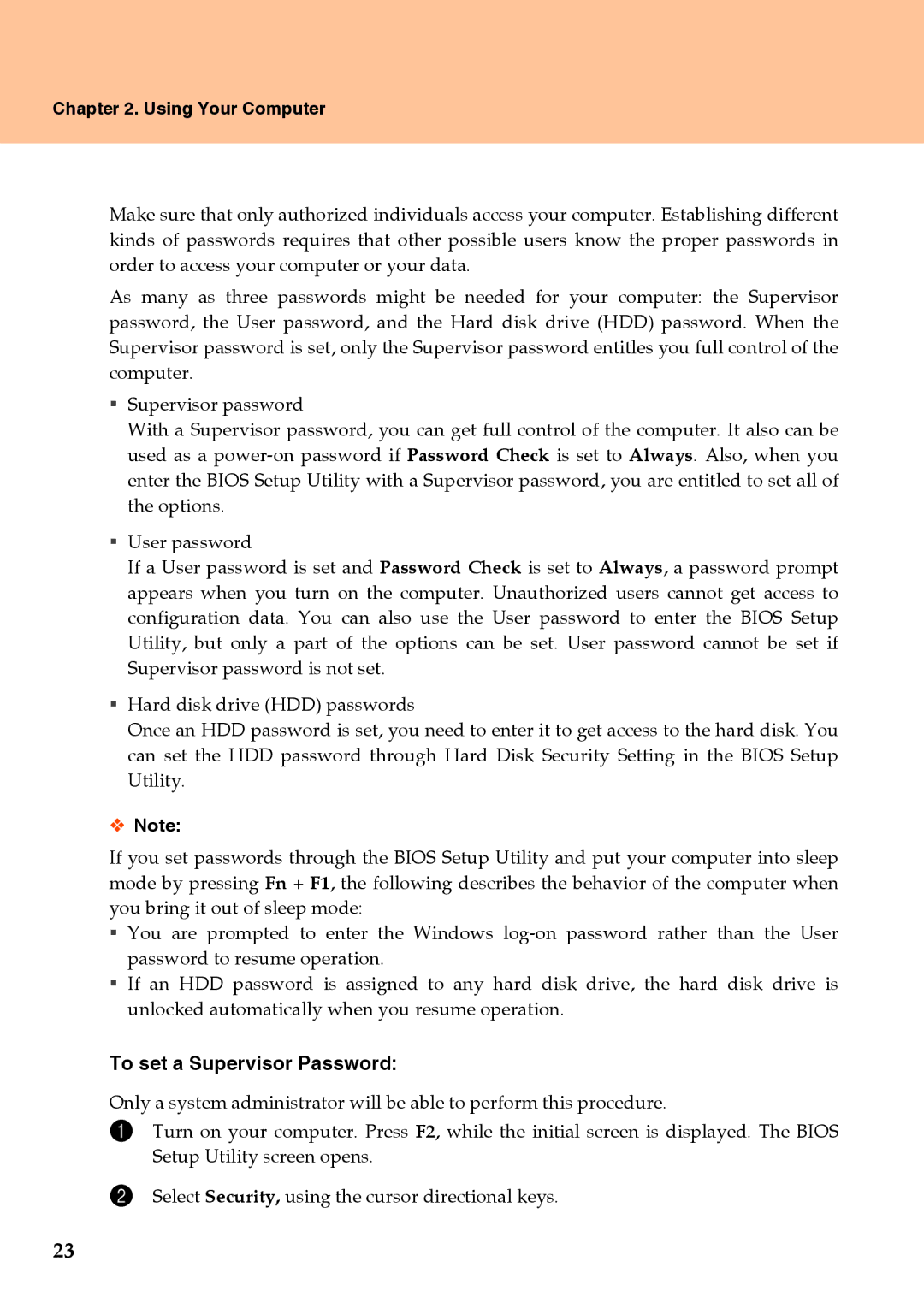Chapter 2. Using Your Computer
Make sure that only authorized individuals access your computer. Establishing different kinds of passwords requires that other possible users know the proper passwords in order to access your computer or your data.
As many as three passwords might be needed for your computer: the Supervisor password, the User password, and the Hard disk drive (HDD) password. When the Supervisor password is set, only the Supervisor password entitles you full control of the computer.
Supervisor password
With a Supervisor password, you can get full control of the computer. It also can be used as a
User password
If a User password is set and Password Check is set to Always, a password prompt appears when you turn on the computer. Unauthorized users cannot get access to configuration data. You can also use the User password to enter the BIOS Setup Utility, but only a part of the options can be set. User password cannot be set if Supervisor password is not set.
Hard disk drive (HDD) passwords
Once an HDD password is set, you need to enter it to get access to the hard disk. You can set the HDD password through Hard Disk Security Setting in the BIOS Setup Utility.
Note:
If you set passwords through the BIOS Setup Utility and put your computer into sleep mode by pressing Fn + F1, the following describes the behavior of the computer when you bring it out of sleep mode:
You are prompted to enter the Windows
If an HDD password is assigned to any hard disk drive, the hard disk drive is unlocked automatically when you resume operation.
To set a Supervisor Password:
Only a system administrator will be able to perform this procedure.
1Turn on your computer. Press F2, while the initial screen is displayed. The BIOS Setup Utility screen opens.
2Select Security, using the cursor directional keys.
23