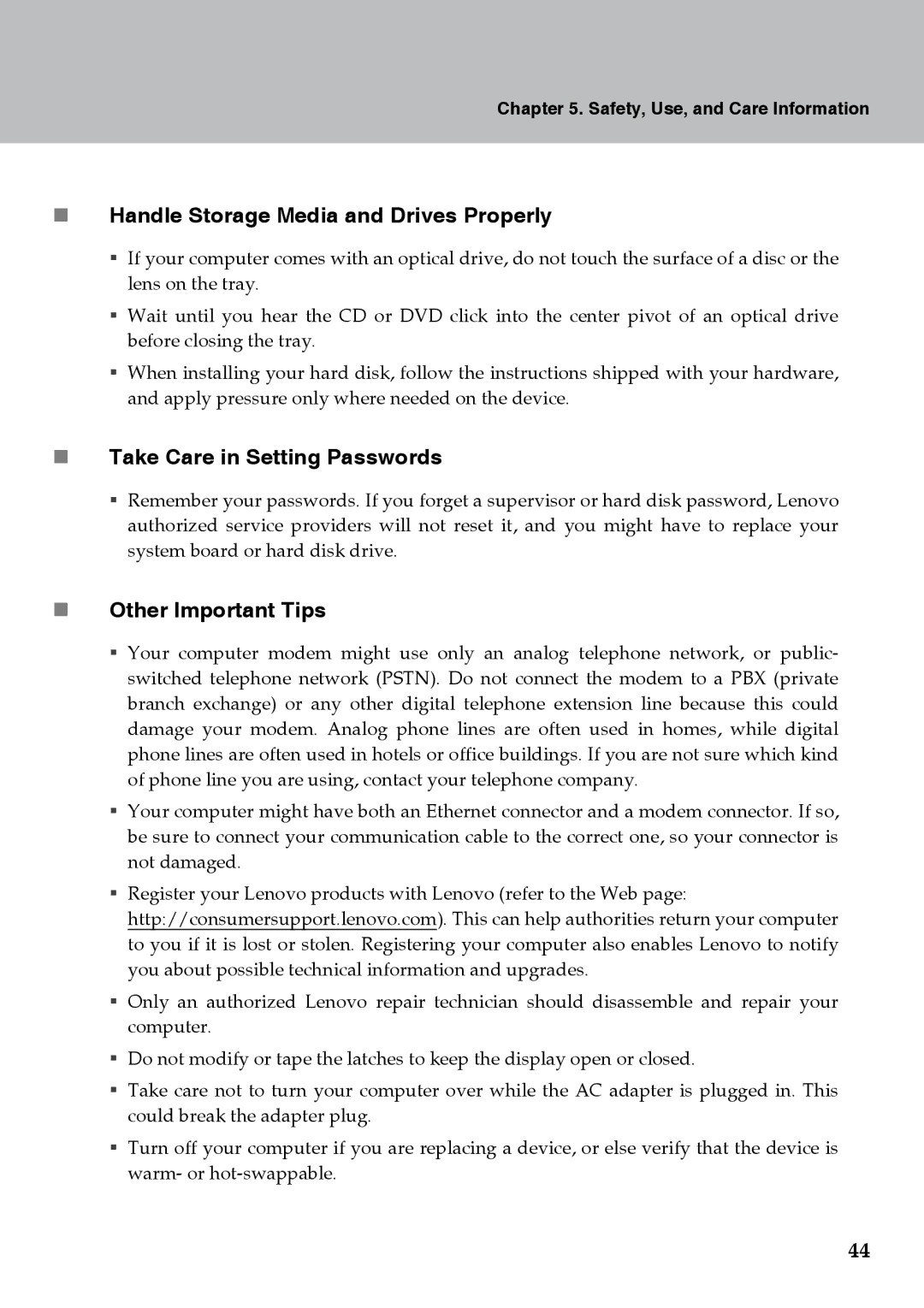Chapter 5. Safety, Use, and Care Information
Handle Storage Media and Drives Properly
If your computer comes with an optical drive, do not touch the surface of a disc or the lens on the tray.
Wait until you hear the CD or DVD click into the center pivot of an optical drive before closing the tray.
When installing your hard disk, follow the instructions shipped with your hardware, and apply pressure only where needed on the device.
Take Care in Setting Passwords
Remember your passwords. If you forget a supervisor or hard disk password, Lenovo authorized service providers will not reset it, and you might have to replace your system board or hard disk drive.
Other Important Tips
Your computer modem might use only an analog telephone network, or public- switched telephone network (PSTN). Do not connect the modem to a PBX (private branch exchange) or any other digital telephone extension line because this could damage your modem. Analog phone lines are often used in homes, while digital phone lines are often used in hotels or office buildings. If you are not sure which kind of phone line you are using, contact your telephone company.
Your computer might have both an Ethernet connector and a modem connector. If so, be sure to connect your communication cable to the correct one, so your connector is not damaged.
Register your Lenovo products with Lenovo (refer to the Web page: http://consumersupport.lenovo.com). This can help authorities return your computer to you if it is lost or stolen. Registering your computer also enables Lenovo to notify you about possible technical information and upgrades.
Only an authorized Lenovo repair technician should disassemble and repair your computer.
Do not modify or tape the latches to keep the display open or closed.
Take care not to turn your computer over while the AC adapter is plugged in. This could break the adapter plug.
Turn off your computer if you are replacing a device, or else verify that the device is warm- or
44