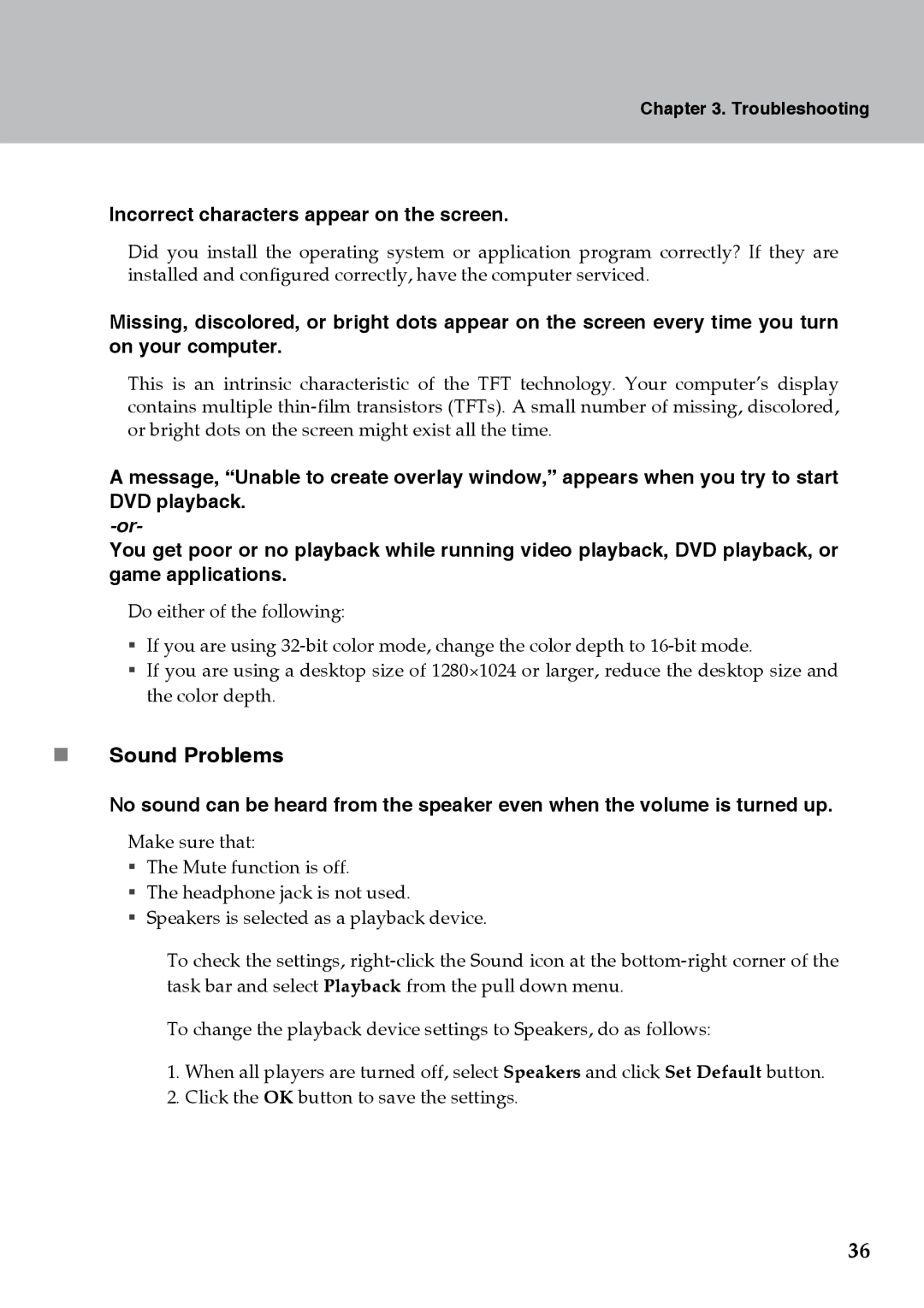Chapter 3. Troubleshooting
Incorrect characters appear on the screen.
Did you install the operating system or application program correctly? If they are installed and configured correctly, have the computer serviced.
Missing, discolored, or bright dots appear on the screen every time you turn on your computer.
This is an intrinsic characteristic of the TFT technology. Your computer’s display contains multiple
A message, “Unable to create overlay window,” appears when you try to start DVD playback.
You get poor or no playback while running video playback, DVD playback, or game applications.
Do either of the following:
If you are using
If you are using a desktop size of 1280×1024 or larger, reduce the desktop size and the color depth.
Sound Problems
No sound can be heard from the speaker even when the volume is turned up.
Make sure that:
The Mute function is off.
The headphone jack is not used.
Speakers is selected as a playback device.
To check the settings,
To change the playback device settings to Speakers, do as follows:
1.When all players are turned off, select Speakers and click Set Default button.
2.Click the OK button to save the settings.
36