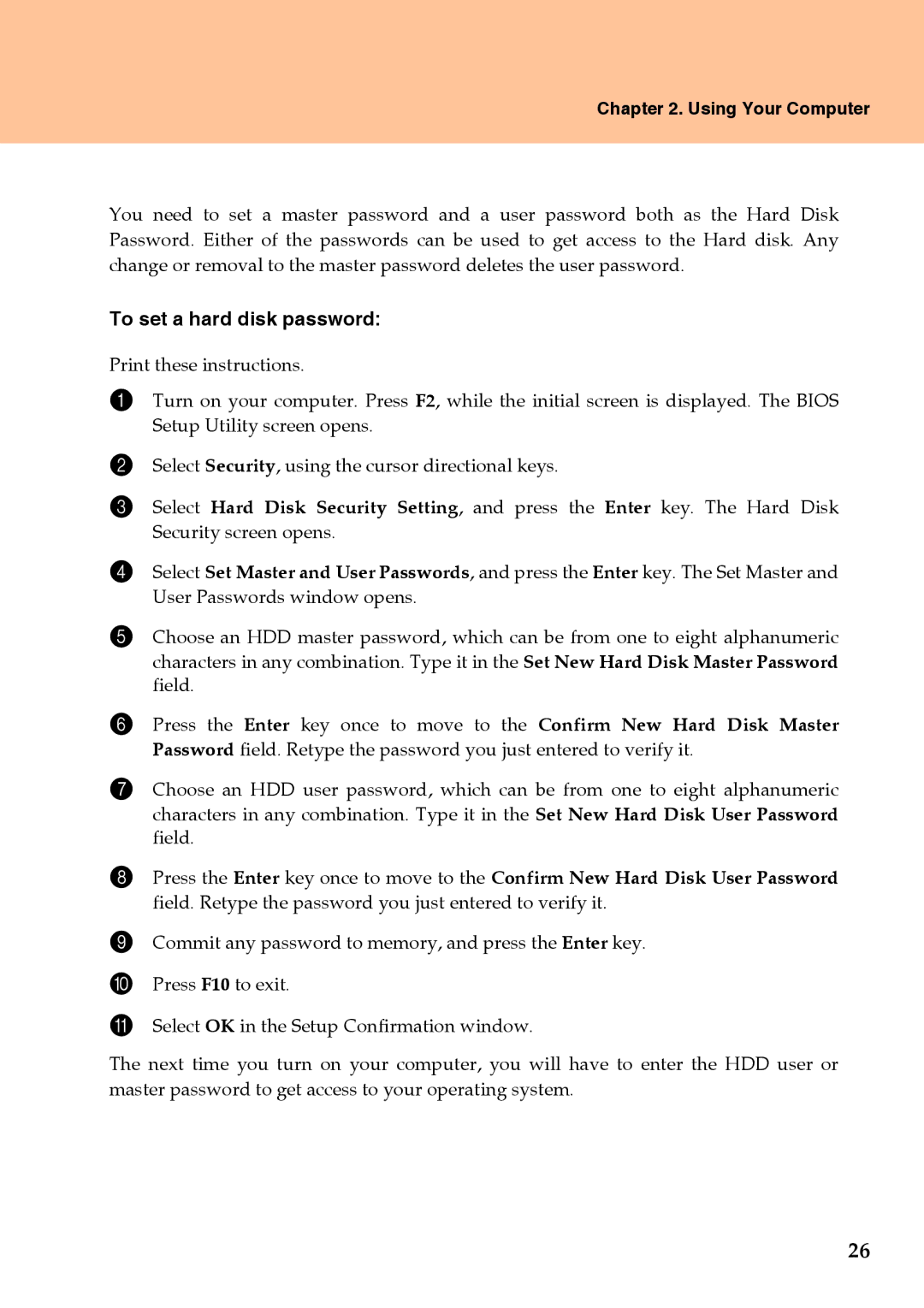Chapter 2. Using Your Computer
You need to set a master password and a user password both as the Hard Disk Password. Either of the passwords can be used to get access to the Hard disk. Any change or removal to the master password deletes the user password.
To set a hard disk password:
Print these instructions.
1Turn on your computer. Press F2, while the initial screen is displayed. The BIOS Setup Utility screen opens.
2Select Security, using the cursor directional keys.
3Select Hard Disk Security Setting, and press the Enter key. The Hard Disk Security screen opens.
4Select Set Master and User Passwords, and press the Enter key. The Set Master and User Passwords window opens.
5Choose an HDD master password, which can be from one to eight alphanumeric characters in any combination. Type it in the Set New Hard Disk Master Password field.
6Press the Enter key once to move to the Confirm New Hard Disk Master Password field. Retype the password you just entered to verify it.
7Choose an HDD user password, which can be from one to eight alphanumeric characters in any combination. Type it in the Set New Hard Disk User Password field.
8Press the Enter key once to move to the Confirm New Hard Disk User Password field. Retype the password you just entered to verify it.
9Commit any password to memory, and press the Enter key.
0Press F10 to exit.
ASelect OK in the Setup Confirmation window.
The next time you turn on your computer, you will have to enter the HDD user or master password to get access to your operating system.
26