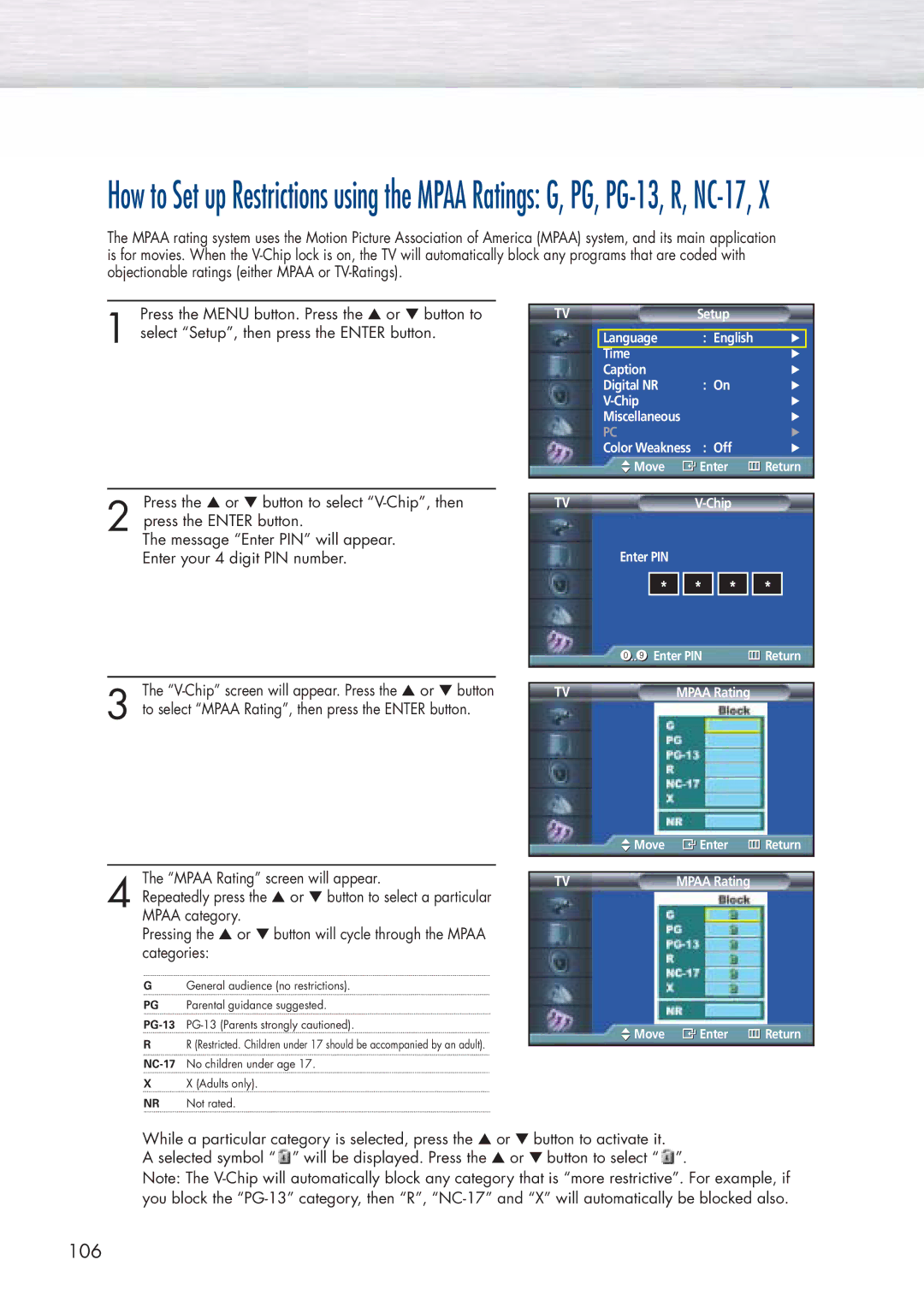How to Set up Restrictions using the MPAA Ratings: G, PG,
The MPAA rating system uses the Motion Picture Association of America (MPAA) system, and its main application is for movies. When the
Press the MENU button. Press the ▲ or ▼ button to
1 select “Setup”, then press the ENTER button.
TV | Setup |
|
| |
|
|
|
|
|
| Language | : English | √ |
|
| Time |
| √ |
|
| Caption |
| √ | |
| Digital NR | : On | √ | |
|
| √ | ||
| Miscellaneous |
| √ | |
| PC |
| √ | |
| Color Weakness | : Off | √ | |
| Move | Enter | Return | |
|
|
|
|
|
Press the ▲ or ▼ button to select
2 press the ENTER button.
The message “Enter PIN” will appear. Enter your 4 digit PIN number.
The
3 to select “MPAA Rating”, then press the ENTER button.
TV |
| |||
Enter PIN |
|
|
| |
|
|
|
| |
| * | * | * | * |
| Enter PIN |
| Return | |
|
|
|
| |
|
|
| ||
TV | MPAA Rating |
| ||
![]() Move
Move ![]() Enter
Enter ![]() Return
Return
The “MPAA Rating” screen will appear.
4 Repeatedly press the ▲ or ▼ button to select a particular MPAA category.
Pressing the ▲ or ▼ button will cycle through the MPAA categories:
GGeneral audience (no restrictions).
PG Parental guidance suggested.
RR (Restricted. Children under 17 should be accompanied by an adult).
XX (Adults only).
NR Not rated.
TV | MPAA Rating |
![]() Move
Move ![]() Enter
Enter ![]() Return
Return
While a particular category is selected, press the ▲ or ▼ button to activate it.
A selected symbol “ ![]() ” will be displayed. Press the ▲ or ▼ button to select “
” will be displayed. Press the ▲ or ▼ button to select “ ![]() ”.
”.
Note: The