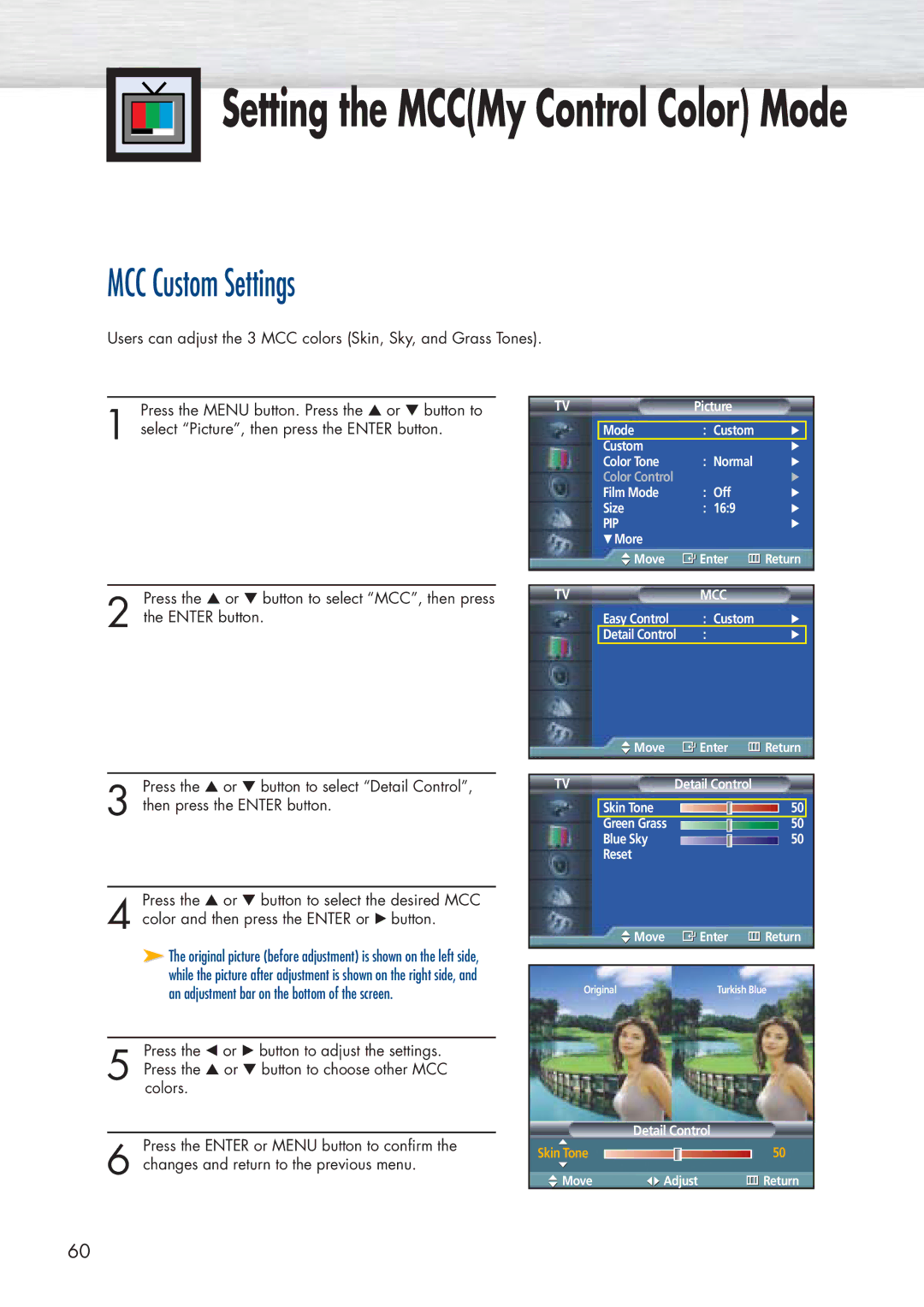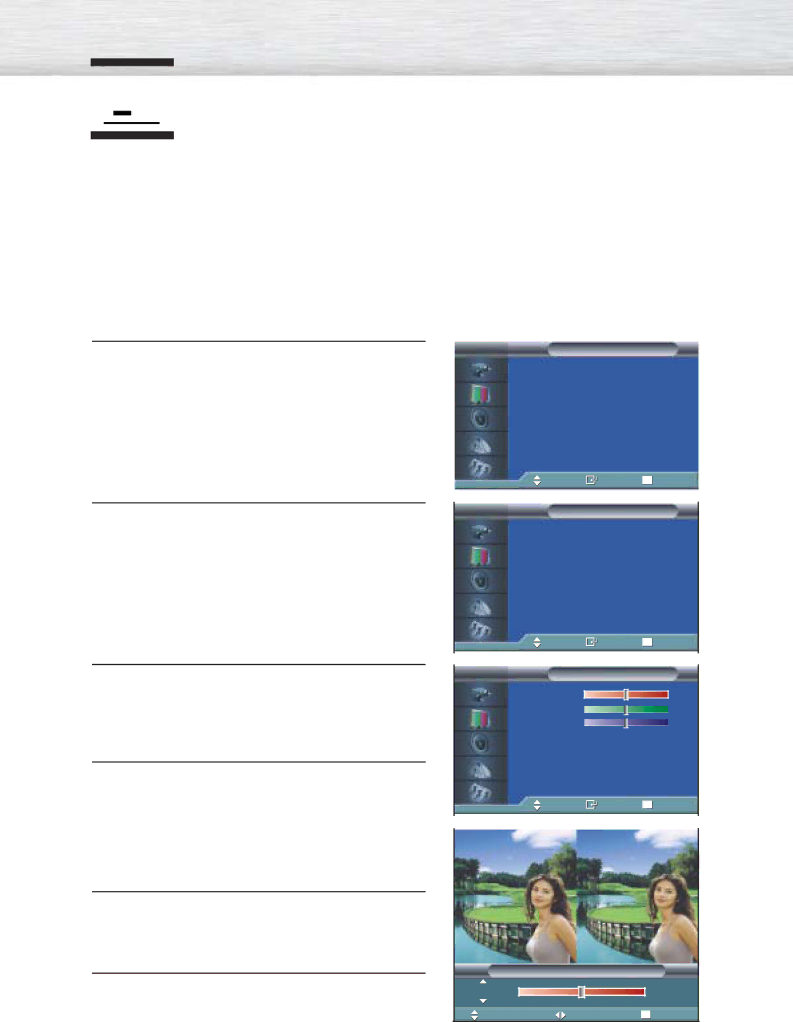

![]()
![]() Setting the MCC(My Control Color) Mode
Setting the MCC(My Control Color) Mode
MCC Custom Settings
Users can adjust the 3 MCC colors (Skin, Sky, and Grass Tones).
Press the MENU button. Press the ▲ or ▼ button to
1 select “Picture”, then press the ENTER button.
Press the ▲ or ▼ button to select “MCC”, then press
2 the ENTER button.
Press the ▲ or ▼ button to select “Detail Control”,
3 then press the ENTER button.
Press the ▲ or ▼ button to select the desired MCC
4 color and then press the ENTER or √ button.
➤The original picture (before adjustment) is shown on the left side, while the picture after adjustment is shown on the right side, and an adjustment bar on the bottom of the screen.
Press the œ or √ button to adjust the settings.
5 Press the ▲ or ▼ button to choose other MCC colors.
Press the ENTER or MENU button to confirm the
6 changes and return to the previous menu.
TV | Picture |
|
| |
|
|
|
|
|
| Mode | : Custom | √ |
|
| Custom |
| √ | |
| Color Tone | : Normal | √ | |
| Color Control |
| √ | |
| Film Mode | : Off | √ | |
| Size | : 16:9 | √ | |
| PIP |
| √ | |
| † More |
|
|
|
| Move | Enter | Return | |
|
|
|
|
|
|
|
|
| |
TV | MCC |
|
| |
| Easy Control | : Custom | √ | |
| Detail Control | : | √ |
|
| Move | Enter | Return | |
|
|
|
|
|
TV | Detail Control |
|
| |
|
|
|
|
|
| Skin Tone |
| 50 |
|
Green Grass ![]() 50
50
Blue Sky ![]()
![]()
![]()
![]() 50
50
Reset
Move | Enter | Return |
|
|
|
Original | Turkish Blue |
|
Original | Turkish Blue | |
|
|
|
| Detail Control |
|
Skin Tone |
| 50 |
Move | Adjust | Return |
60