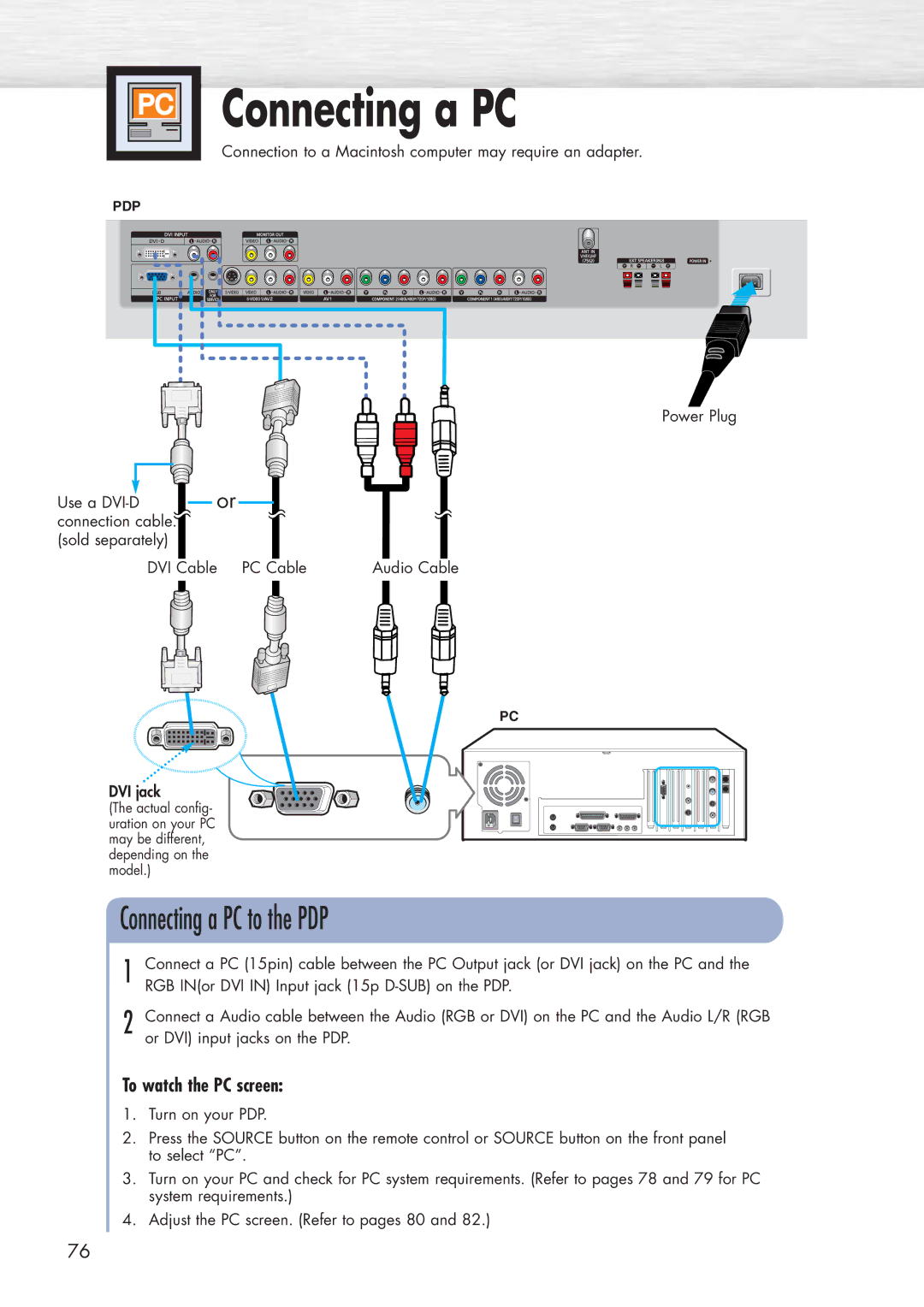Connecting a PC
Connection to a Macintosh computer may require an adapter.
PDP
Power Plug
|
|
|
|
|
| or |
|
|
|
|
|
|
|
|
|
|
|
|
|
|
|
|
|
|
|
|
|
|
|
| |
Use a |
|
|
|
|
|
|
|
|
|
|
|
| |||
|
|
|
|
|
|
|
|
|
|
|
| ||||
|
|
|
|
|
|
|
| ||||||||
|
|
|
|
|
|
|
|
|
|
| |||||
connection cable. |
|
|
|
|
|
|
|
|
|
|
|
|
| ||
(sold separately) |
|
|
|
|
|
|
|
|
|
|
|
|
| ||
| DVI |
| Cable PC |
|
|
|
|
|
| ||||||
| Cable | Audio Cable | |||||||||||||
PC
DVI jack
(The actual config- uration on your PC may be different, depending on the model.)
Connecting a PC to the PDP
1 Connect a PC (15pin) cable between the PC Output jack (or DVI jack) on the PC and the RGB IN(or DVI IN) Input jack (15p
2 Connect a Audio cable between the Audio (RGB or DVI) on the PC and the Audio L/R (RGB or DVI) input jacks on the PDP.
To watch the PC screen:
1.Turn on your PDP.
2.Press the SOURCE button on the remote control or SOURCE button on the front panel to select “PC”.
3.Turn on your PC and check for PC system requirements. (Refer to pages 78 and 79 for PC system requirements.)
4.Adjust the PC screen. (Refer to pages 80 and 82.)
76