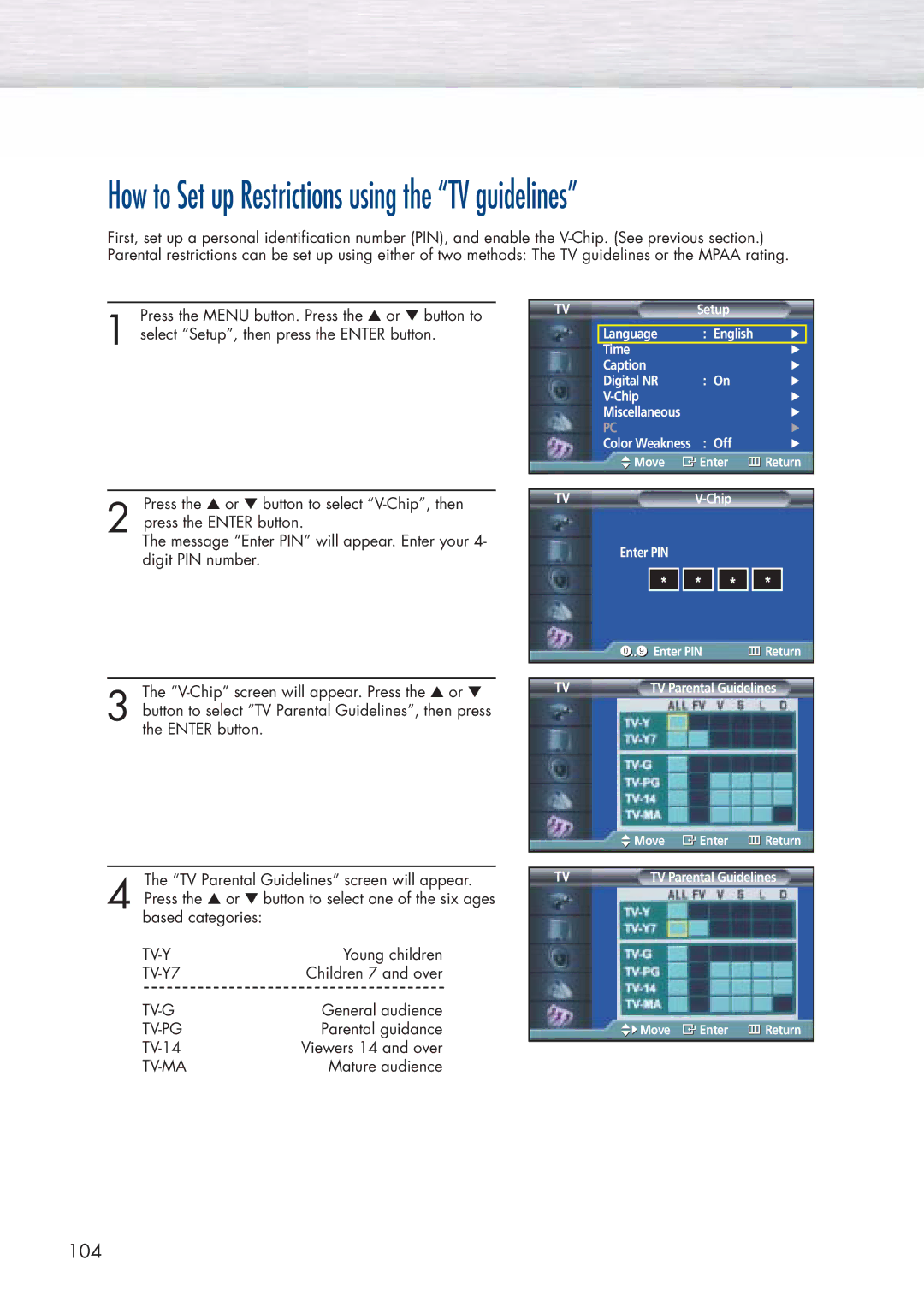How to Set up Restrictions using the “TV guidelines”
First, set up a personal identification number (PIN), and enable the
Press the MENU button. Press the ▲ or ▼ button to
1 select “Setup”, then press the ENTER button.
TV | Setup |
|
| |
|
|
|
|
|
| Language | : English | √ |
|
| Time |
| √ |
|
| Caption |
| √ | |
| Digital NR | : On | √ | |
|
| √ | ||
| Miscellaneous |
| √ | |
| PC |
| √ | |
| Color Weakness | : Off | √ | |
| Move | Enter | Return | |
|
|
|
|
|
Press the ▲ or ▼ button to select
2 press the ENTER button.
The message “Enter PIN” will appear. Enter your 4- digit PIN number.
TV
Enter PIN
*
* ![]()
![]() *
*
*
Enter PIN | Return |
The
3 button to select “TV Parental Guidelines”, then press the ENTER button.
The “TV Parental Guidelines” screen will appear.
4 Press the ▲ or ▼ button to select one of the six ages based categories:
Young children | ||||
Children 7 and over | ||||
|
|
|
|
|
General audience | ||||
Parental guidance | ||||
Viewers 14 and over | ||||
| Mature audience | |||
TV | TV Parental Guidelines |
| Move | Enter | Return |
|
| ||
TV | TV Parental Guidelines | ||
![]()
![]() Move
Move ![]() Enter
Enter ![]() Return
Return