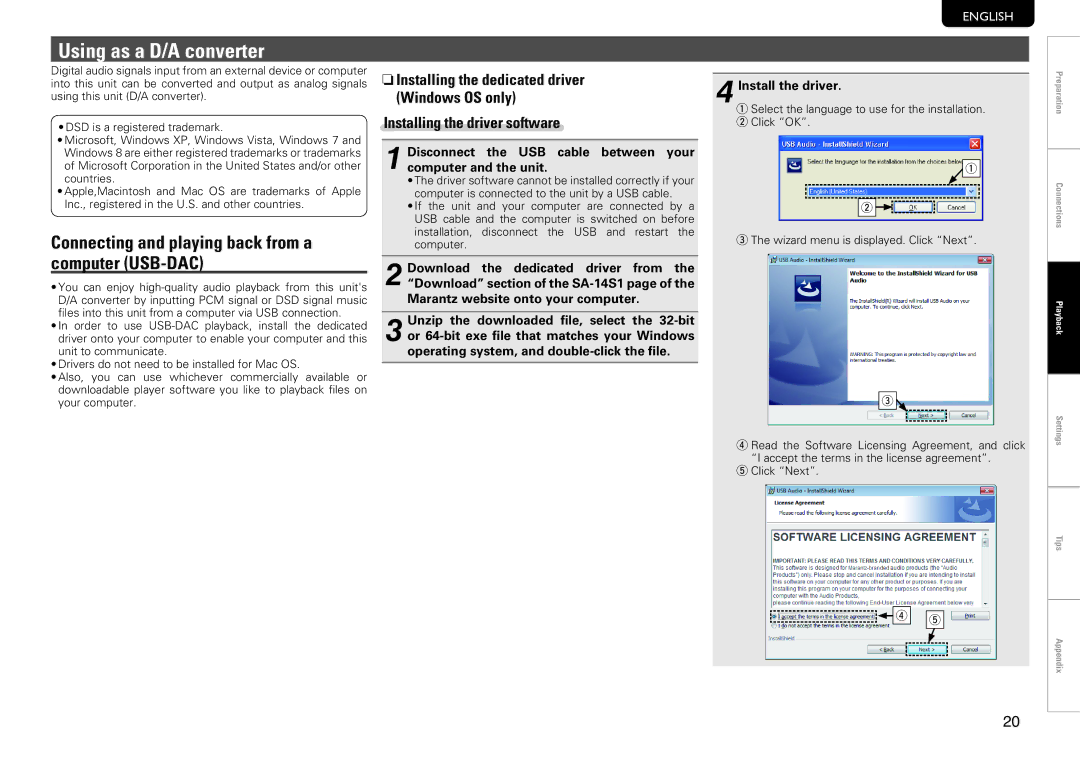Using as a D/A converter
Digital audio signals input from an external device or computer into this unit can be converted and output as analog signals using this unit (D/A converter).
•DSD is a registered trademark.
•Microsoft, Windows XP, Windows Vista, Windows 7 and Windows 8 are either registered trademarks or trademarks of Microsoft Corporation in the United States and/or other countries.
•Apple,Macintosh and Mac OS are trademarks of Apple Inc., registered in the U.S. and other countries.
Connecting and playing back from a computer (USB-DAC)
•You can enjoy
files into this unit from a computer via USB connection.
•In order to use
•Drivers do not need to be installed for Mac OS.
•Also, you can use whichever commercially available or downloadable player software you like to playback files on your computer.
nnInstalling the dedicated driver (Windows OS only)
Installing the driver software
1 Disconnect the USB cable between your computer and the unit.
•The driver software cannot be installed correctly if your computer is connected to the unit by a USB cable.
•If the unit and your computer are connected by a USB cable and the computer is switched on before installation, disconnect the USB and restart the computer.
2 Download the dedicated driver from the “Download” section of the
3 Unzip the downloaded file, select the
ENGLISH
4 Install the driver.
q Select the language to use for the installation. w Click “OK”.
![]() q
q
w ![]()
![]()
e The wizard menu is displayed. Click “Next”.
e![]()
r Read the Software Licensing Agreement, and click “I accept the terms in the license agreement”.
t Click “Next”.
Preparation
Connections
Playback
Settings
Tips
![]()
![]()
![]()
![]() r
r ![]()
![]() t
t
Appendix
20